Media elements in chatbots
You can add various media elements to make your chatbot communication more engaging. This can enhance user experience and help you convey your message through audio and visual content.
To add an element, in the Message element, click Add, and select an element. Under every element, you can also add a button.
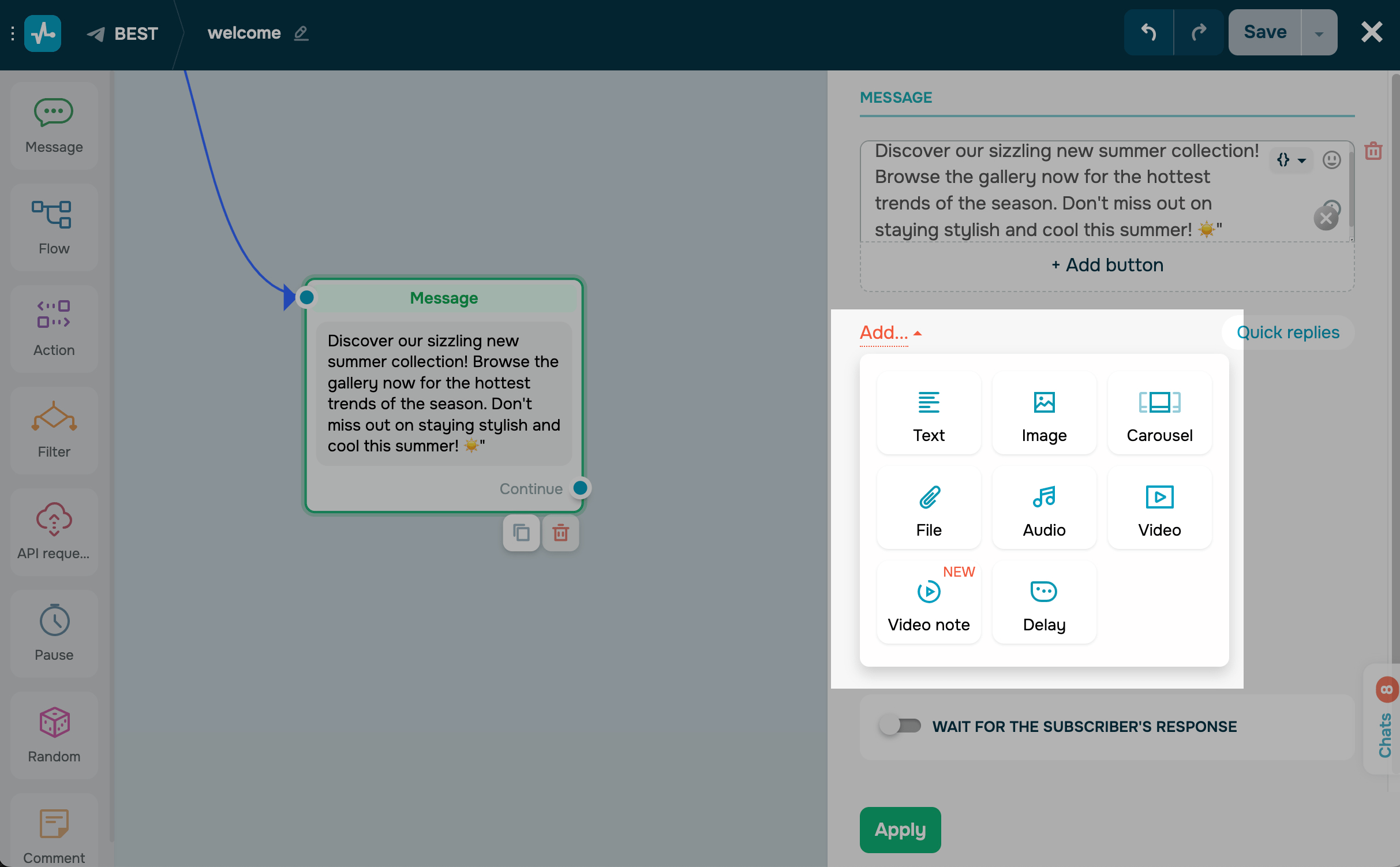
Image
This element is supported by all messaging platforms and communication channels.
The Image element is used to add visual data. For example, you can show what your product looks like or add illustrations to your text.
We recommend using images with a resolution of 200x500.
After adding this element, select how to upload your file:
| File | Select a file from your device, or drag and drop your file into the upload field. You can upload a file no larger than 2 MB in the PNG or JPG formats.
The file name must contain up to 40 characters. |
| Image URL | Add a link to a file uploaded to an external resource.
We recommend adding secure links in the To specify a dynamic path to an image, select a variable, or specify a JSON path in the field. For example, using the API Request or A360 Event element, you can pass a file path in a variable value. This way, every client will receive an image tailored to their order. |
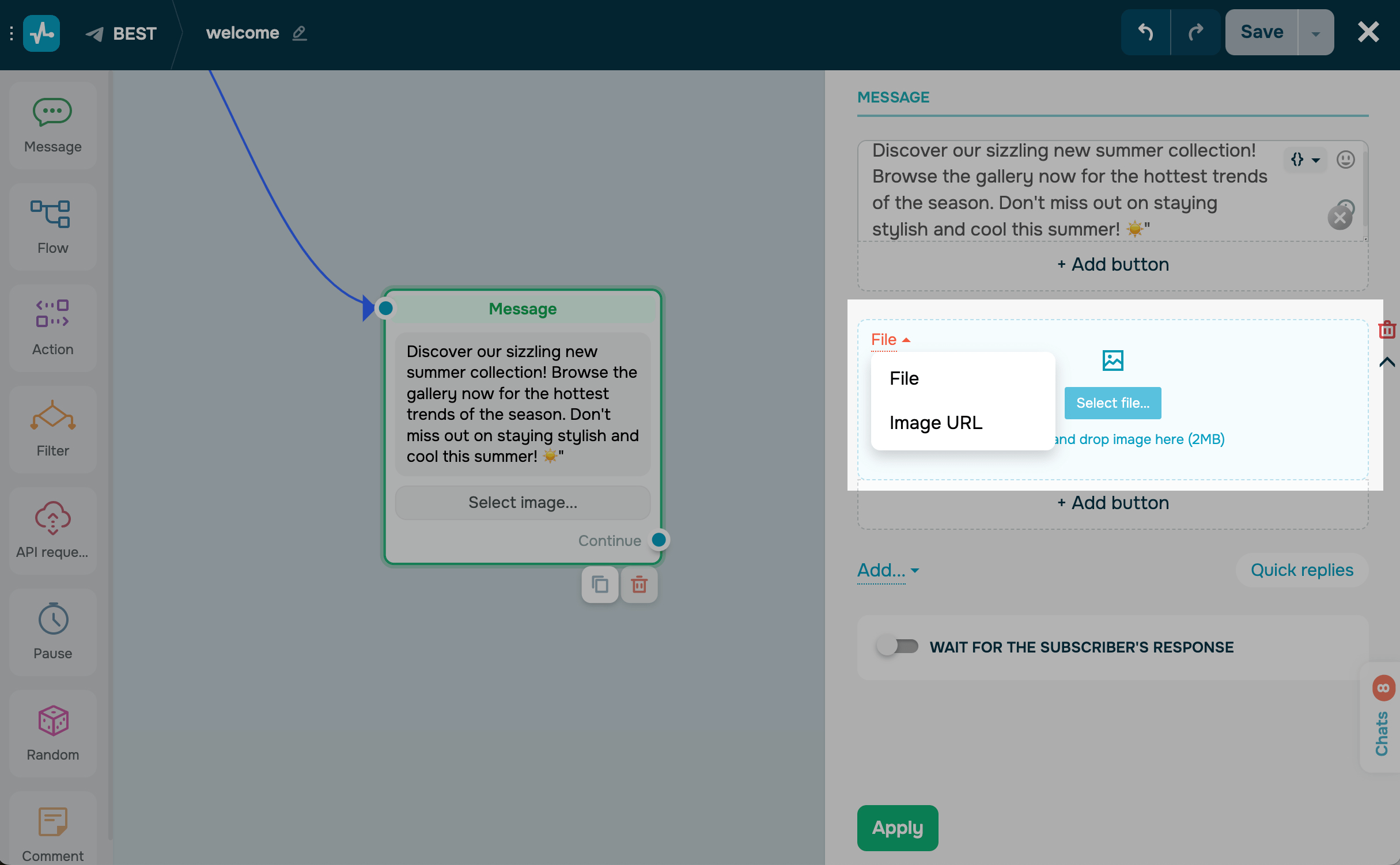
You can also add an image caption to create a single message card. After uploading your image, click the Add a caption field. Your caption can contain up to 1,024 characters and include emoji.
You can also add images to the Carousel element. Every Carousel can include up to 10 images with captions and buttons that users can scroll through.
File
This element is supported by Telegram, Facebook, and WhatsApp.
The File element is used to attach documents in any file format. For example, you can add receipts, tickets, venue programs, etc.
After adding this element, select how to upload your file:
| File | Select a file from your device, or drag and drop your file into the upload field. You can upload a file no larger than 20 MB in the ZIP, PDF, or GIF formats.
The file name must contain up to 40 characters. |
| URL | Add a link to a file uploaded to an external resource.
We recommend adding secure links in the To specify a dynamic path to a file, select a variable, or specify a JSON path in the field. For example, using the API Request or A360 Event element, you can pass an image path in a variable value. This way, every client will receive an image tailored to their order. |
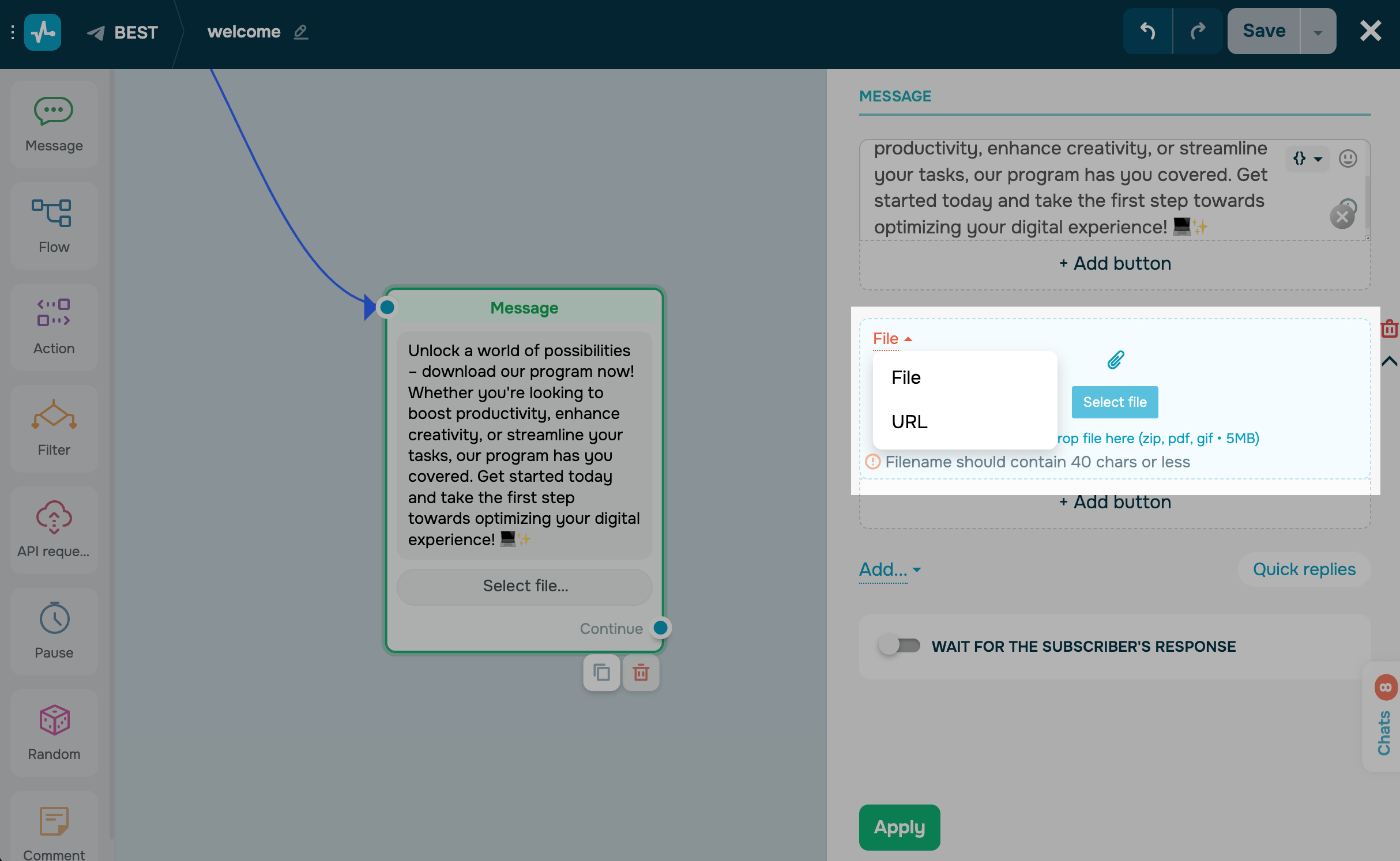
Audio
This element is supported by Telegram, Facebook, and WhatsApp.
The Audio element is used to send audio messages that will play in the messaging app where your chatbot is hosted.
After adding this element, select how to upload your file:
| File | Select a file from your device, or drag and drop your file into the upload field. You can upload a file no larger than 20 MB in the MP3, M4A, or OGG formats.
The file name must contain up to 40 characters. |
| URL | Add a link to a file uploaded to an external resource.
We recommend adding secure links in the |
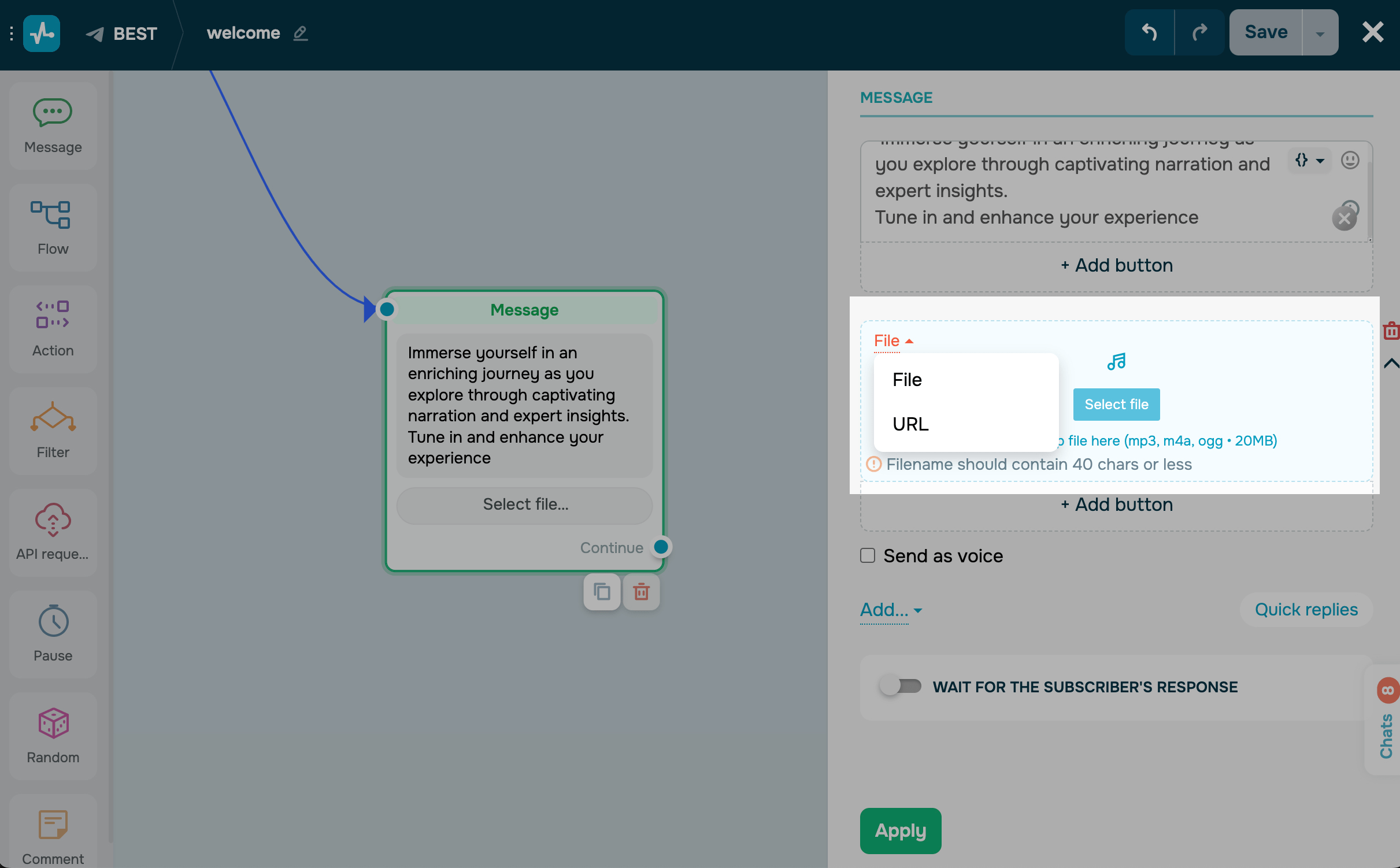
You can also display your file as a voice message.
Video
This element is supported by Telegram, Facebook, and WhatsApp.
The Video element is used to send video messages that will play in the messaging app where your chatbot is hosted.
After adding this element, select how to upload your file:
| File | Select a file from your device, or drag and drop your file into the upload field. You can upload a file no larger than 20 MB in the MP4 format.
The file name must contain up to 40 characters. |
| URL | Add a link to a file uploaded to an external resource.
We recommend adding secure links in the You can also send larger files by attaching them via a link from a Telegram channel. Learn more: How to add a 2 GB Telegram video to a chatbot message. |
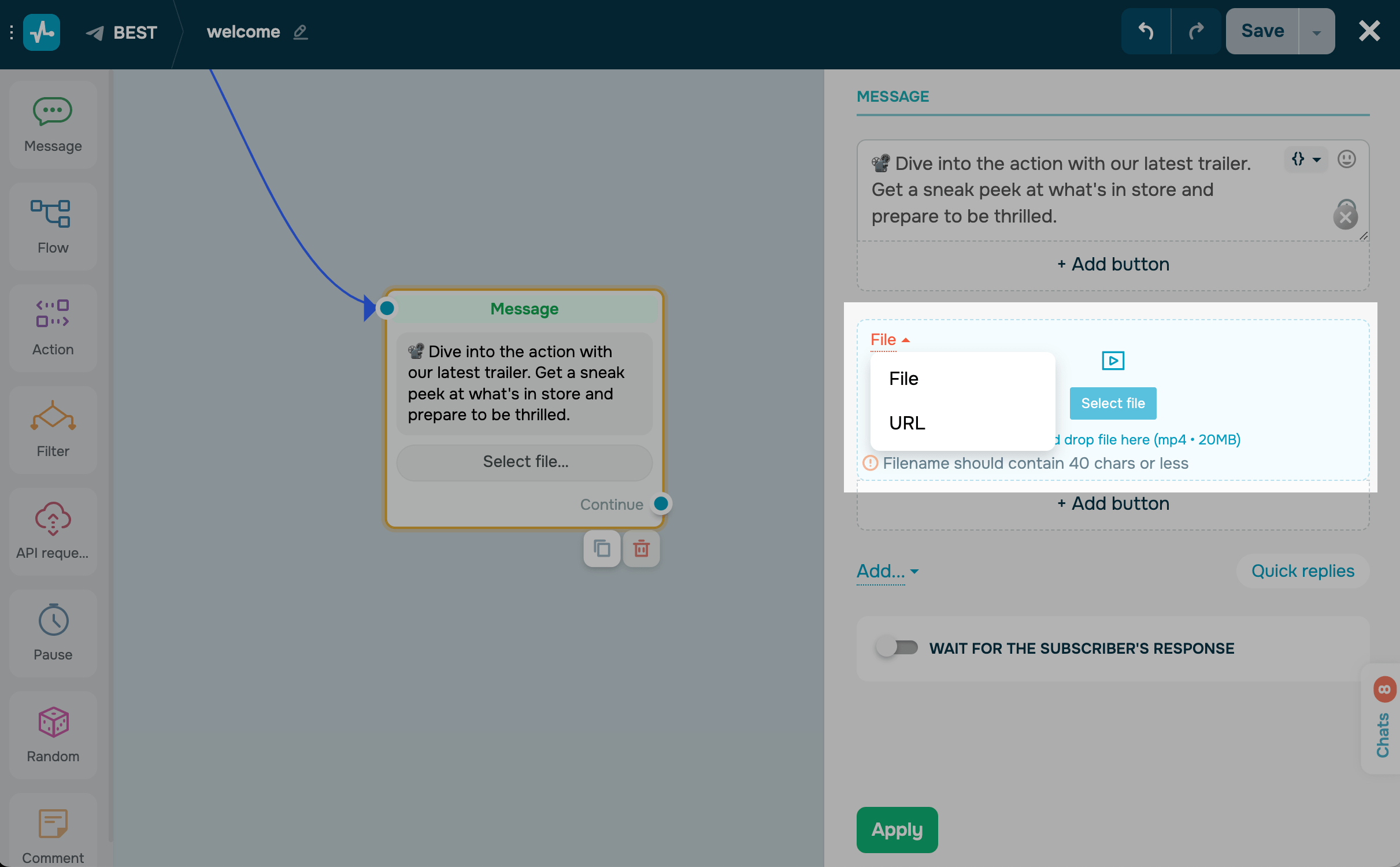
Video note
This element is supported only by Telegram.
The Video note element is used to send short video messages. To make it look more realistic, we recommend taking these videos with your front-facing camera. Your uploaded video will be cut down to 1 minute and displayed as a circle. You can add a file that’s up to 20 MB in size in the MP4 format.
After adding this element, click Choose File, or drag and drop it from your device. You can add a file no larger than 20 MB in the MP4 format.
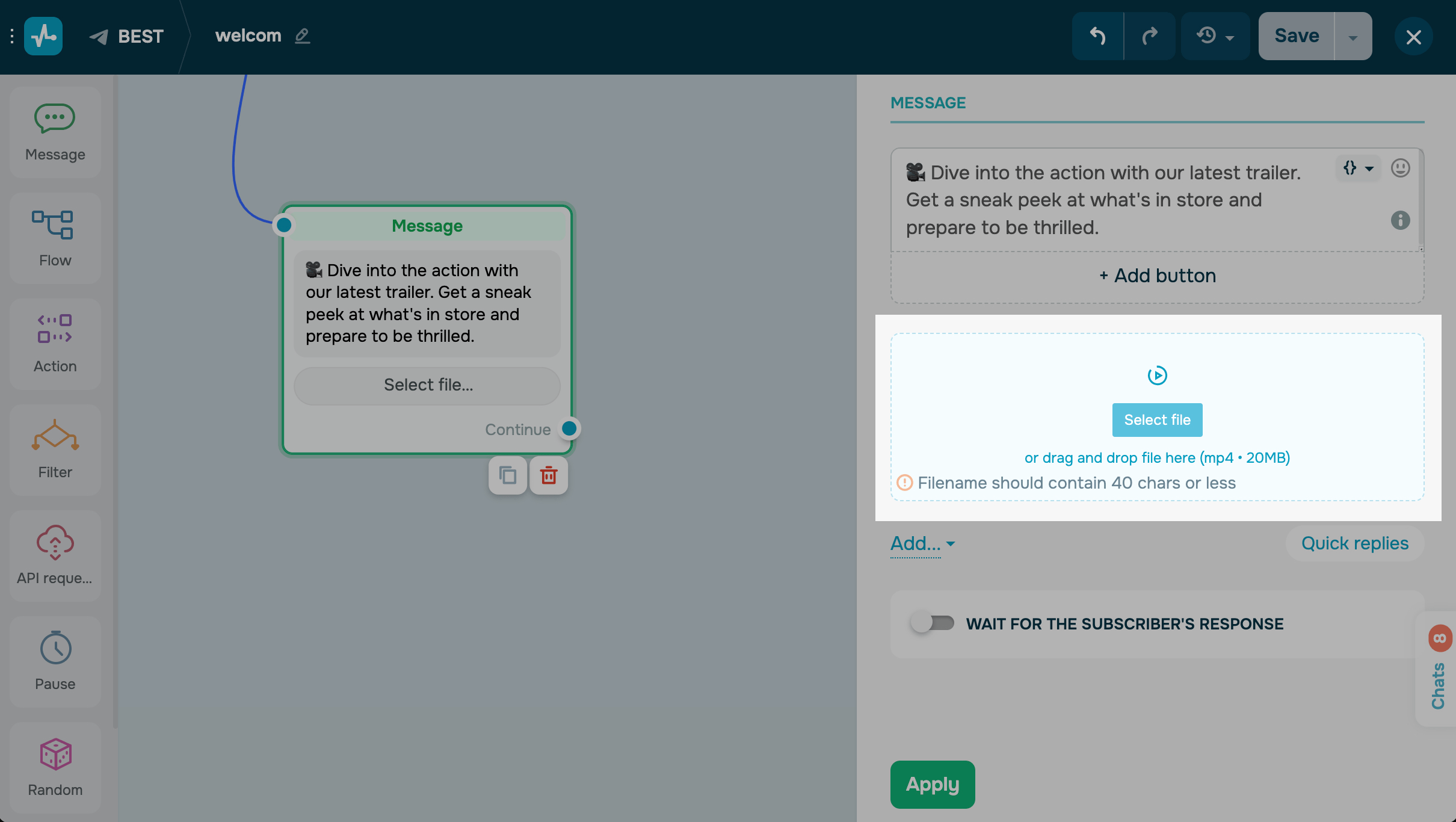
Media group
This element is supported only by Telegram.
The Media group element allows you to send multiple images or videos in one message. For example, you can use this element to create a portfolio, add testimonial screenshots, or showcase products.
Once you add this element, upload a file:
| File | Select a file from your device or drag and drop it. You can upload a file no larger than 2 MB in PNG or JPG format. Your file name can include up to 40 characters. |
| URL | Add the link to a file uploaded to a third-party resource.
We recommend adding secure links ( To specify a dynamic image path, select a variable or specify a JSON path in the field. For example, you can pass an image path using the API request element or Automation events in a variable value so that every customer receives an image specific to their order. |
To upload more media files, click Add item and select Image or Video.

Paid media
This element is supported only by Telegram.
The Paid media element is used to send content that will become available to subscribers after they make a payment using Telegram Stars. You can add multiple images or videos to one message.
You can view the Stars you received from subscribers in your chatbot's profile.
Once you add this element, in the Price field, enter the number of Stars required to pay for your content, and upload a file:
| File | Select a file from your device or drag and drop it. You can upload a file no larger than 2 MB in PNG or JPG format. Your file name can include up to 40 characters. |
| URL | Add the link to a file uploaded to a third-party resource.
We recommend adding secure links ( To specify a dynamic file path, select a variable or specify a JSON path in the field. For example, you can pass a file path using the API request element or Automation events in a variable value so that every customer receives a file specific to their order. You can also send larger files by attaching a link from your Telegram channel. Read more: How to attach a Telegram video up to 2 GB in size to a chatbot. |
To upload more media files, click Add item and select Image or Video.

Last Updated: 18.09.2024
or