How to add a custom domain to your site
SendPulse allows you to change the address where your users find your site. To do this, select or edit subdomains from SendPulse, or add your own domain registered on third-party services. Connecting your domain to a company name personalizes your page and helps users find it faster.
In this article, we will analyze how you can connect your existing domain in two steps: adding the domain in your SendPulse settings and registering an A record on the site of the DNS registrar of your domain provider.
Note: You are adding the site's domain address in general site settings, not the site page. To change the unique part of the site page URL, go to the site page settings, and enter your new page address.
Learn more: How to manage site pages.
Add a domain to SendPulse
To add your existing domain, go to the site settings in the General tab, and click Add domain.
Enter your domain address.
The length of a domain name can be from 2 to 63 Latin characters, including dots and your first-level domain name. You can use a domain name without the www prefix and add a www-prefixed name as a second entry.
You can use letters, numbers, and the - sign (hyphen, minus) to separate the words. A domain name cannot start or end with a hyphen or contain two consecutive hyphens.

Next, copy the IP address to configure the A record.
If your website address is in the .kz domain zone, you need to specify 77.240.38.68 as the IP address value to meet the requirements of the Republic of Kazakhstan state regulators.

Add a record to the registrar's website
To connect a domain, you need to add an A record to the registrar website of your DNS settings.
You can check where your domain's DNS settings are located using the MxToolbox tool. Follow the link and enter your domain. Select SOA Lookup from the drop-down list and click on the button.
If your registrar does not provide default DNS servers, you can activate this service separately, for example, with Cpanel.
In our example, we will use Cpanel to add an A record to our site's DNS registrar.
Learn more about how to set up A records in Cpanel in Cpanel documentation.
In the domain control panel, select Zone Editor.

Click the + A record button next to your domain.

Enter the subdomain name or an @ sign in the Name field and the IP address in the Address field. Click the Add An A Record button.
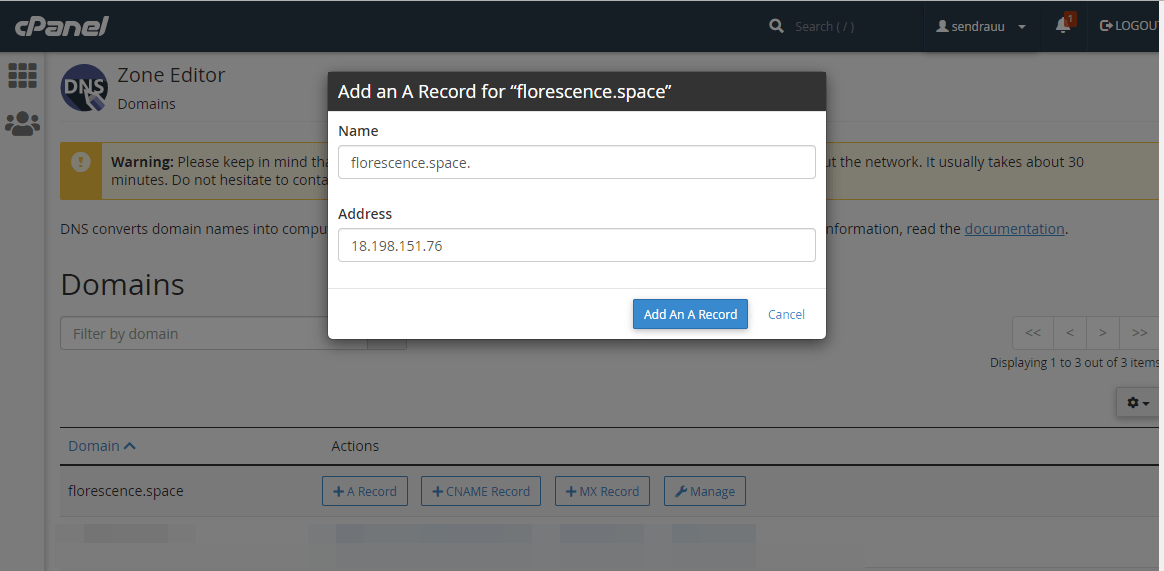
After adding an A record, activation can take up to 24 hours, depending on your hosting provider.
Please note that for everything to work correctly, there can only be one A record per domain. If you have more than one A or AAAA record, delete the extra one.
Check record status
You can check if there is an existing A record using the MxToolbox or Google Admin Toolbox tool. Follow the link and paste your domain. Select DNS Lookup in the drop-down list and click the button.
If the records are working, the icon will change to green in the site settings, and the published page will be available at the new address.
By default, SendPulse automatically generates an SSL certificate for your added domain. You can also add your own certificate.
You can only connect two domains at a time. Your site will be accessible from both links. To remove a link from the address, remove the domain from your site settings.
Following the example, you can add the A record to another registrar service.
Read also:
How to add an A record to Namecheap
How to add an A record to Godaddy
How to add an A record to 2domains
How to add an A record to Hostgator
Last Updated: 29.03.2024
or