Priority time of sending an automation
To send automation flow emails only on certain days of the week, set your priority sending time. It can be configured for any start condition.
How it works
A message is sent at a priority time if the time to complete the action in the message element is set to After N days or At exact time.
After sending a message is triggered, the service waits for N days or for N time, then sends a message on the closest day, that meets the conditions set in the automation options.
If there are several message blocks in a flow, and the time to complete the action is set to After N days only for the first one, the first message will be sent at a priority time, and other messages will be sent according to the settings of each message block. To send all the messages in a flow at a priority time, set the time to complete the action to After N days in each element.
If you set up sending emails at the exact time and on the day that the element is executed this time has already passed, then the email will not necessarily be sent on the next day, but on the next preferred day.
For example, imagine that today is Tuesday, you set the sending time to 15:00.
If the subscriber enters the element after 15:00 and there is no priority day for sending, an email will be sent on Wednesday at 15:00.
If the subscriber came in after 15:00 and there is a priority day for sending (for example, Saturday), then the email will be sent on Saturday at 15:00.
How to set a priority automation sending time
You can set up a priority automation sending time when creating a new campaign or editing an existing one.
During your first step of creating an automation, you will see an opened window on the right. If you want to set a priority sending time for your existing automation, go to Automation options.
Expand Advanced options. Select dates and time when you want to send automation elements.
You can also set your priority automation sending date and time in automation elements. Read more: Element execution time.
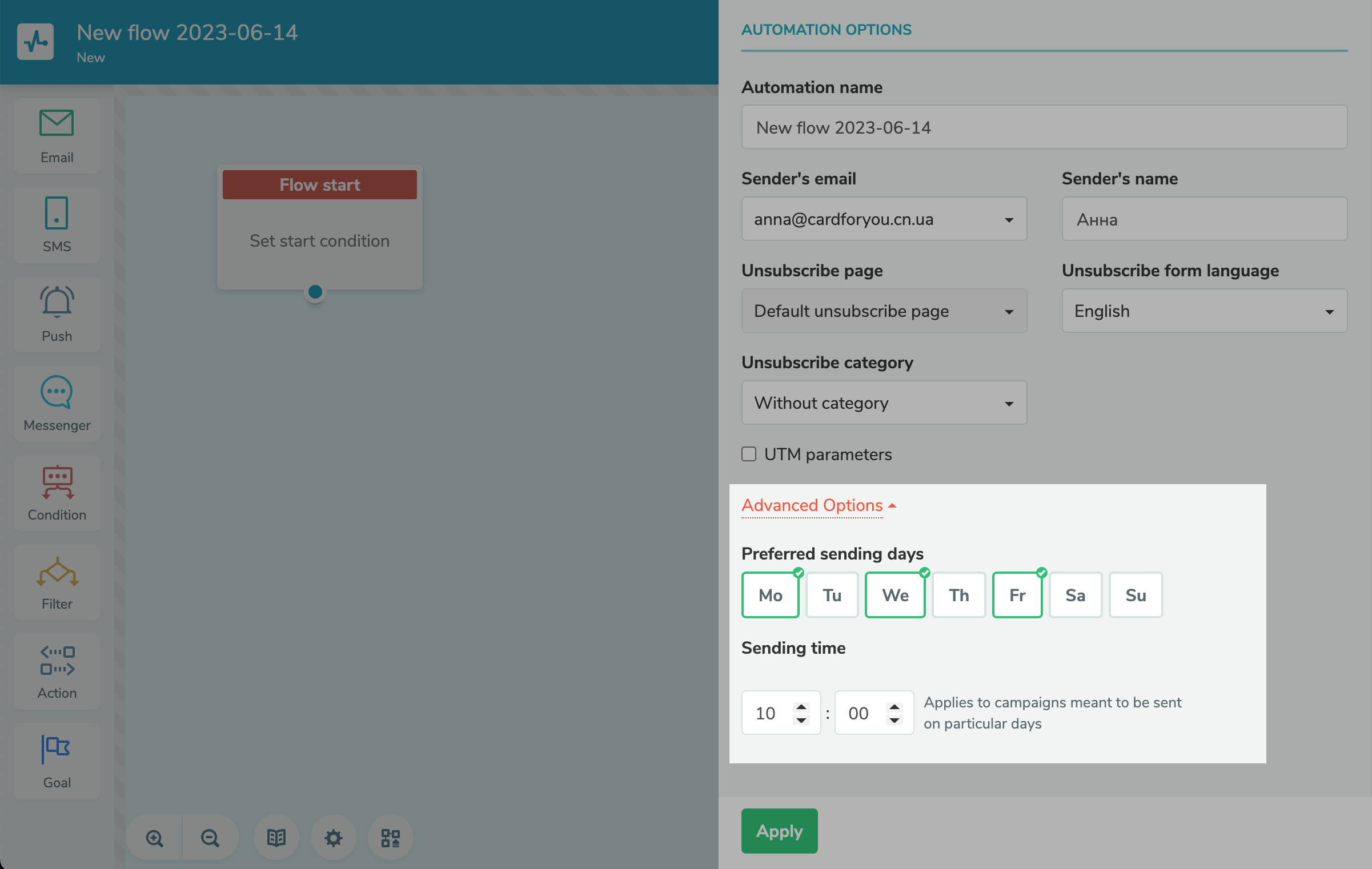
Click Apply, and continue creating and editing your flow. After you finish composing your flow, save it.
In our example, we created an automation with a priority sending time set to Monday, Wednesday, and Friday at 10:00 and selected the After 3 days option to send our email. This way, if our flow start is triggered on Friday at 2:00 PM, the email will be sent next Monday at 10:00 AM.
Last Updated: 28.12.2023
or