How to block or unblock a Telegram group or channel member
With Telegram chatbots, you can block or unblock group or channel members. For example, you can block group members who did not pay for an ordered product or service.
You can block or unblock a member only in those groups and channels where your chatbot is an admin. You cannot block or unblock the owner of a group or channel.
Learn more: How to add a bot to your channel.
Telegram group and channel types
In Telegram, you can create a group and a channel that can both be private or public. Additionally, you can enable chat history in private groups so that new users can read the entire message history.
Blocking and unblocking works in different ways depending on the group or channel type.
In the table, we will analyze the main differences between Telegram groups and channels.
| Feature | Private group with disabled chat history | Private group with enabled chat history | Public group | Private channel | Public channel |
| Sending messages | all members can send messages that are labeled with the name of the group member | only an administrator can send messages that are labeled with the channel name or a custom admin title | |||
| Access to other members’ profiles | members can see each other's profiles | members cannot see each other's profiles | |||
| Notifications of new members joining | displayed to all members | displayed only to the admin | |||
| Chat history | not visible | access to all messages sent from the moment the group or channel was created | |||
| Link types | an invite link of the https://t.me/+a12bcEd3F45gH67i type: permanent, limited by time period or number of uses |
a share link of the t.me/group_name type or an invite link of the https://t.me/+a12bcEd3F45gH67i type: limited by time period or number of uses |
an invite link of the https://t.me/+a12bcEd3F45gH67i type: permanent, limited by time period or number of uses |
a share link of the t.me/channel_name type or an invite link of the https://t.me/+a12bcEd3F45gH67i type: limited by time period or number of uses |
|
| Search | not available | not available | available | not available | available |
How to change a Telegram group and channel type
To change the Telegram group type, go to your group settings. In the mobile app, click on the icon in the upper right corner, and select Edit. In the desktop version of the application, click on the three dots in the upper right corner, and select Manage group.
Select Group Type. You will see an invite link to your private group that you can send to users. To change it to the Public type, enter a share link that users can follow, or find the group using Telegram search.
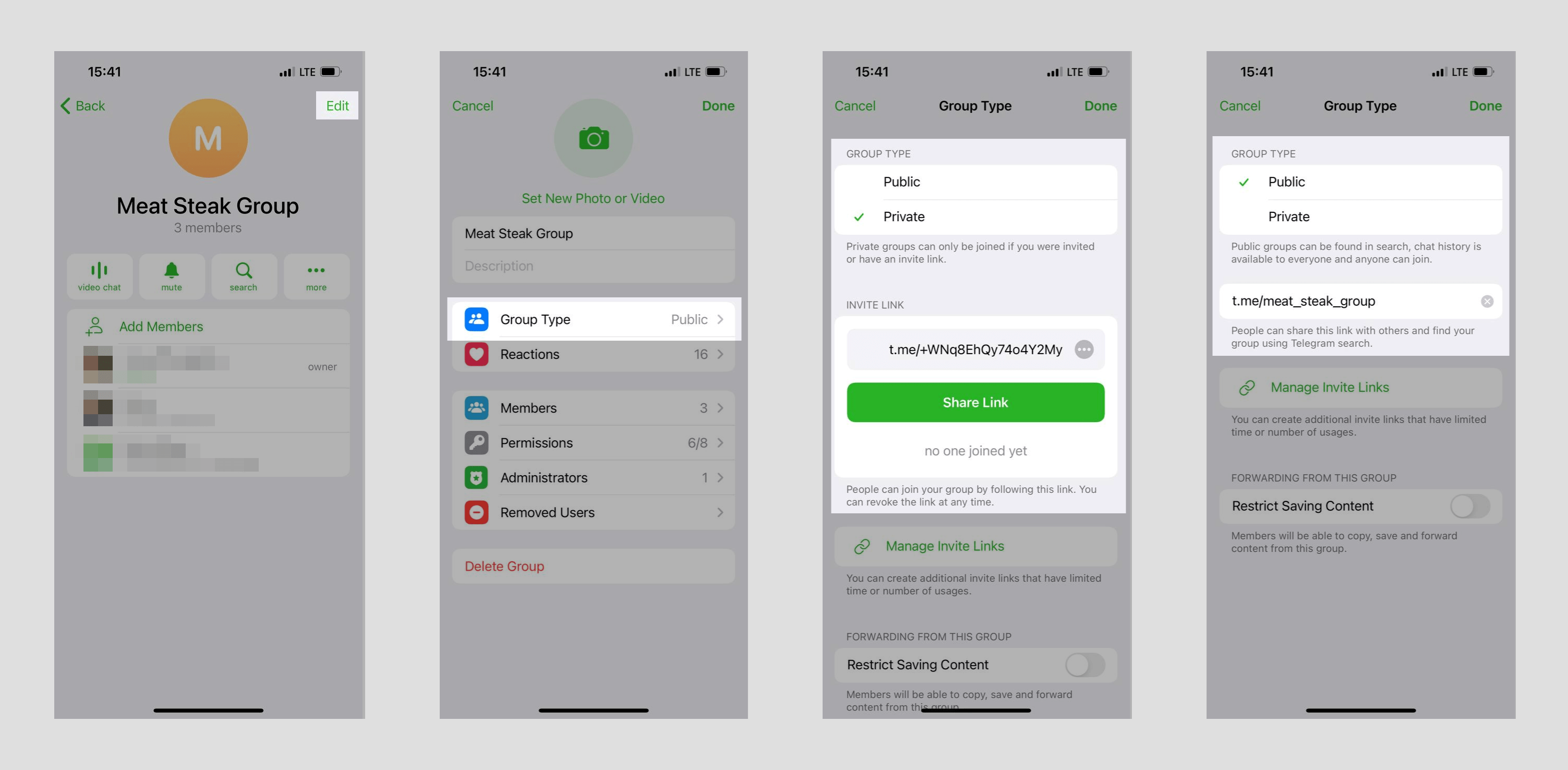
To enable chat history for a private group, click Chat History in your group settings, and select Visible.
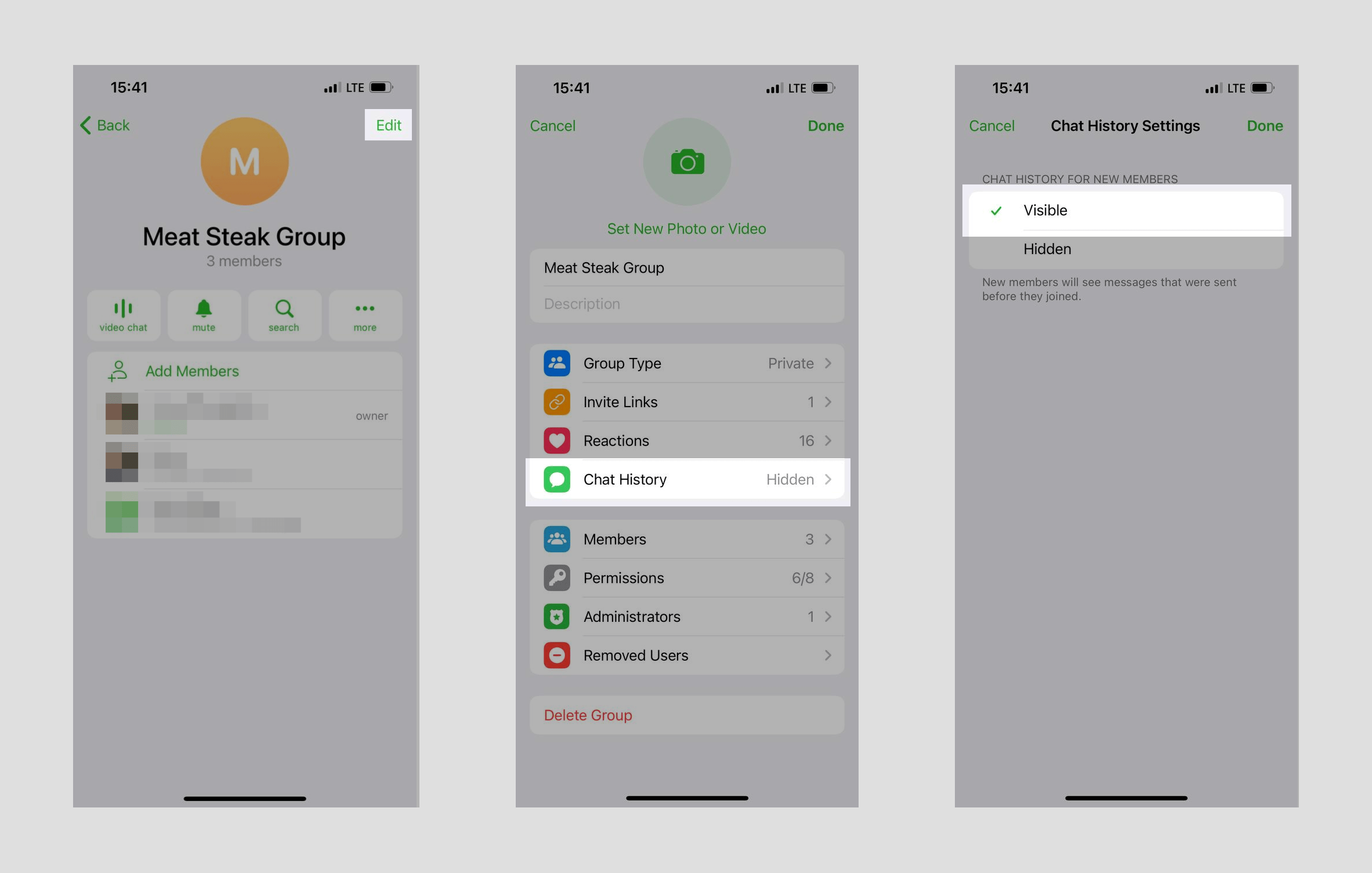
To change the Telegram channel type, click Edit in your channel settings, and select Channel Type. You'll see an invite link to your private group that you can send to users. To change it to the Public type, enter a share link that users can follow, or find the channel using Telegram search.
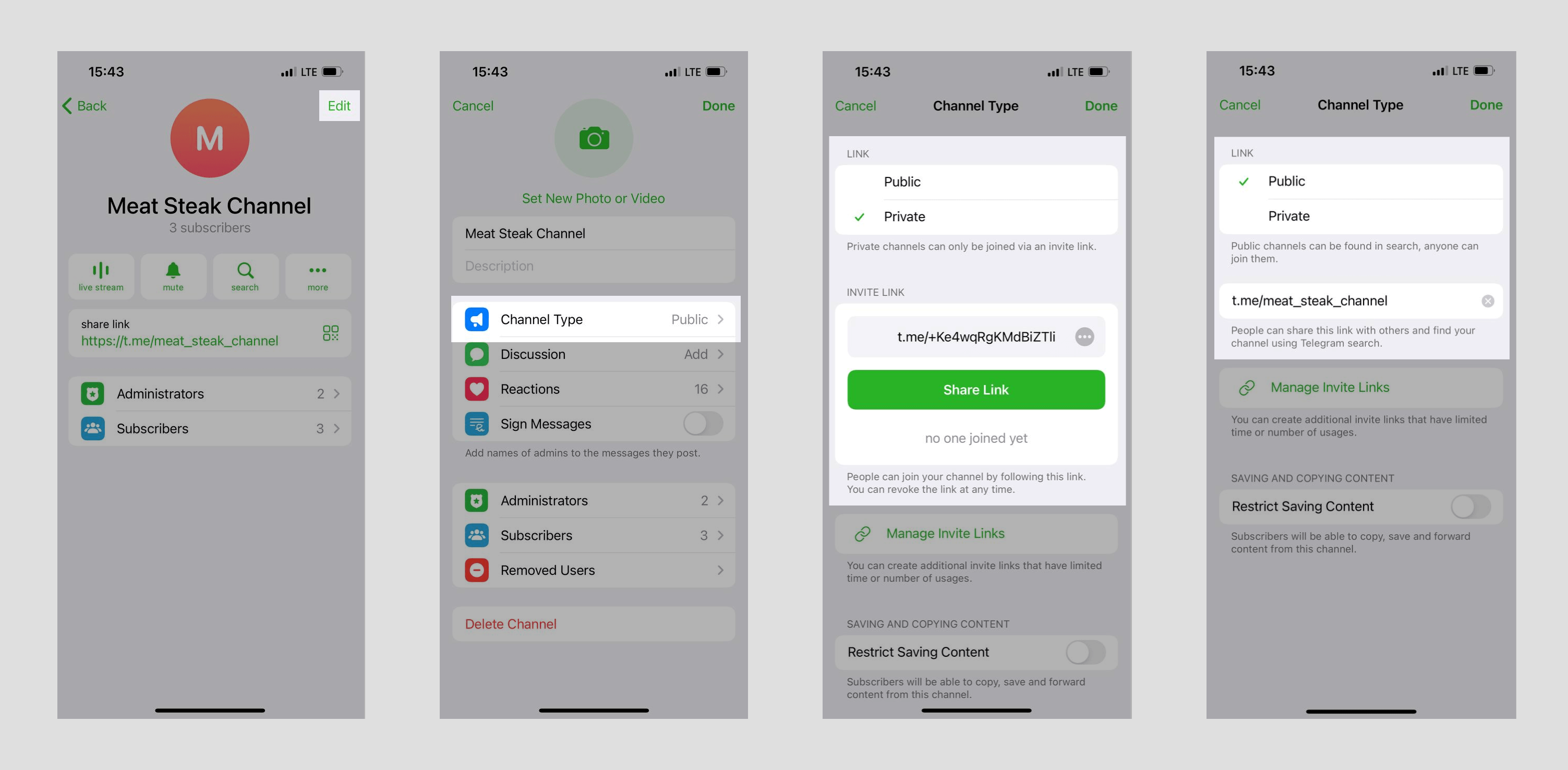
How to block a Telegram group or channel member
Drag the Action element from the left panel. Connect it to the element after which you want to block the subscriber. In our example, it is Filter.
Select the Block in a group or channel action and a group or channel from the list.
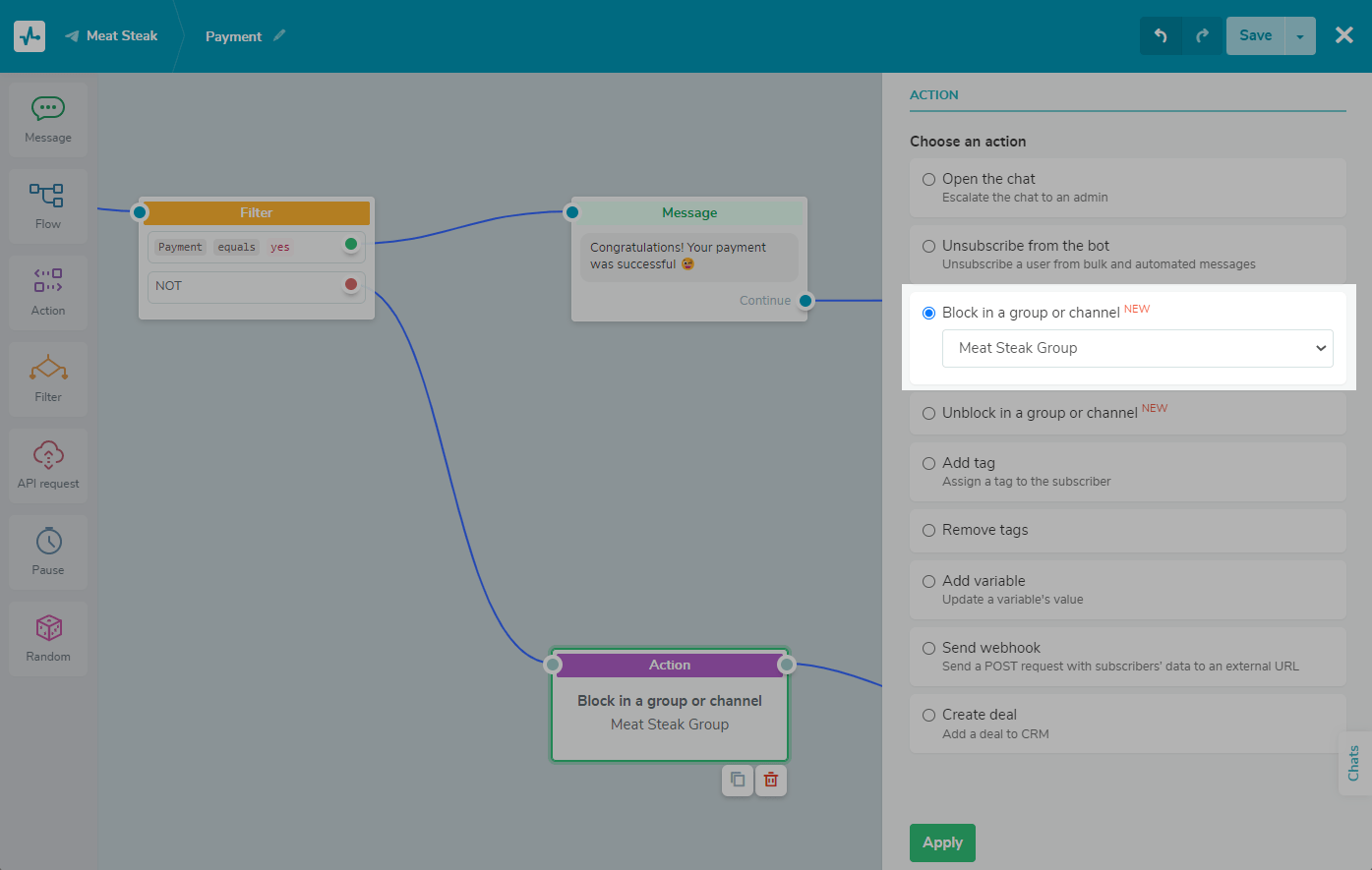
How blocking works in Telegram groups and channels
Private group
Blocked members of a private group won't be removed from it, but they won't see new messages from other members and won't be able to send messages in the group anymore or find the group using Telegram search. They will be able to join such a group via an invite link.
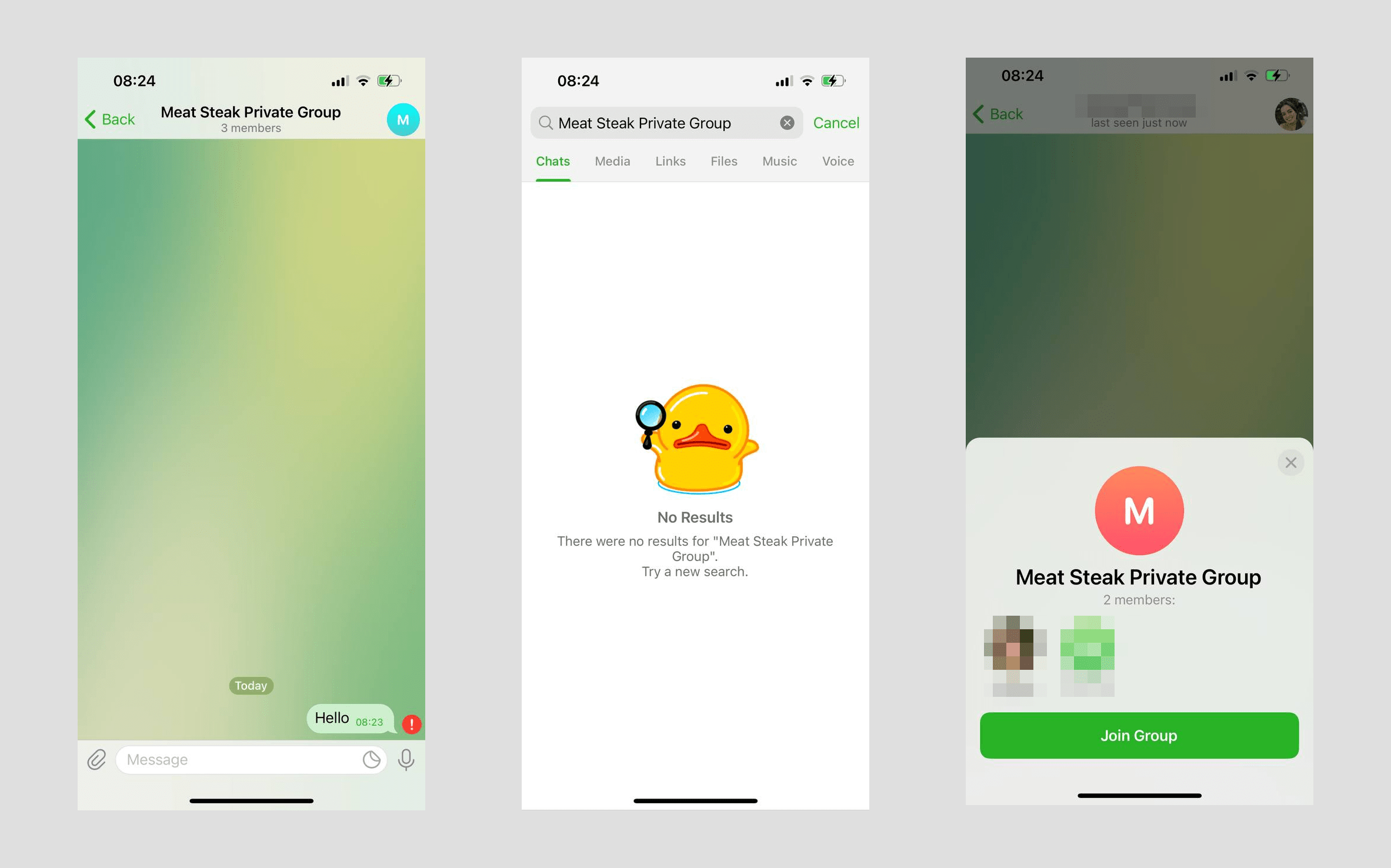
Private group with enabled chat history
Blocked members of a private group with enabled chat history will be removed from it and will not be able to access it via the invite link or find the group using Telegram search.
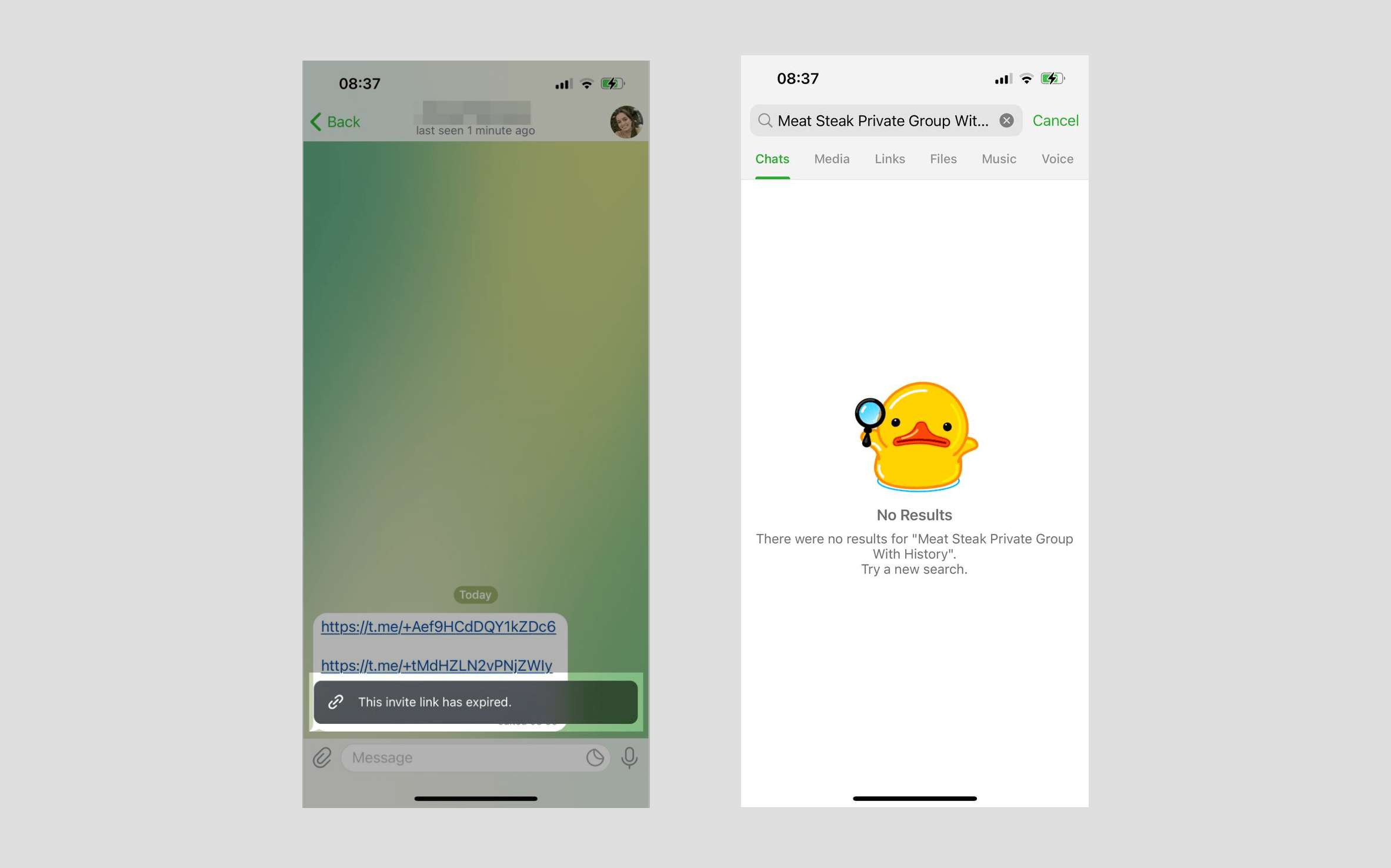
Public Group
Blocked members of a public group will be removed from it and will not be able to access it via the share link or invite link. They will be able to find the group using Telegram search but will not be able to join it.
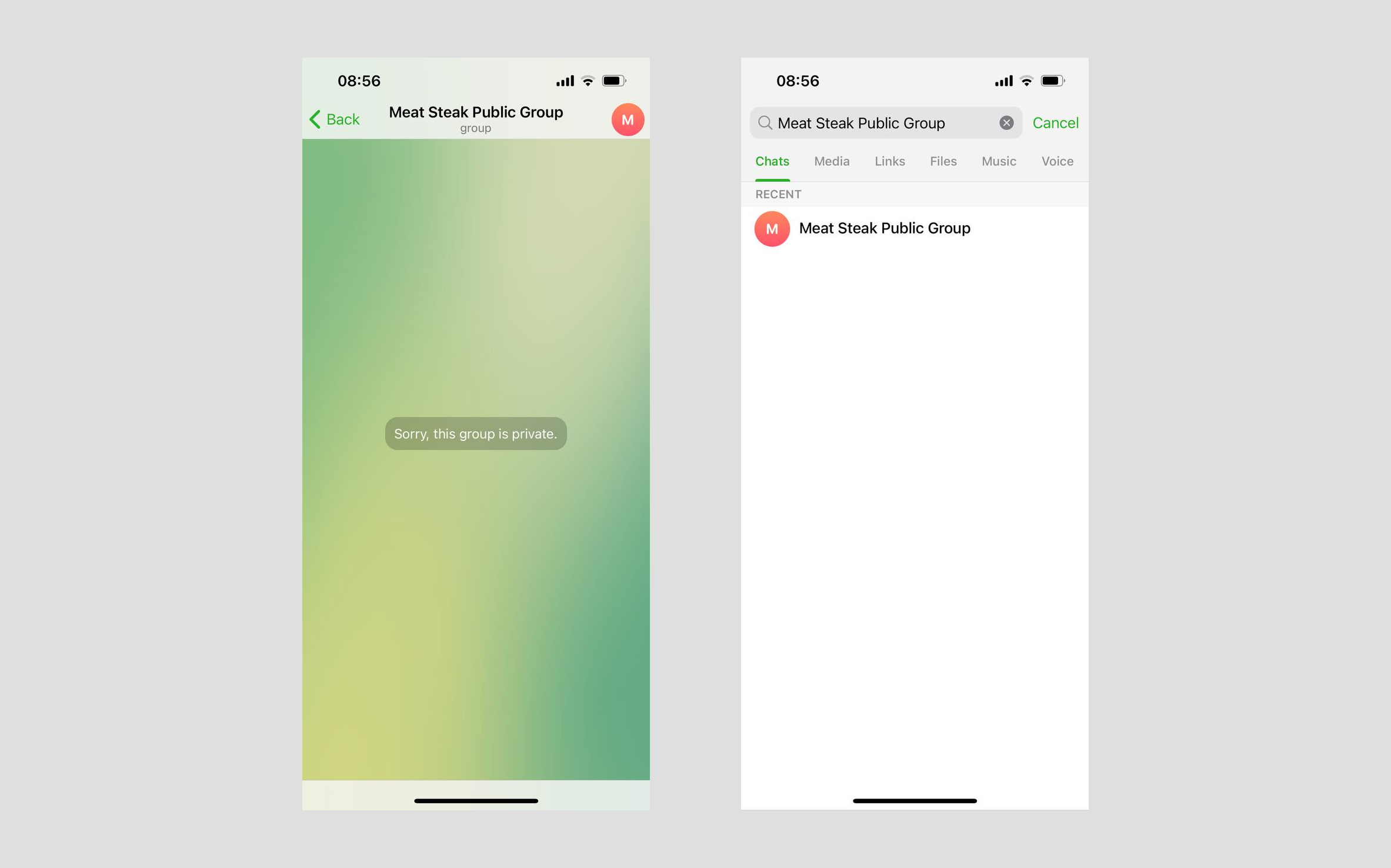
Private channel
Blocked members of a private channel will be removed from the channel and will not be able to access it via the invite link or find the channel using Telegram search.
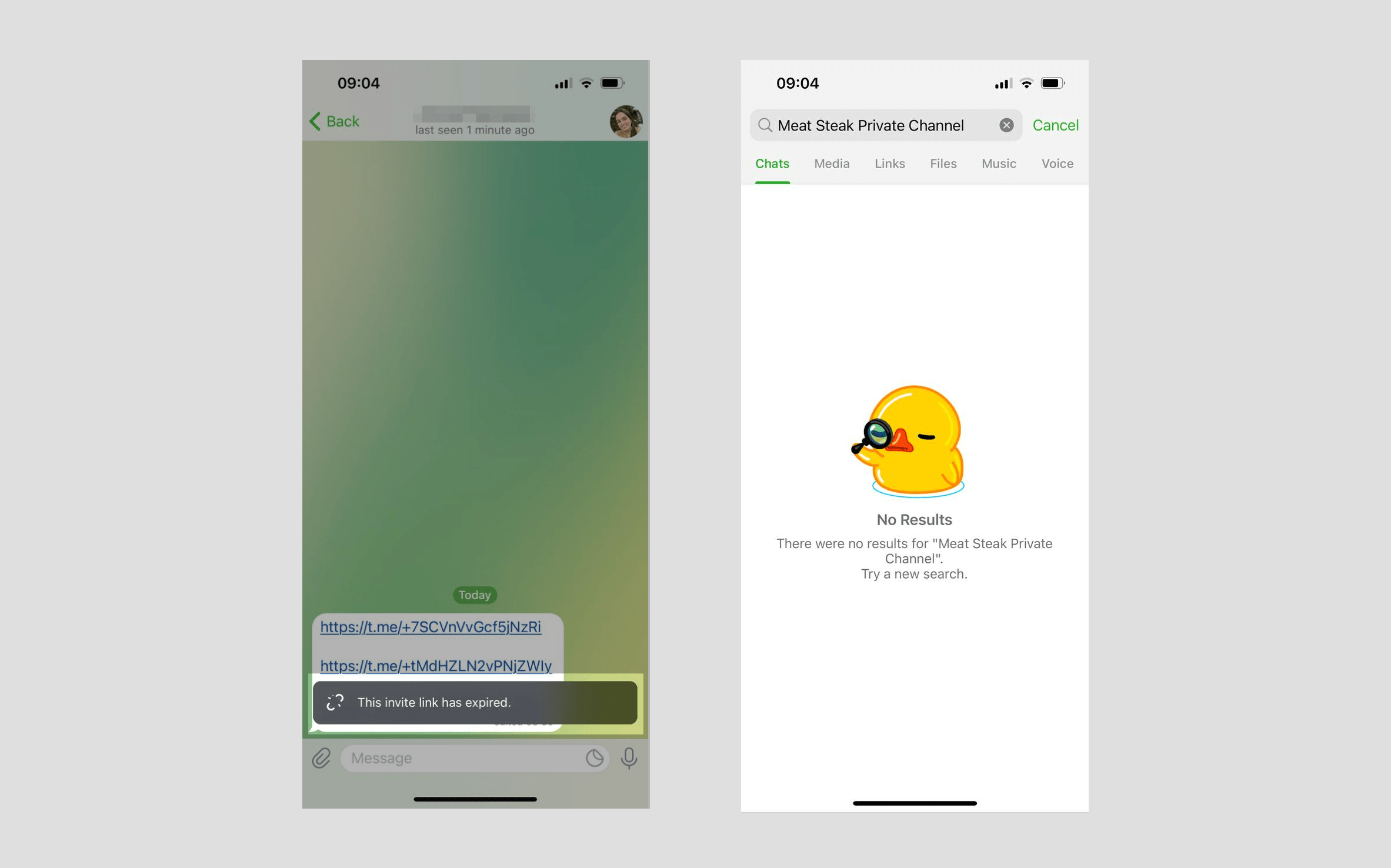
Public channel
Blocked members of a public channel will be removed from it and will not be able to access it via the share link or invite link. They will be able to find the channel using Telegram search but will not be able to join to it.
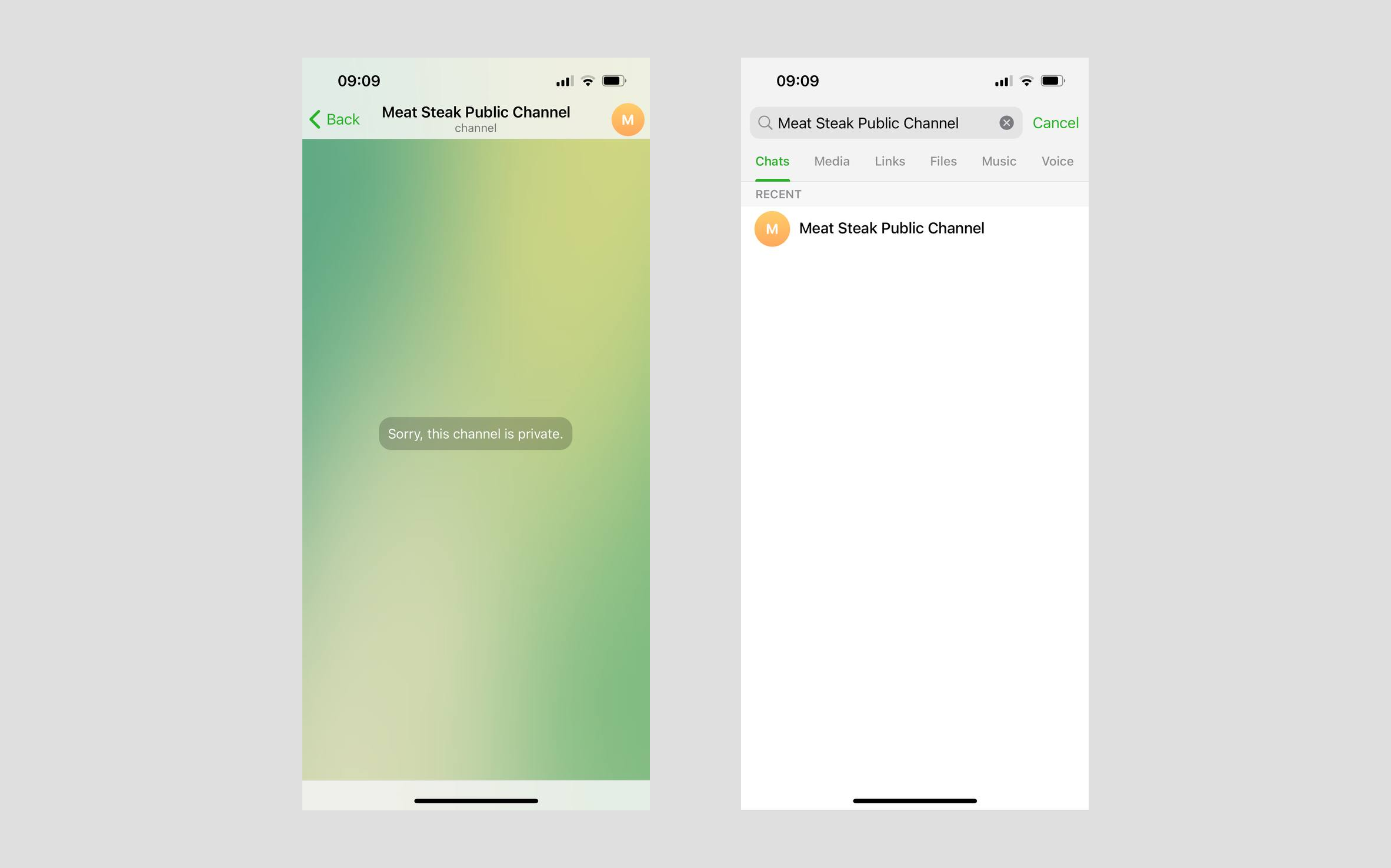
How to unblock a Telegram group or channel member
To unblock a member, select the Unblock in a group or channel action and a group or channel from the list.
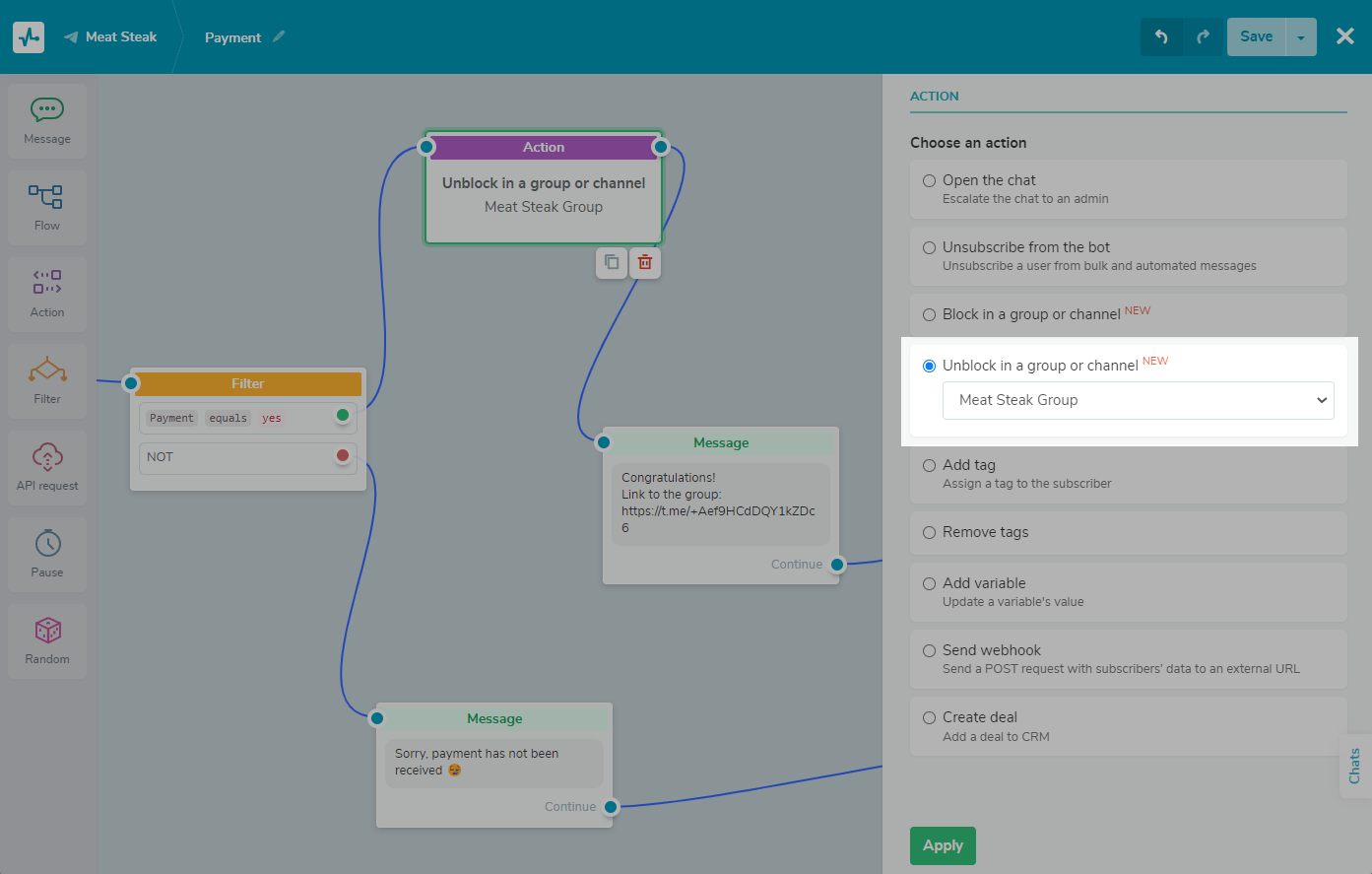
It is recommended to add the Message element with a share link or invite link after the Unblock in a group or channel action so that the user can join your group or channel after unblocking.
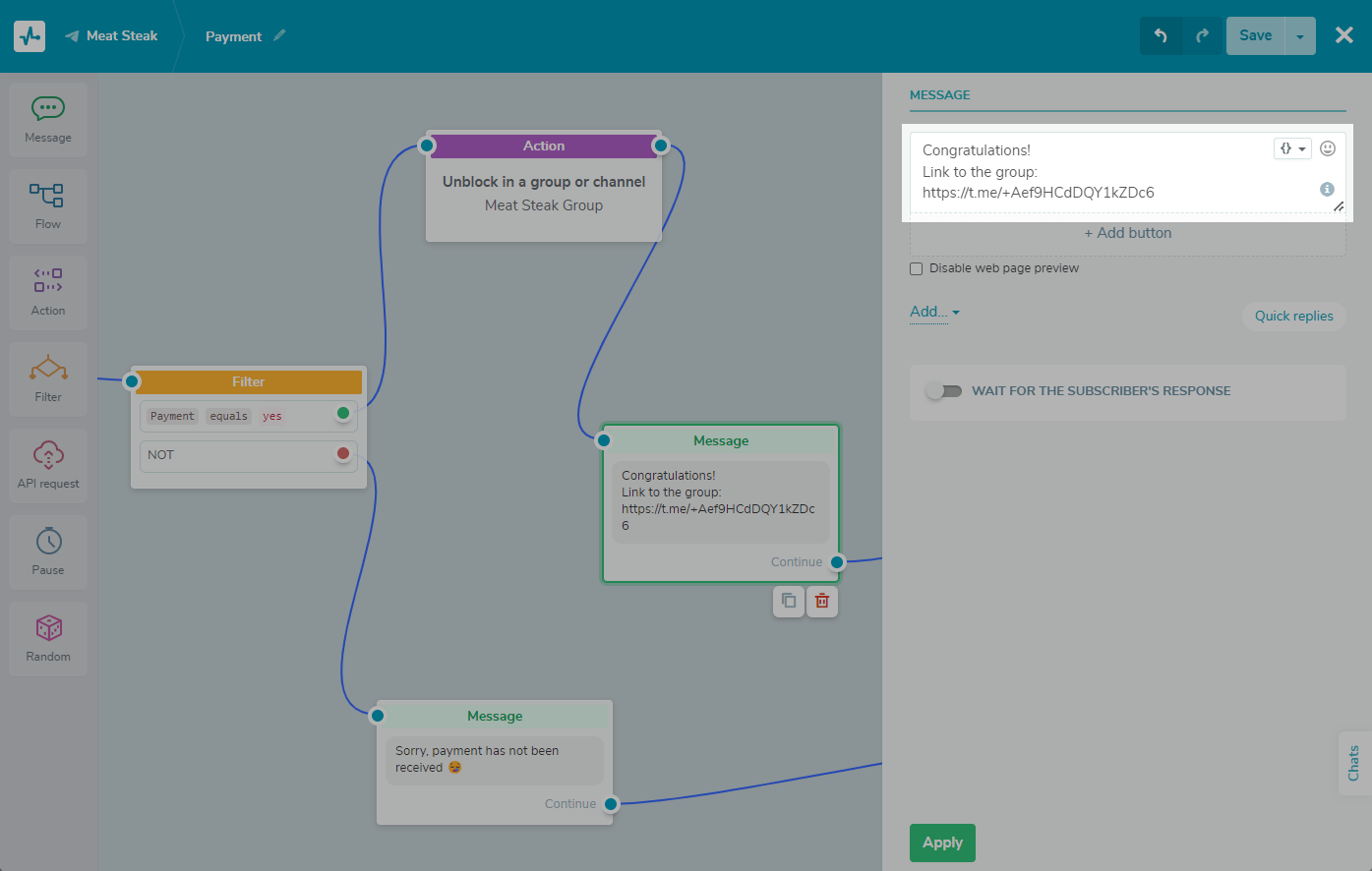
How unblocking works in telegram groups and channels
Private group
Unblocked members of a private group will be able to join it via the invite link and find the group using Telegram search after joining. They will not be able to view the messages sent during the period they were blocked.
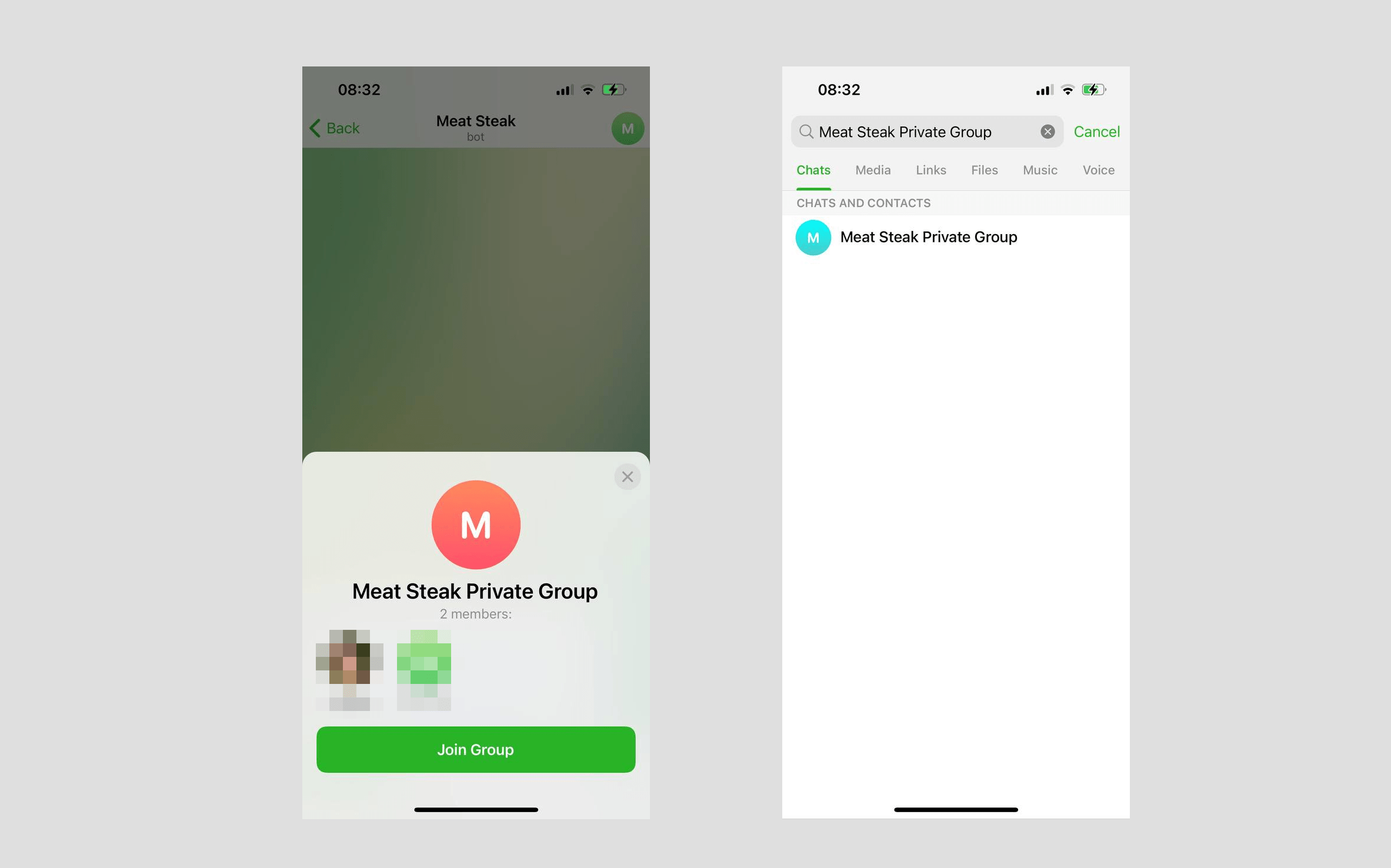
Private group with enabled chat history
Unblocked members of a private group with enabled chat history will be able to join it via the invite link, find the group using Telegram search after joining, and also view the messages sent during the period when they were blocked.
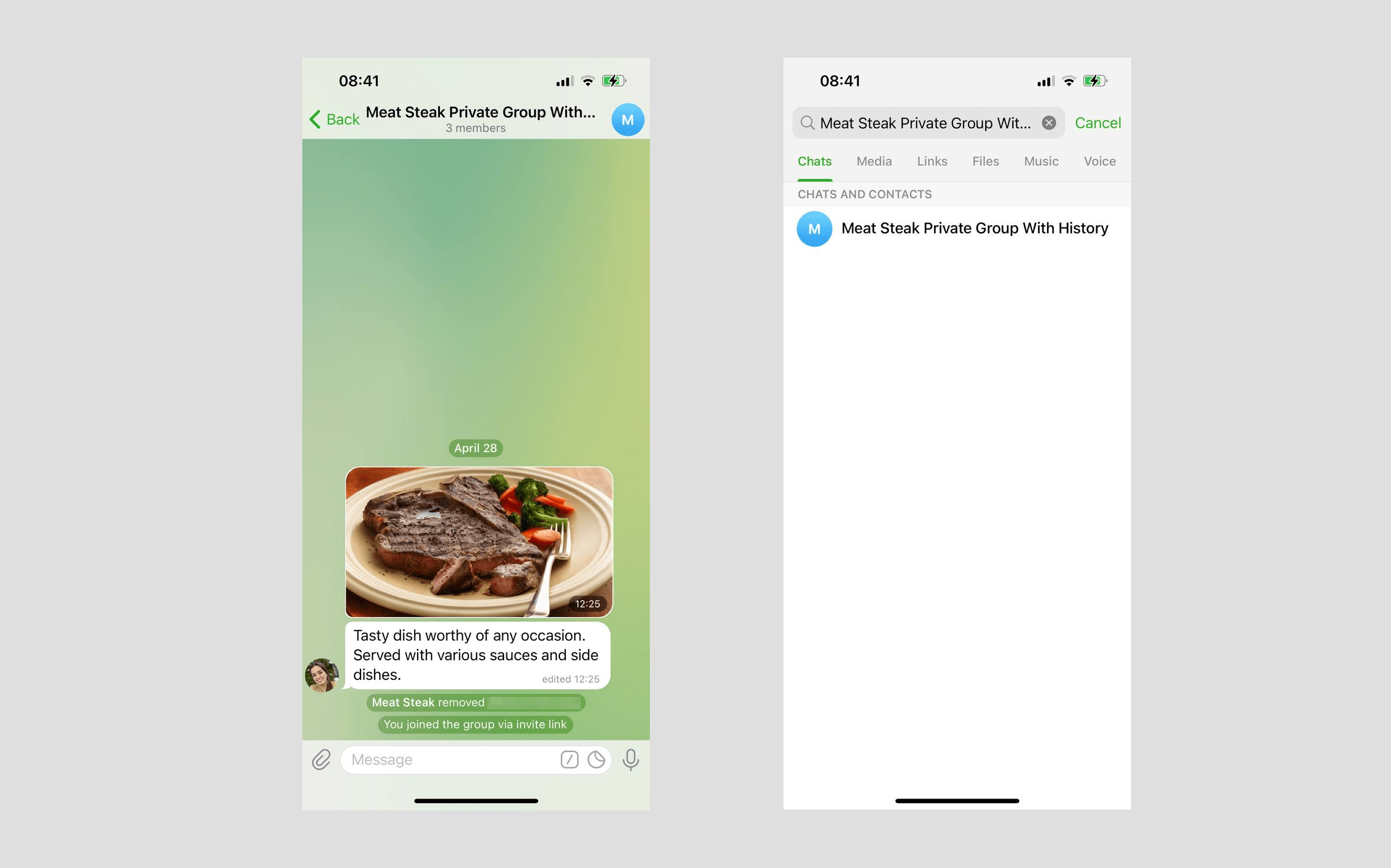
Public group
Unblocked members of a public group will be able to join it via the share link or invite link, find the group using Telegram search and join, and will also be able to view the messages sent during the period when they were blocked.
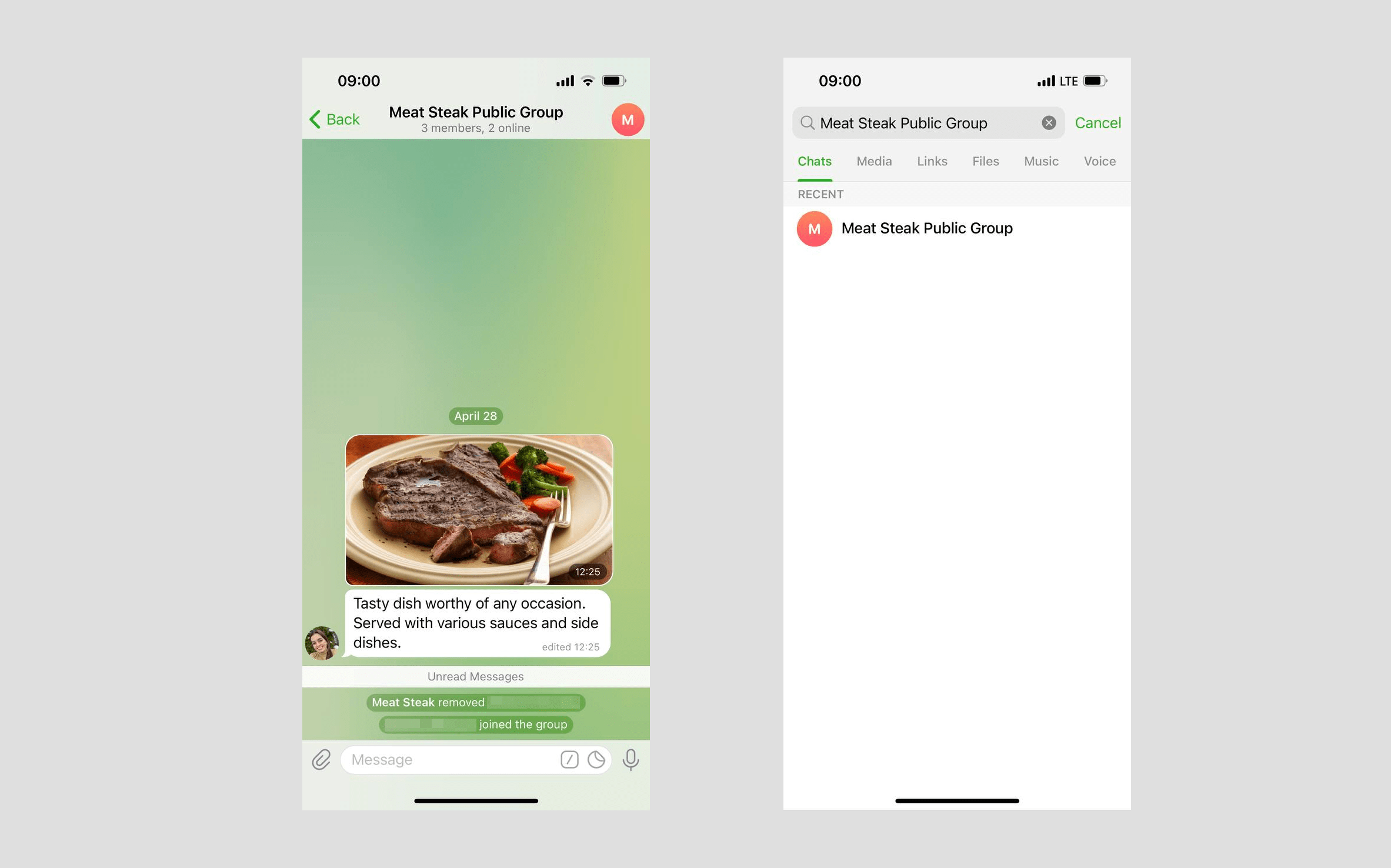
Private channel
Unblocked members of a private channel will be able to join it via the invite link and view the messages sent during the period when they were blocked, but will not be able to find the channel using Telegram search before joining.
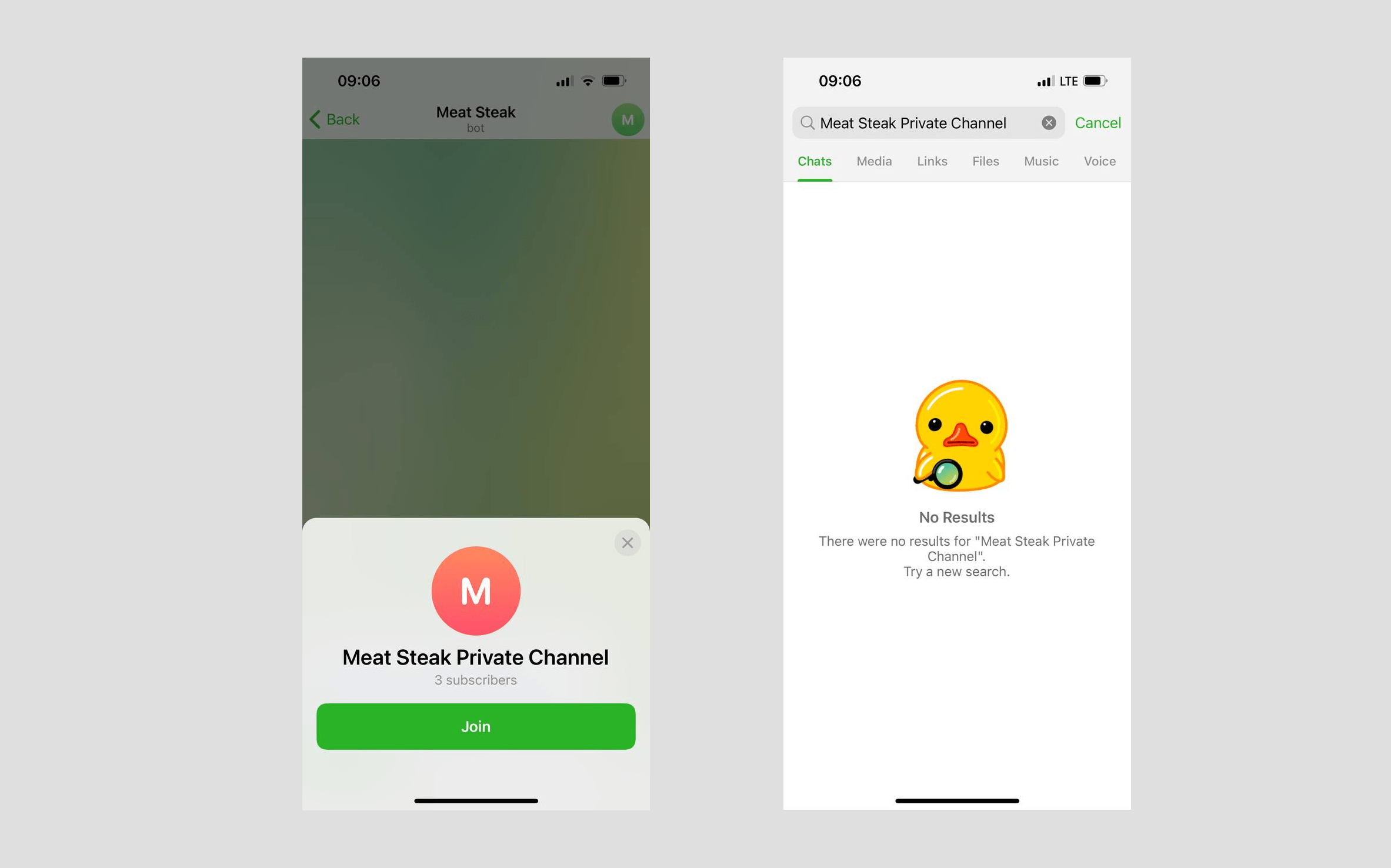
Public channel
Unblocked members of a public channel will be able to join it via the share link or invite link and view the messages sent during the period when they were blocked, as well as find the channel using Telegram search and join.
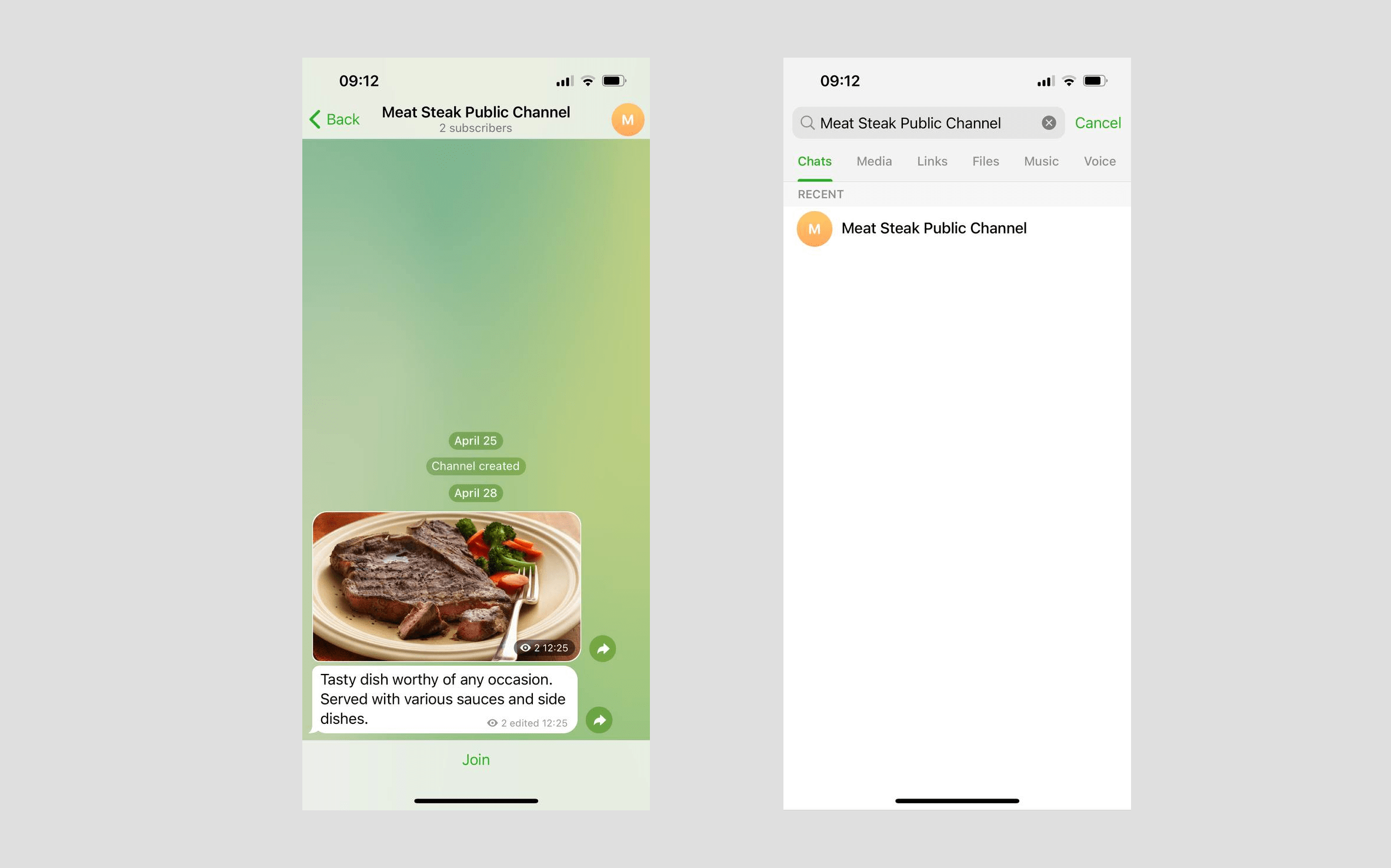
Last Updated: 03.09.2024
or