How to add Socials to your Bio link page
In the SendPulse bio link page builder, you can add links to socials and invite users to your personal or company page.
Add a Social element
Drag a Social element from the left panel to the desired part of your template.
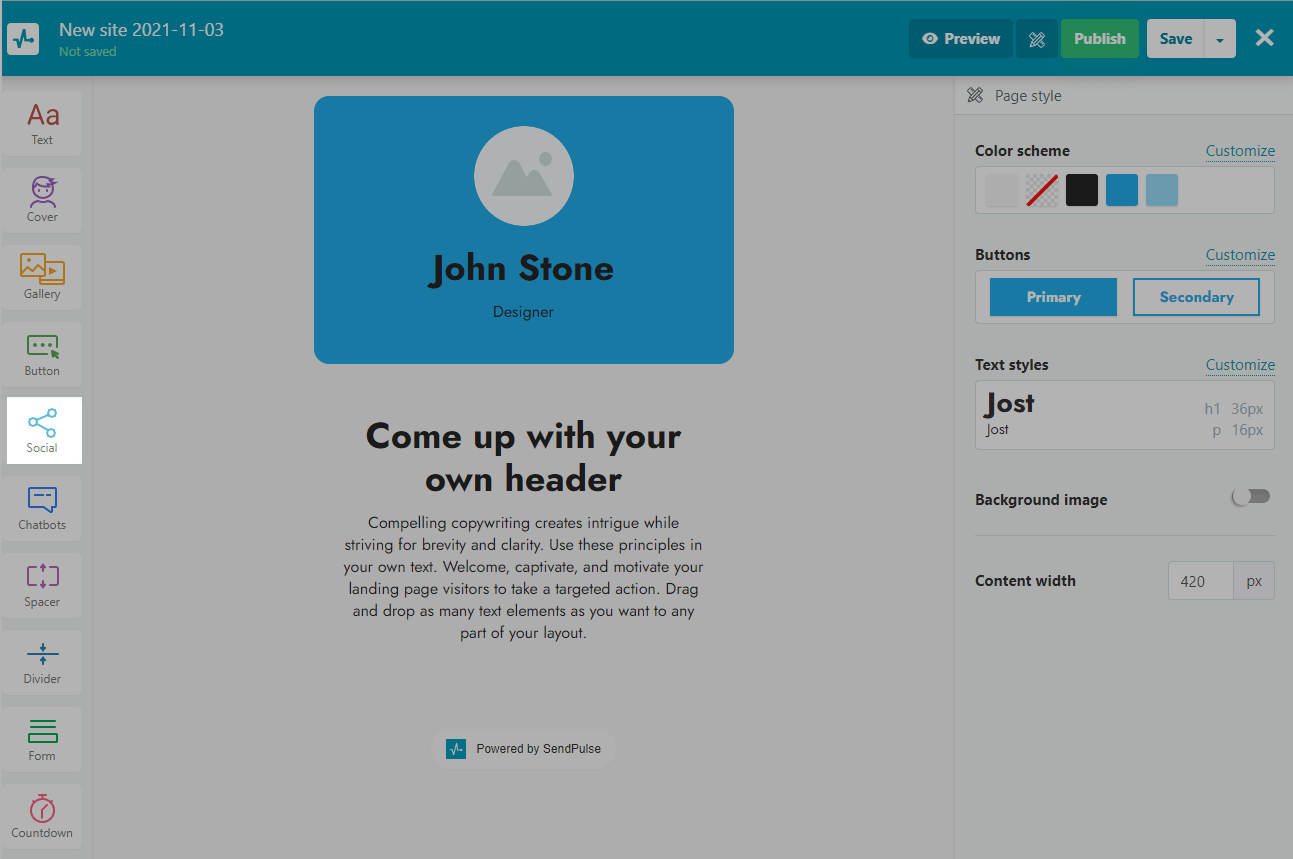
Set up social links
To add a new social, click Add.
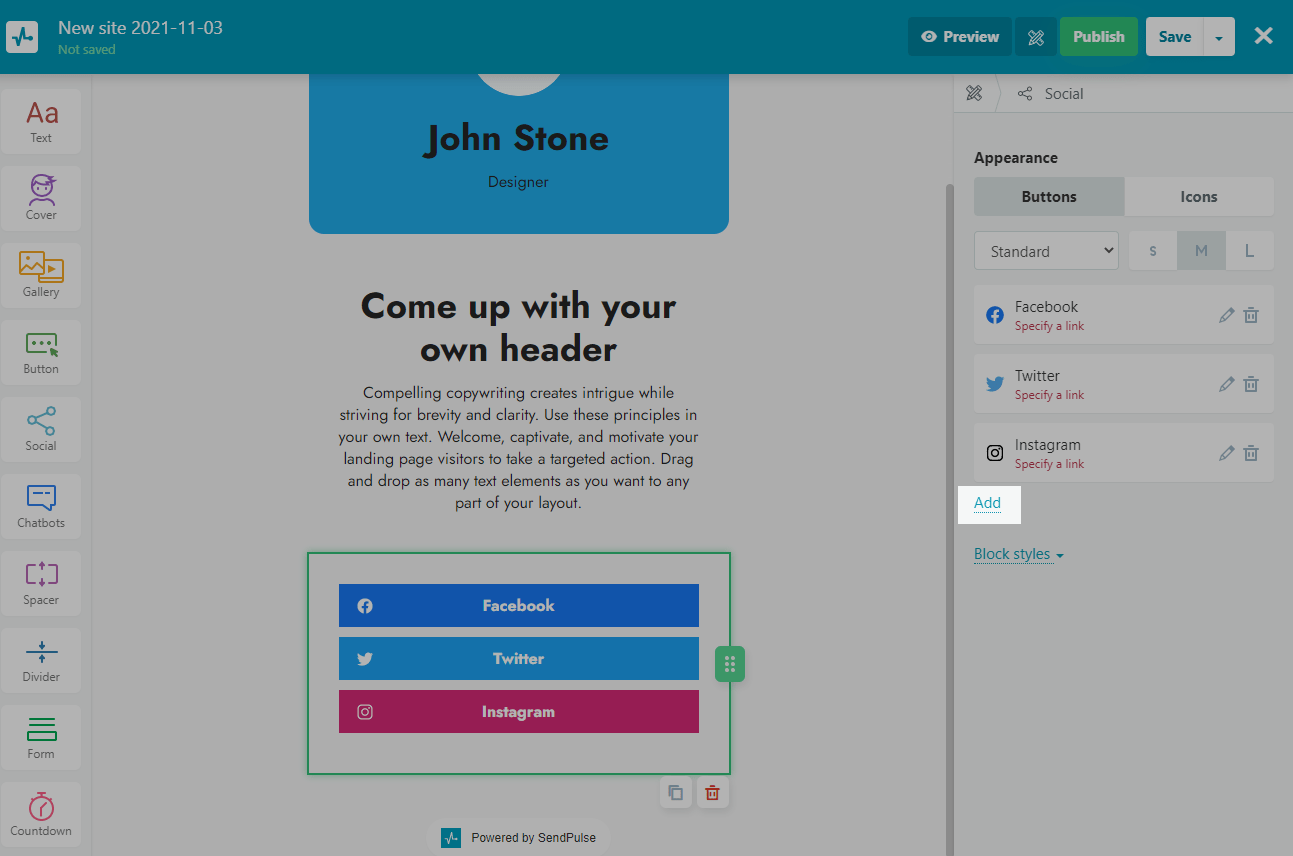
Choose a social
Click on the edit icon and select a social media platform to link.
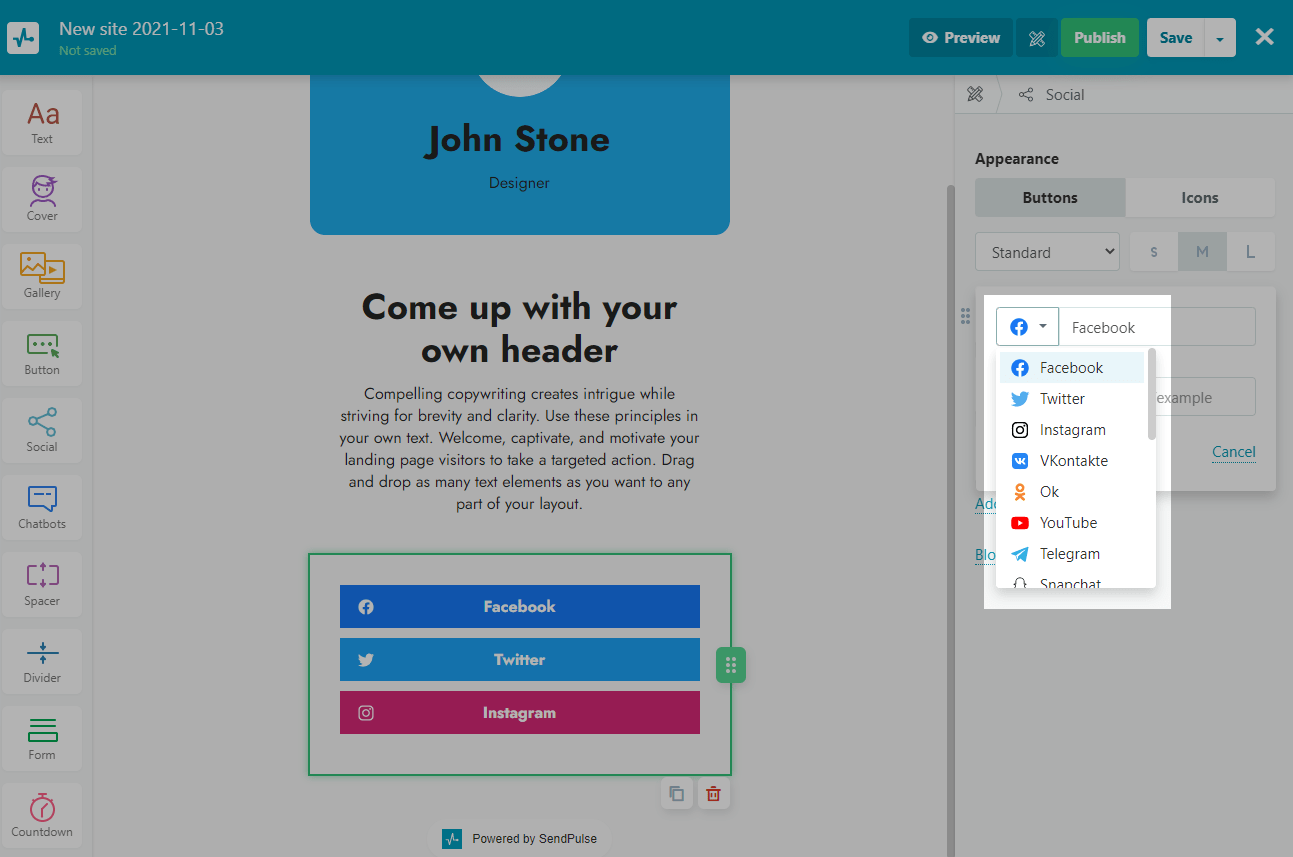
Add a link
Enter the link to your page in the selected social media platform.
For example, you can add a direct link to your profile or company profile, or use special social media links.
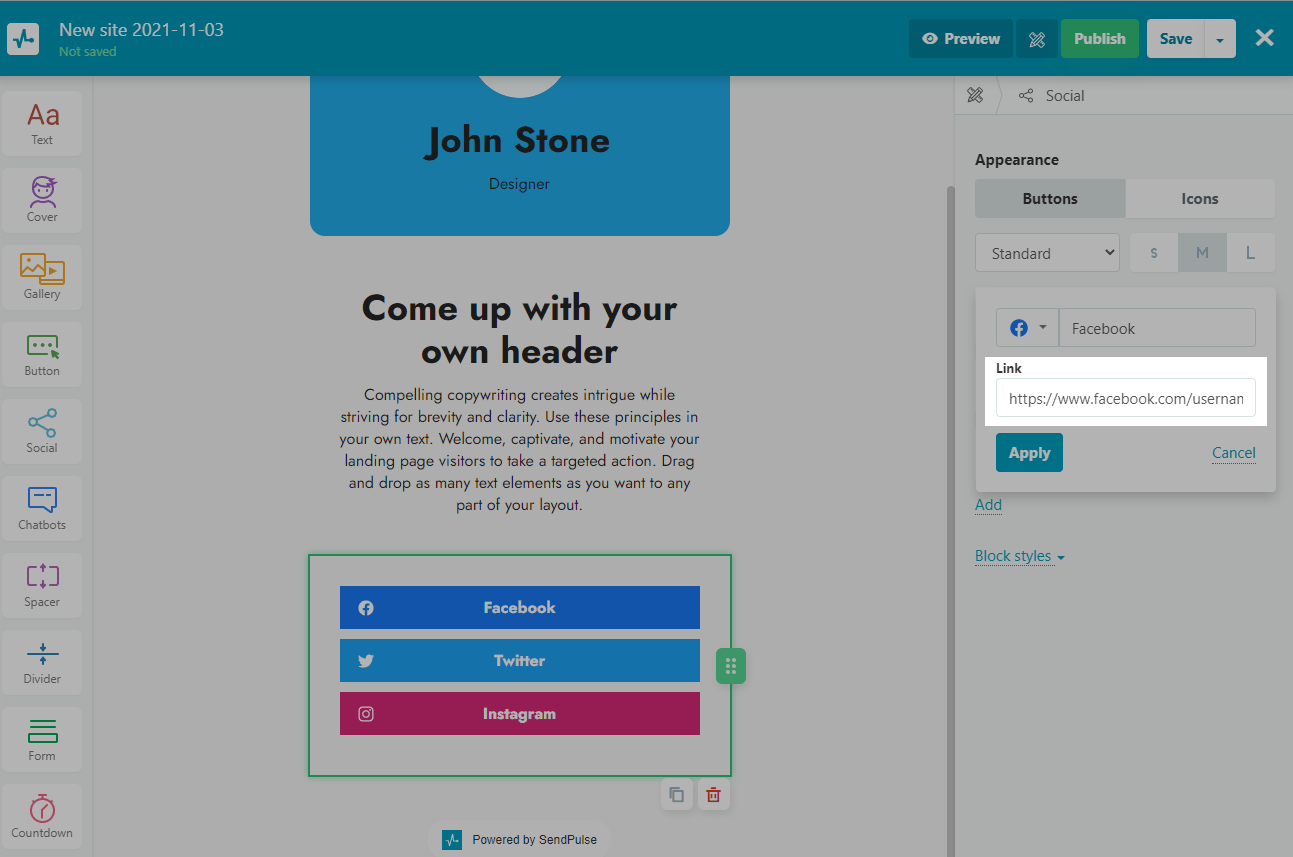
Examples of links
Facebook — https://www.facebook.com/username, where username is your Facebook username, which can be taken from the address line in the browser or copied from the profile settings in the mobile application ("Menu" > "Profile Settings" > "Your Profile link" > "Copy Link").
You can also share a link to a post by copying the link from the address bar in your browser. In the mobile app, select the post you want to share, then tap "Share" at the bottom of the screen > "More Options..." > "Copy."
WhatsApp — https://wa.me/<number>, where <number> is your phone number in international format without brackets, dashes, and other symbols. For example, https://wa.me/15551234567.
You can also create a link with an automatic message displayed in the chat text field. Use the link format https://wa.me<number>?text = urlencodedtext, where urlencodedtext is a URL-encoded auto-post.
For example, https://wa.me/15551234567?text=I'm%20interested%20in%20your%20car%20for%20sale, where %20 is an encoded space.
Learn more: How to use click to chat, how to link to WhatsApp from a different app.
Telegram
Telegram — https://t.me/username, where username is your Telegram username. In the desktop version of the application, you can find it in the user profile settings (☰ > Settings > Edit profile > Username). In the mobile app, tap Settings at the bottom of the screen and copy your username below your phone number.
You can also share a link to someone else's profile, group chat, channel, or post.
To share a link to someone else's profile, select the desired contact and click on their name above the chat window. In the block that opens, after the @ symbol, the profile name will be indicated.
A link to a group chat or channel can be taken from the open chat/channel menu in the form of t.me/name. Only administrators have the right to invite to private chats.
To copy a link to a post, right-click on it and select Copy Post Link.
Instagram — https://www.instagram.com/username, where username is your Instagram username, which you can copy from the address line in your browser. In the mobile application, go to your profile settings by clicking the ☰ icon in the upper right corner and select QR Code. Click on the Share icon, then select Copy.
You can also share a link to a post on Instagram by clicking on the three dots icon in the upper right corner of the post. Then, select "Copy link."
Viber
Viber — https://invite.viber.com/id, where id is the id of your group in Viber. To share a link to a Viber group, click on the group name at the top of the screen and select Add Participants via Link. Click Copy Link.
Twitter — https://twitter.com/username, where username is your Twitter username, which you can copy from the address bar in your browser or at the bottom left of your screen.
You can also share a link to a tweet by clicking the "Share" icon at the bottom of the tweet. Then, select Copy link to Tweet.
Customize the element’s appearance
Customize the element's appearance — display links as buttons or icons, in what size, and in what style.
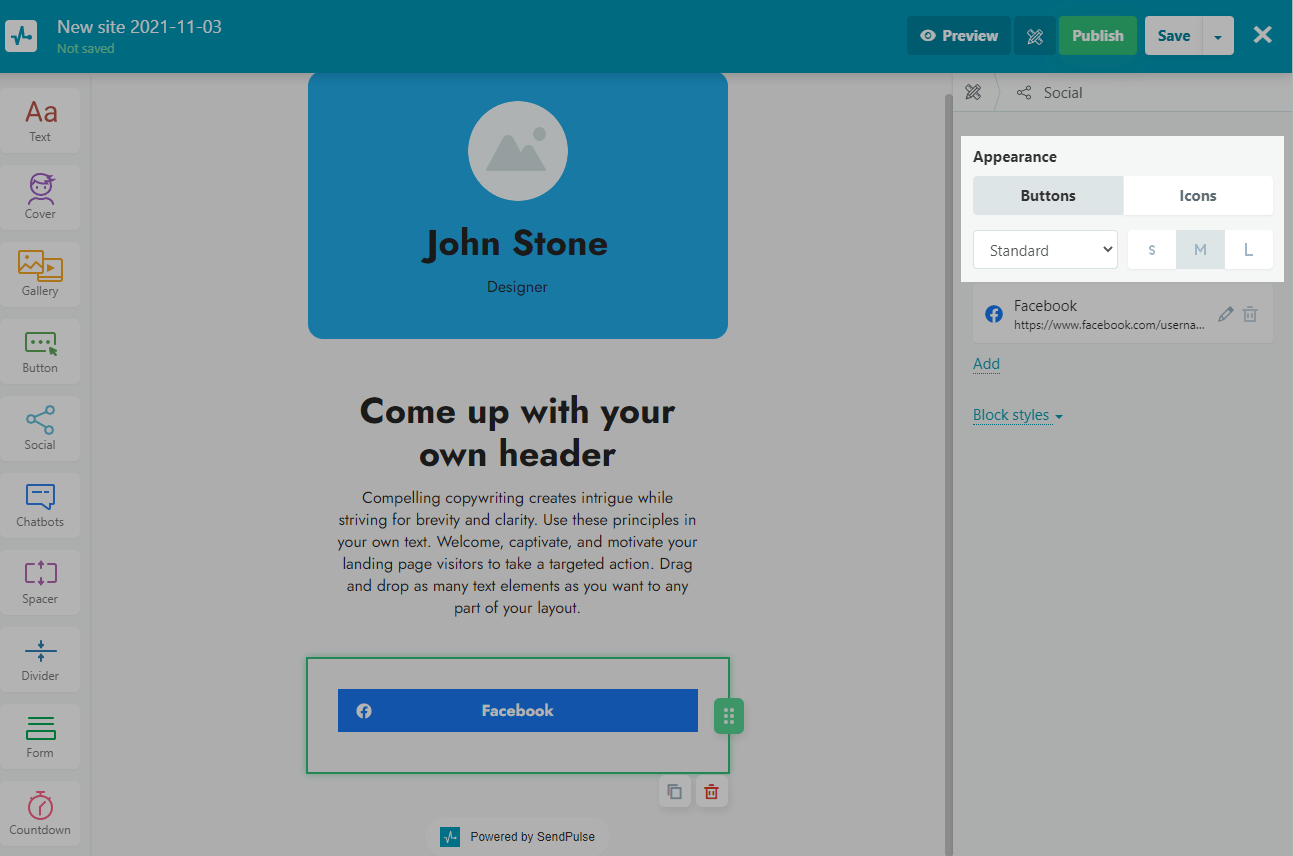
Customize the block style
You can customize the block styles — background color, shadow, rounding, and padding.
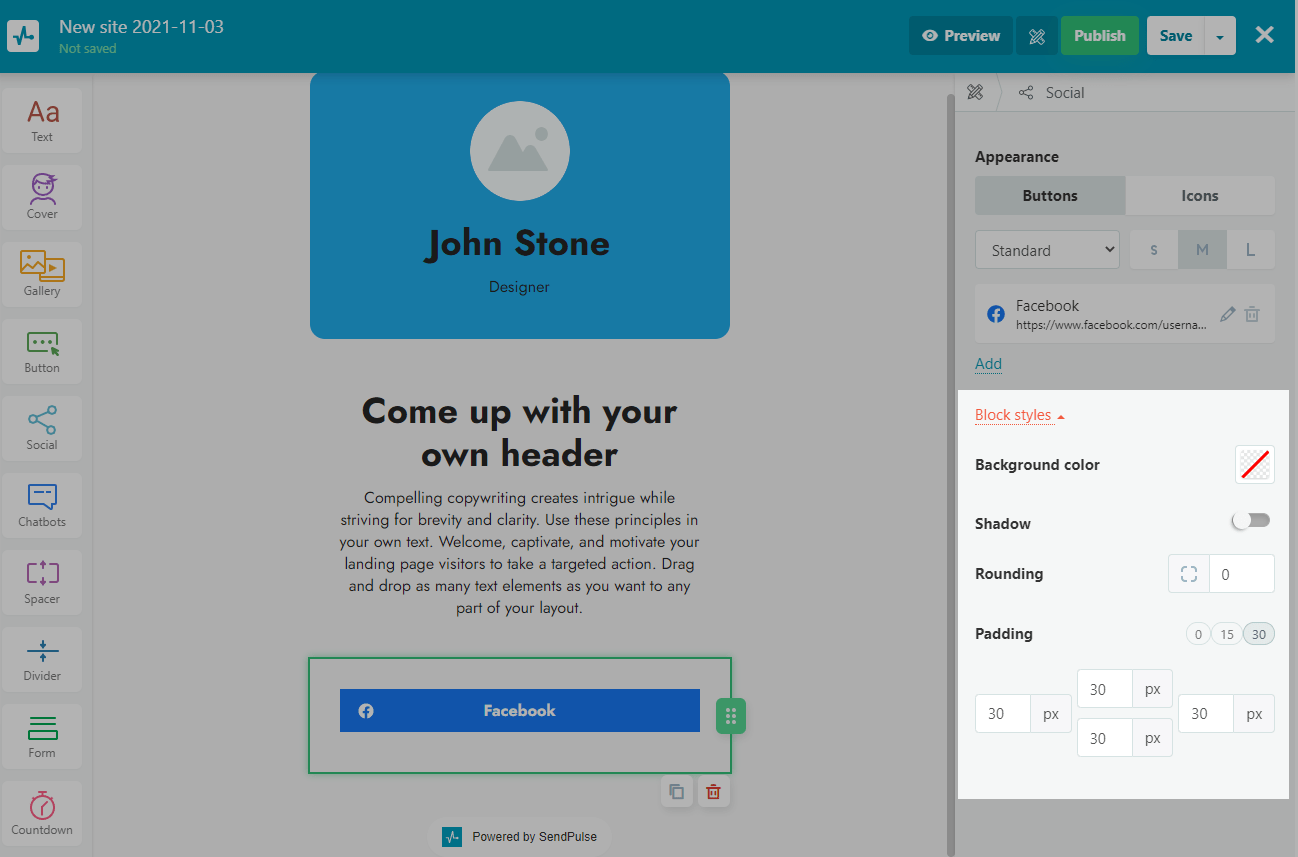
Last Updated: 22.03.2024
or