How to Install the SendPulse Plugin for WordPress
To install the SendPulse plugin, go to your Wordpress admin panel and choose “Plugins – Add New.” In the search field that appears, enter “SendPulse” and click Enter.
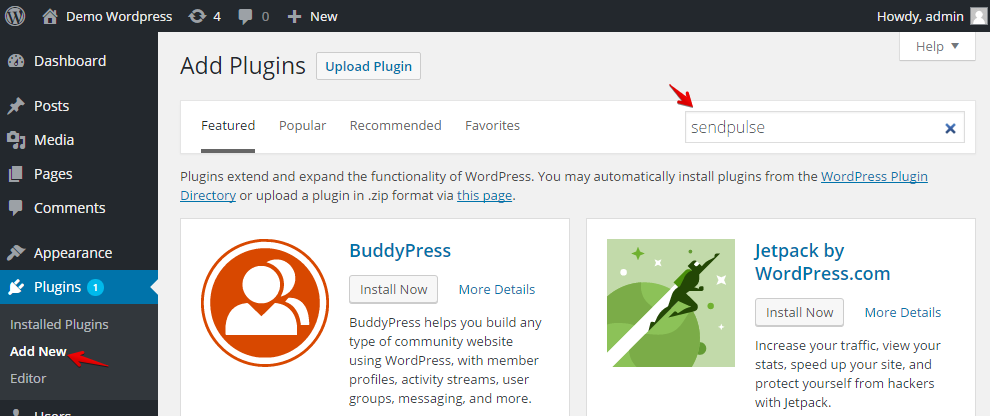
Once the plugin has been found, click “Install Now.”
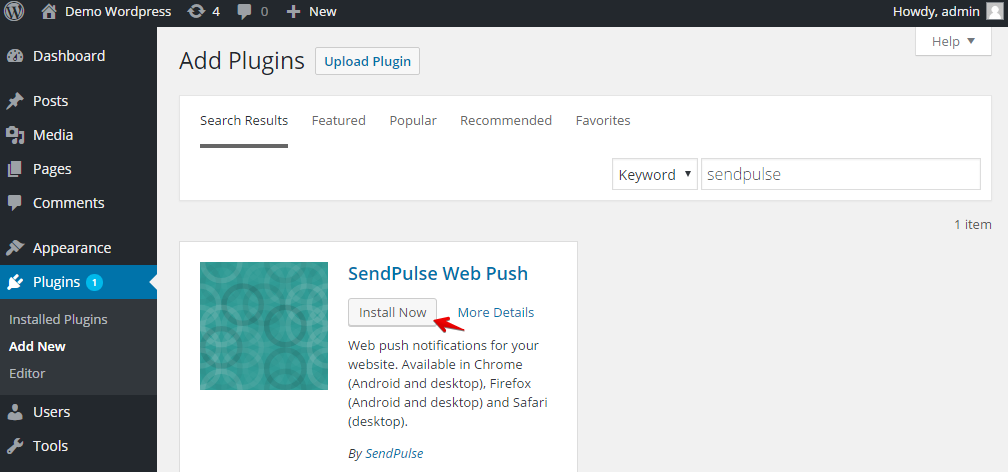
After installation is complete, click “Activate plugin.”
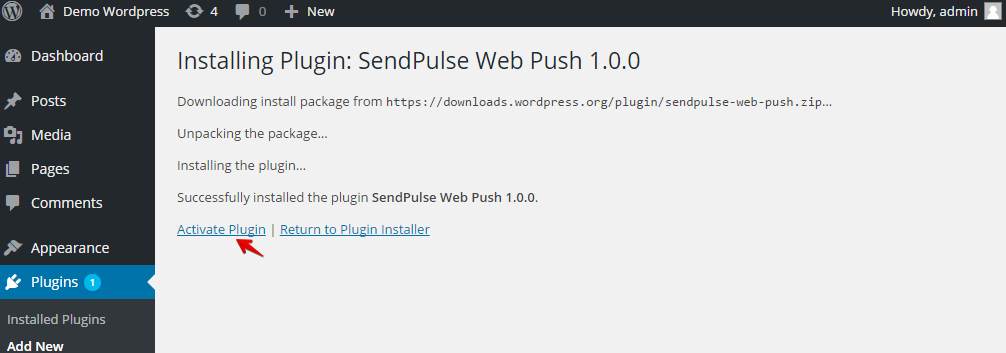
Then, go to “Settings – Sendpulse web push,” where you must enter the code for integration. You can find it in your SendPulse account in the "Push" section. If you don’t have an account, then create it.

Go back to your dashboard, and in the "Push" tab, section click “Add a new website.”
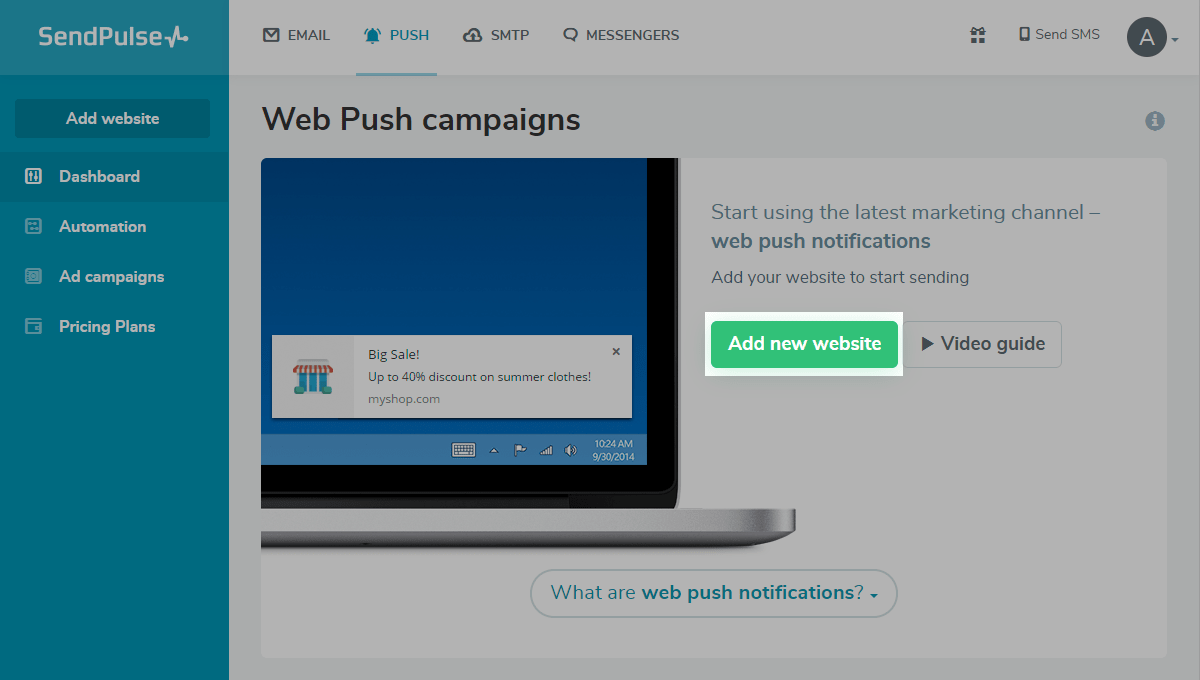
You then need to copy the address of your site and paste it into the form. Also, add an image to your website and specify the conditions for asking a visitor to subscribe.
Once everything is ready, click the “Next step.”
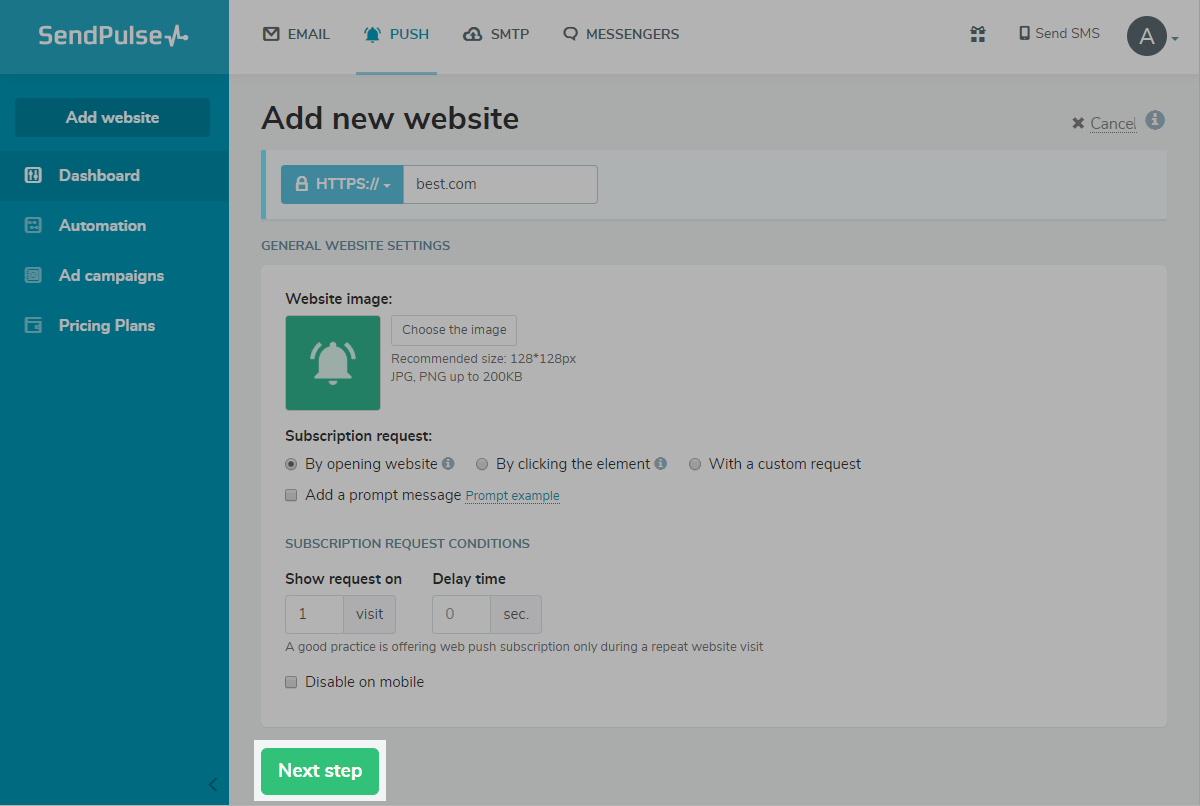
When the site has been added to the system, you’ll receive a code for subscribing to the website. You will need to select it and then copy it.
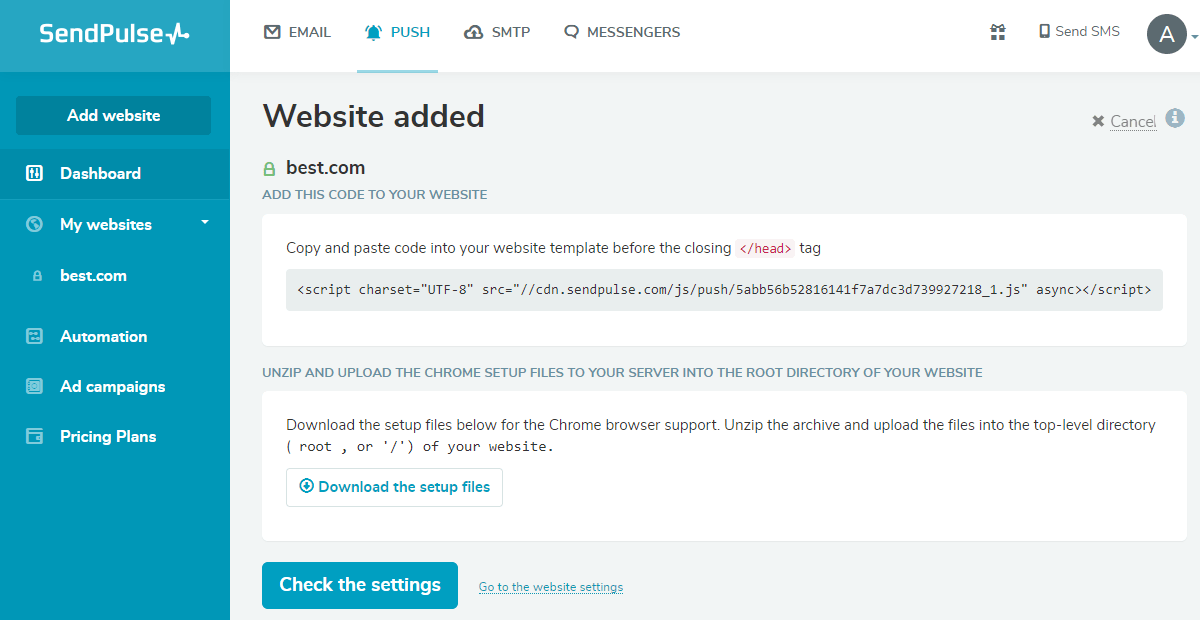
Return to the settings for the Wordpress plugin and paste the code that you copied into the empty field.
If you want to draw on the e-mail addresses and names of registered users for personalization in the SendPulse service, tick the box under this point and click “Save Changes.”

Go back to your SendPulse account and check that everything has been added and set correctly. If all checkboxes are green, verify the settings.
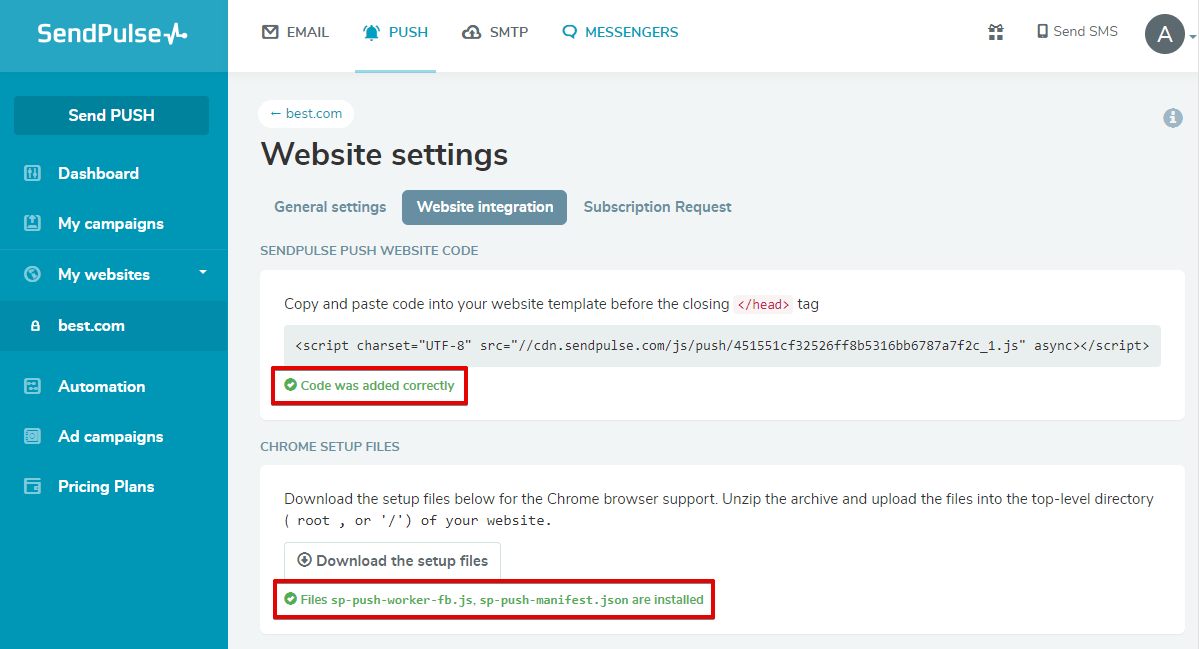
After installation, open your site, where you will be prompted to subscribe to web push notifications.
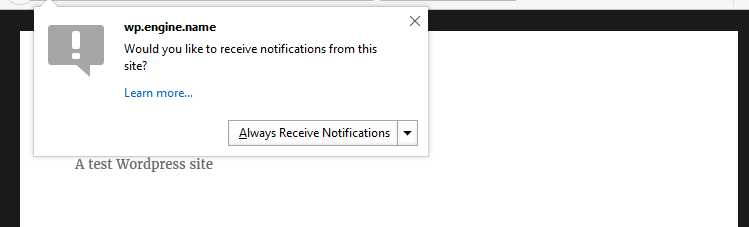
Now you’re ready!
Read the description of the plugin SendPulse in WordPress plugin directory.
Last Updated: 15.01.2020
or