How to create a push campaign with a large image and buttons
With SendPulse, you can create a push notification with a large image and buttons. With this feature, the notification becomes more visible on the computer screen, and because you can add two buttons, they will contain two links to your resource.
The large image and additional buttons in push notifications feature is supported in Chrome and Chromium browsers.
Create a push campaign
Go to the Push section, and click Send PUSH.
Select a list of recipients, enter your push notification title and text, and provide a link. Additionally, you can replace the standard picture on your notification.
Learn more: How to create and send a push campaign.
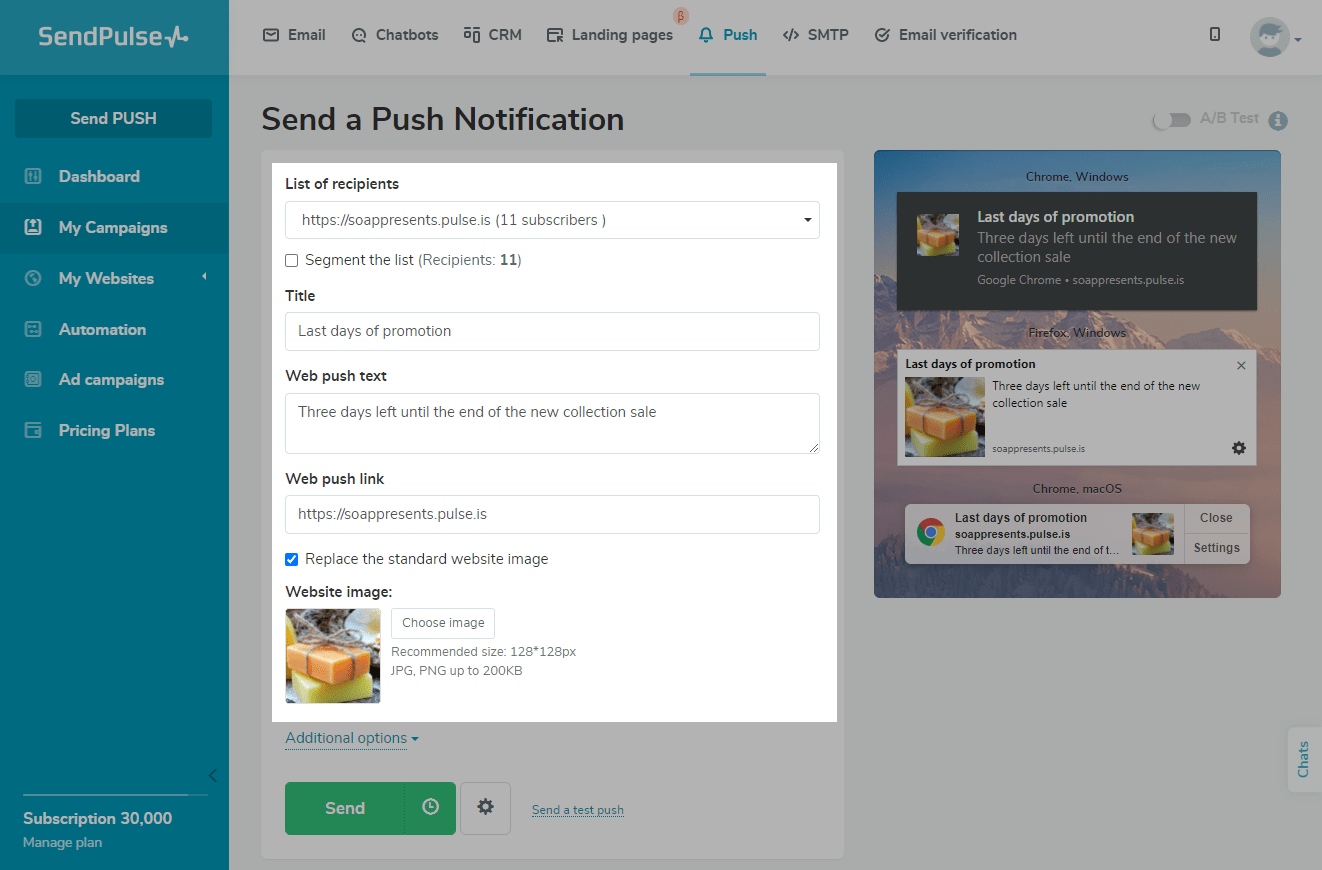
Add a large image
To add an image, expand the Additional options menu, and click Choose image.
The recommended image size is 400x200px, the preferable image formats are JPG and PNG, and the suitable file size is up to 200 KB.
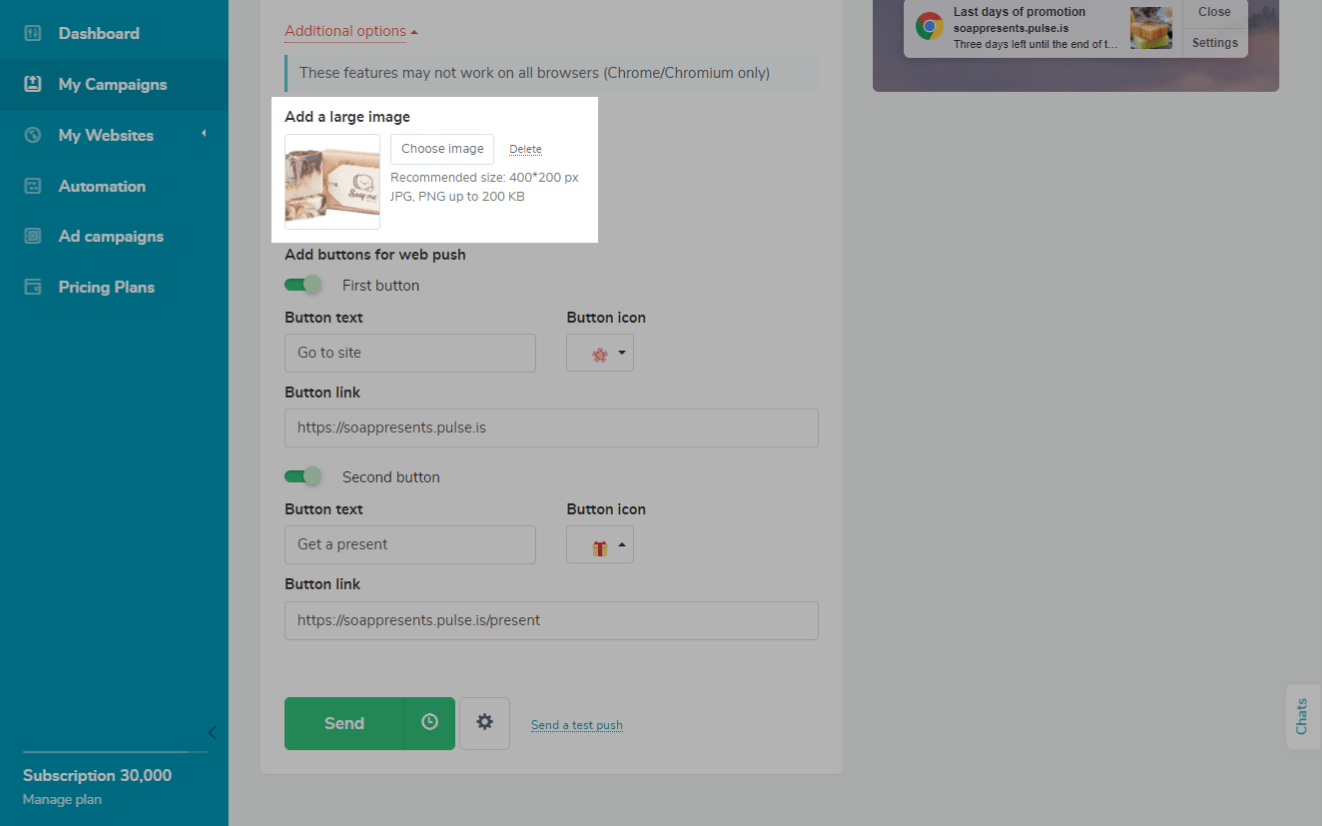
Add buttons
To add a button to your notification, activate the First button.
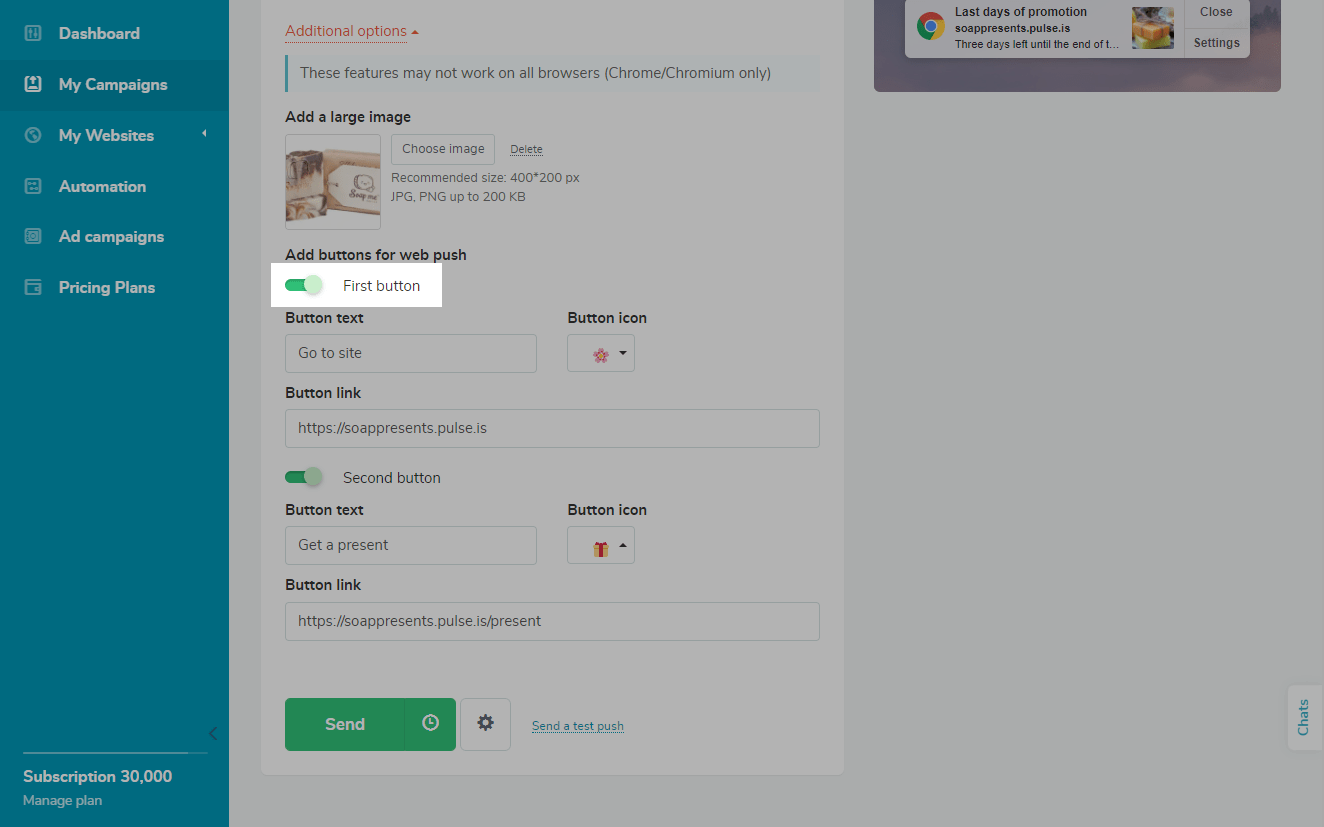
Enter the text, and specify the link the recipient will follow after clicking the button.
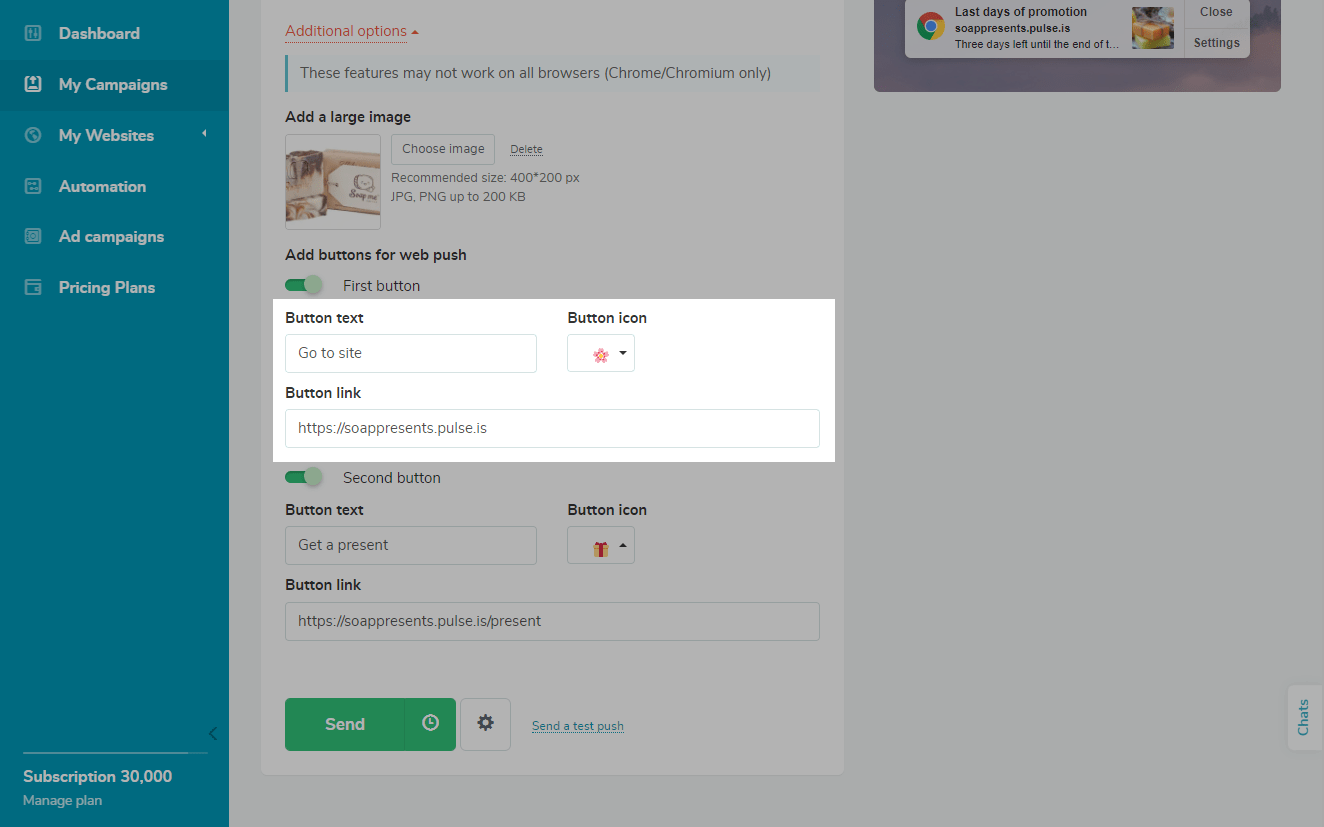
Additionally, you can select the icon on the button.
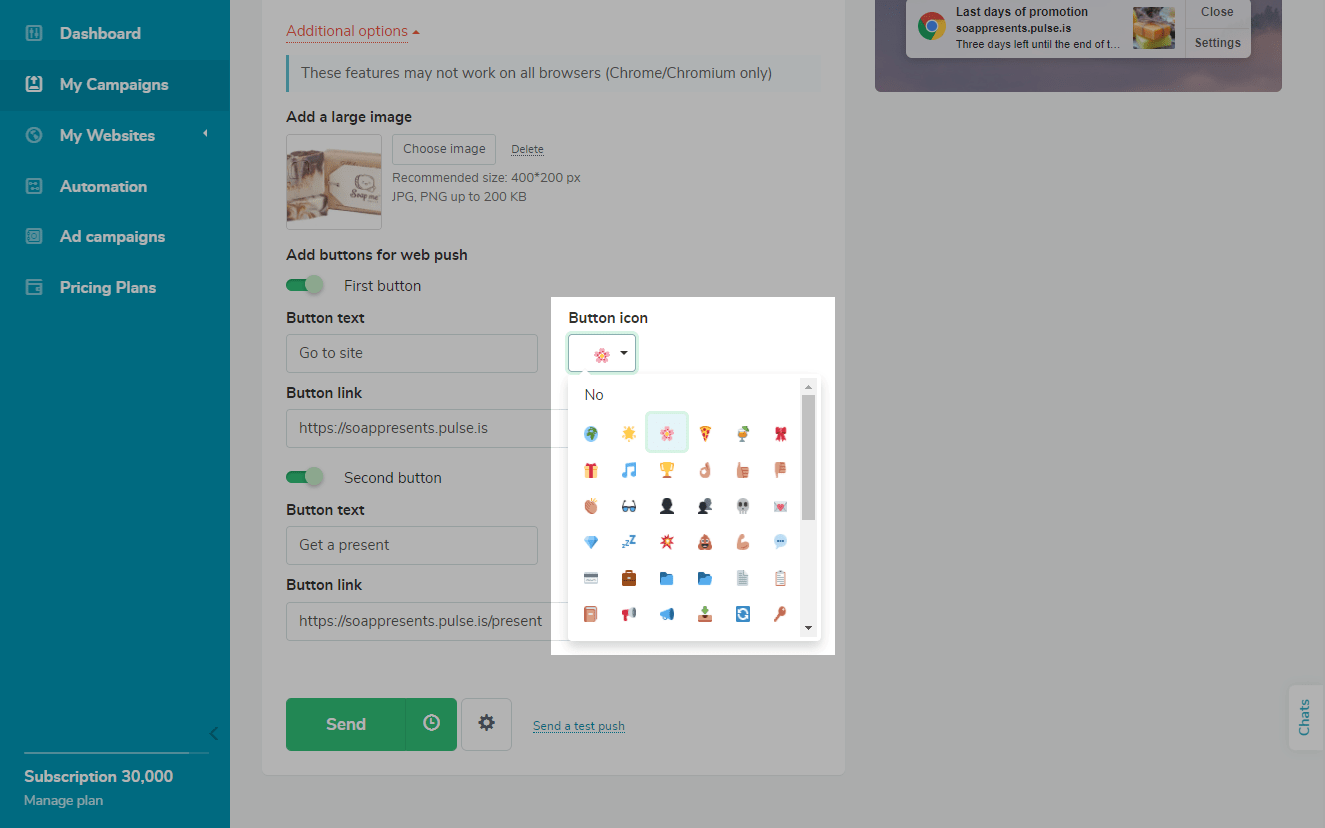
To add an extra button, activate the Second button, and follow the steps above.
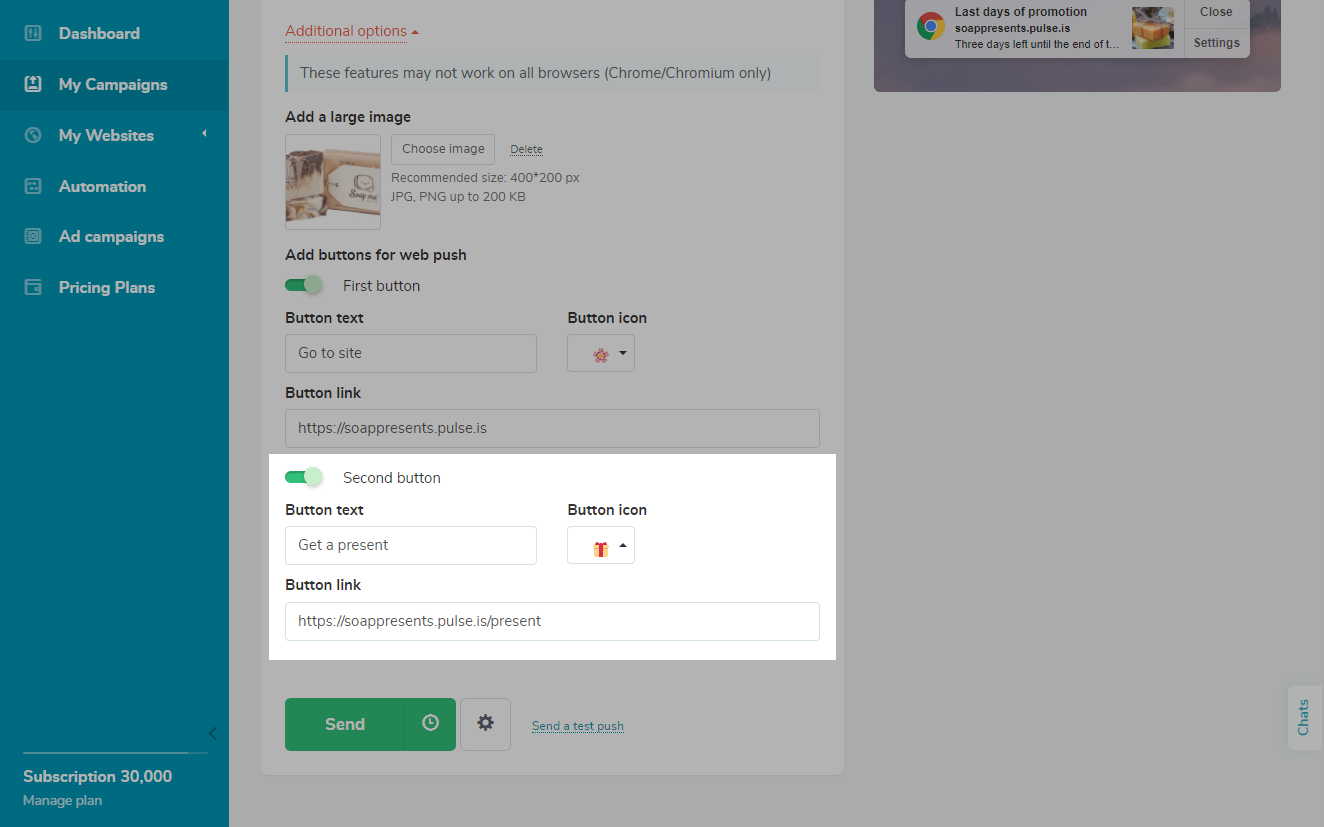
How the user sees a push notification with a large image and buttons
On the right, you can see what your push notification looks like.
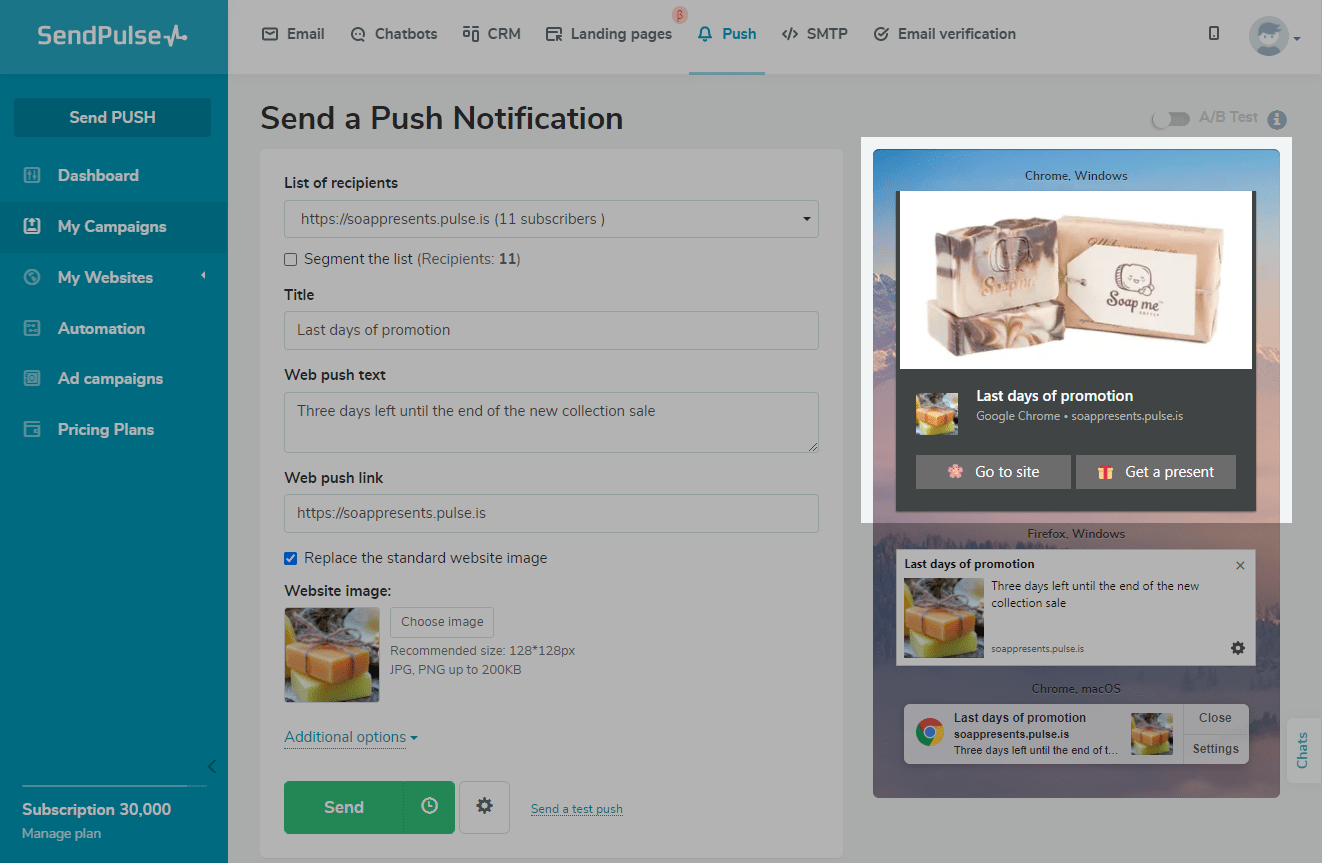
Last Updated: 11.01.2024
or