How to view your SendPulse subscriptions
On the SendPulse platform, you can top up your account balance, pay for services, and manage your subscriptions. You can set up automated subscription renewals or pay for services manually.
In this article, we will talk about where to get a list of all your payment transactions and how to manage your subscriptions in SendPulse.
Viewing your order and transaction history
View your orders
On any page of the platform, click your avatar to open the account menu, and select Payments.

The My Orders section displays a list of orders you have placed. You can select orders for a specific period of time and payments for a specific service or filter them by status using Filter.
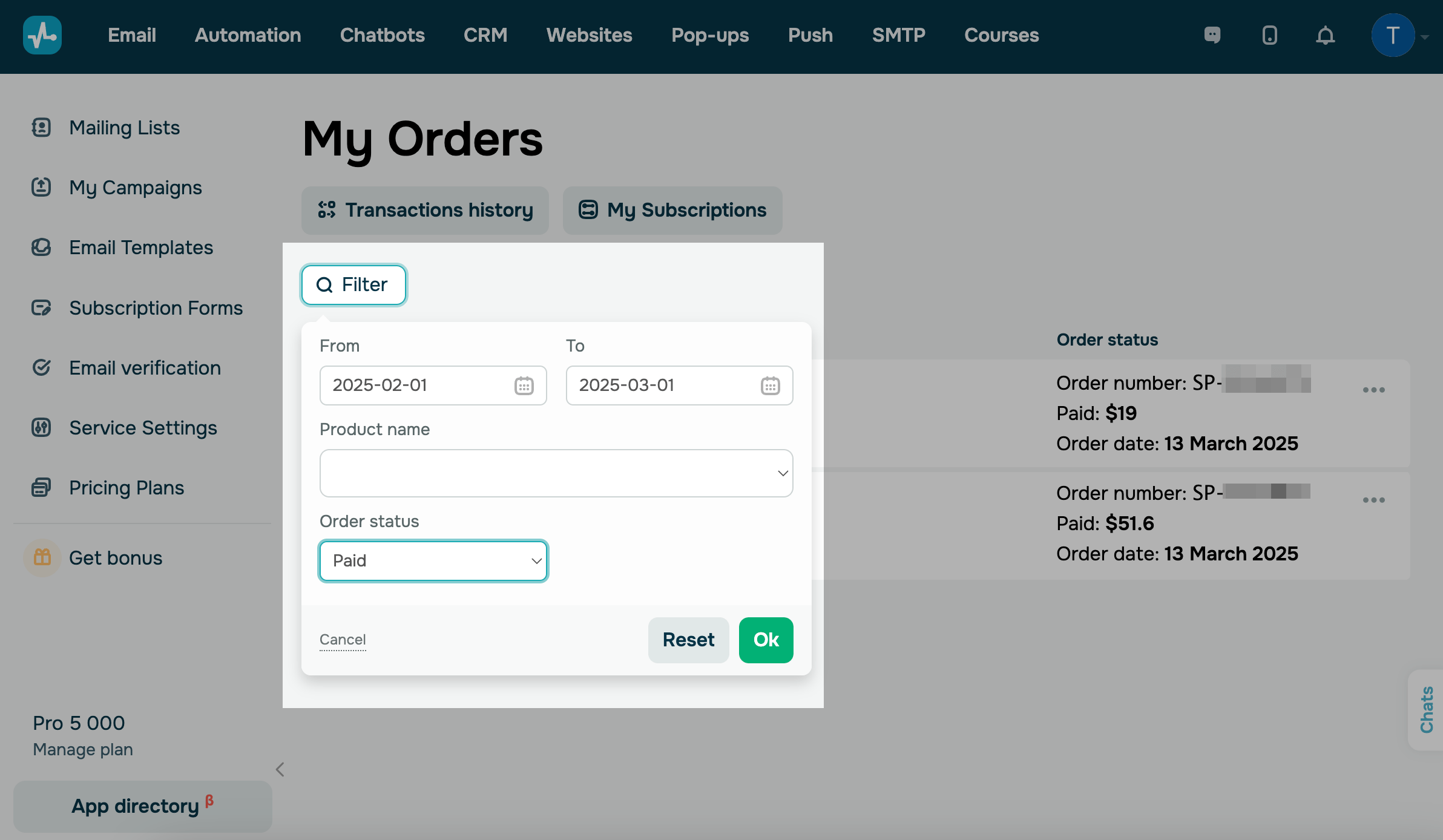
To place a new order or repeat a previous one, click the three dots next to your order, and select Place a new order.

Select Download Invoice as PDF to download the invoice for your selected order.
Read more: How to get an invoice.

View all account balance transactions
Click Transaction History under the section header.

In the transaction history, you can see a list of all your transactions. Use Filter to select transactions for a specific period of time, payments for a specific service, deductions, or replenishments.

You can also use Export to get the history of your selected transactions in the CSV format.

Viewing pricing details
You can see the name of your SendPulse pricing plan at the bottom of each section's side menu.
You can also view your pricing plan details and a list of all available pricing plans. To do this, click your avatar or Manage Plan under your pricing plan name, and select Pricing plans from the drop-down menu.

On the page with pricing plans, you can learn more about the pricing details of your selected service and compare different pricing plan options.
To renew your pricing plan, click Prolong.
The image below shows an example of bulk email service pricing. Other services’ pricing pages may slightly differ.

To switch to another pricing plan, click Activate or Buy under the selected plan.

Viewing and managing your subscriptions
Set up subscription auto-renewal
Click your avatar to open the account settings menu, and select Account settings.

Go to the Payments tab, and select checkboxes to choose service subscriptions you want to renew automatically. Click Save.
Now, if you have funds on your account balance, you will be automatically charged for these services.

View your active subscriptions
Click the My Subscriptions link to view a list of your current subscriptions.

You can also go to your subscription list from the pricing plan overview page if you click the link in the upper right corner.

You will see a list of your active subscriptions, current account balance, and billing date.

Subscription details include all the basic data, such as pricing plan status, validity period, and monthly payment amount.

Switch to another pricing plan
To switch to another pricing plan, click Change my Plan in the section with your active subscription details on the My subscriptions page.
To cancel your subscription, click Cancel subscription.
Read more: How does the Subscription pricing plan work and how to cancel autorenewal.
Last Updated: 16.09.2024
or