How to improve or generate your website copy with AI
With ChatGPT and the SendPulse website builder, you can improve your website copy, making it more engaging and digestible for your audience, or generate new content. This can optimize your website copywriting process and help attract more visitors and clients.
You can test this feature using 30 free requests. To send more requests, connect your OpenAI account.
Let's talk about how to connect OpenAI and use its features in the SendPulse website builder.
How to connect OpenAI
Create an account
Go to OpenAI, and create an account. Click Sign up, enter your email address, and click Continue, or continue with your Google or Microsoft account.

If you specified your email address, enter a password in the next window. You will receive a confirmation email in your inbox. Click Verify in the email, and enter your name and the name of your organization.
Enter your phone number, and a confirmation code will be sent to it via SMS. Enter the code, and log in to your account.
Before choosing a phone number to use, check OpenAI’s list of supported countries and territories.
During the first registration, OpenAI gives $18 dollars for 3 months. This money will be withdrawn when you use tokens. Read more: What are tokens and how to count them and about OpenAI’s pricing plans in the Pricing section.
To see how many tokens you have left, log in to your OpenAI account, and go to the Usage tab.
To check your token usage history, scroll down to the Daily usage breakdown (UTC) section. You can see the whole history or filter it by specific date or team member.
Copy your API key
In the right upper corner, click your profile picture, and select Manage account.

Go to the API Keys tab, click Create new secret key, and copy your key.
You need to save a key on your device because you cannot copy the same key on this page a second time. If you lose the key, you will need to generate a new one.
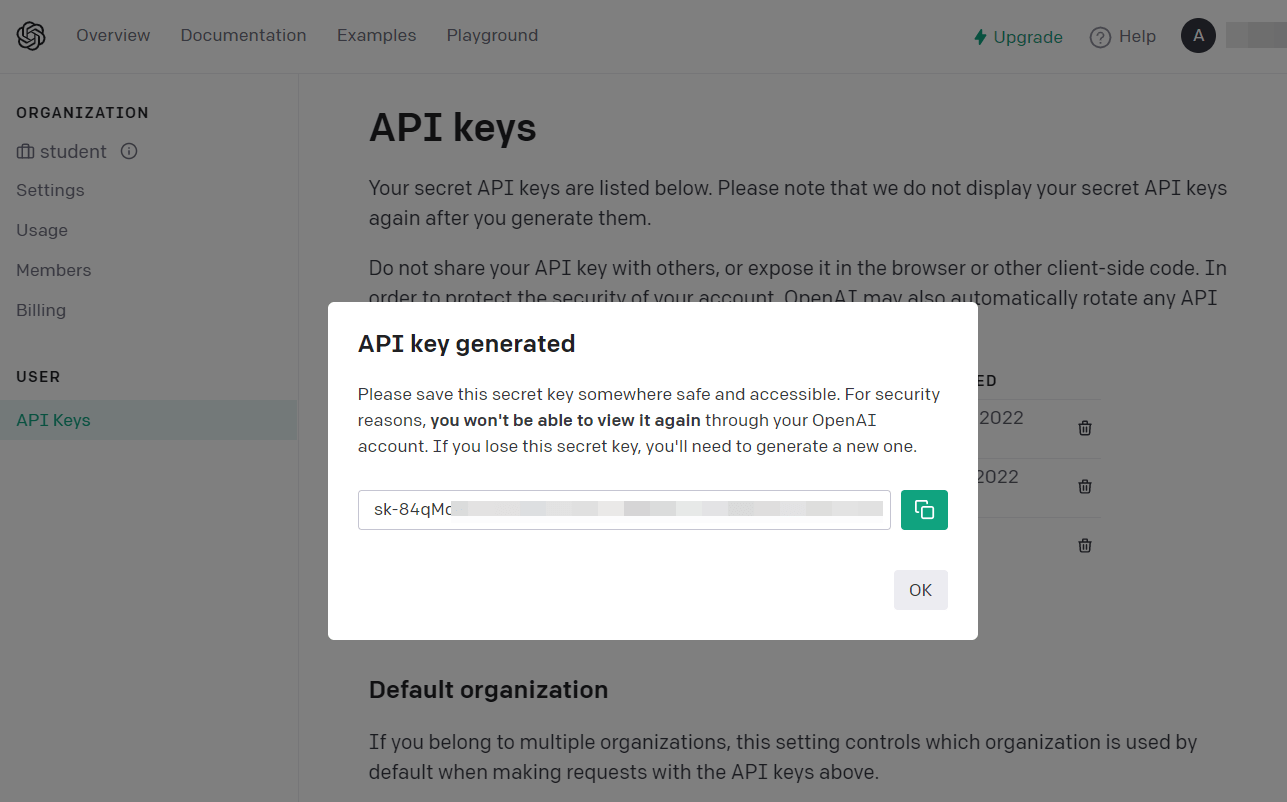
Add your key to SendPulse
Go to your account settings > the API tab. In the OpenAI & ChatGPT section, click Activate.

Enter your key, and click Save.

How to yse AI in the website builder
Go to the website builder. Click a text block, and select Use AI in the editing panel.

You can improve this text or generate a new one.
Improve your website copy
Check your text, and select how to modify it using suggested options.

You can select the options described in the table below.
| Improve text | Edits your text according to selected actions. | |
| Add creativity | Enriches your text with creative elements and metaphors. | |
| Correct mistakes | Fixes grammatical and punctuation mistakes in your text. | |
| Extend | Generates more details based on specific context. | |
| Shorten | Summarizes your text and removes unnecessary words to make your text more concise without sacrificing your key message. | |
| Simplify | Reduces text complexity using simpler words and phrases. Helps make your text more accessible and understandable for a wide audience. | |
| Change tone of voice | Changes your text style and expressiveness to suit a particular context or audience and achieve a particular communication goal. You can choose various tones of voice listed below. | |
| Formal | Used in situations where you need to be professional, direct, and respectful. | |
| Festive | Used during events and celebrations, focusing on elation and solemnity. | |
| Joyful | Used in conversational and entertaining writing to inspire the audience and maintain cheerful mood. | |
| Friendly | Used in personal communication to establish warm connections. | |
| Translate | Translates text into your selected language. Available languages: English, Spanish, Portuguese, Turkish, French, German, Italian, Ukrainian, Russian, and Polish. | |
Once you select an option, your text will be modified. If you need to regenerate your text using the last option, click the icon on the right.

Generate new website copy
You can also generate text from scratch by specifying your key points and context. Click Create new request.

Enter your prompt, and click Generate text.
When creating a ChatGPT prompt to generate your website copy, make sure to specify the following:
Text type: Specify your content type (description of product benefits, features, FAQ, menu, title, subheading).
Text task: Describe the goal you want to achieve with your text (explain, organize, convince, sell).
Product or service description: Provide your products’ or services’ key features that are crucial to customers.
Target audience: Share your audience’s characteristics (demographics, interests, pain points).
Tone of voice: Determine your tone of voice (formal, festive, joyful, friendly). You can also add your company's specific text guidelines.
Text volume: Specify the number of words, sentences, or paragraphs.

Once you generate your new text, you can improve it using the options described in the previous section.
To add the generated text to your website, click Apply text.

Once you add the generated text to your website, you can edit and format it.

Last Updated: 19.03.2024

or