How to Screenshot an Email
Make a full-length screenshot of any email from your Gmail inbox using SendPulse’s Chrome extension. You just need to add this extension to your Google Chrome browser and download an image in the PNG format.
Let’s see what you need to do to screenshot an email.
Step 1: Add SendPulse’s Chrome Extension
Follow this link to add the extension directly from the Chrome web store to your Chrome browser. It’s completely free.
Step 2: Download the entire email in PNG
Go to your Gmail account, and open the email that you need to screenshot. Click on the blue arrow above the message and choose the “Save as PNG” option. The extension will download a full-length screenshot of the email to the Downloads folder on your computer.
Here is a screenshot that we took with the SendPulse Chrome extension. It’s high-quality and doesn’t include any unnecessary information. With this extension, you can also download an email as a PDF or HTML file.
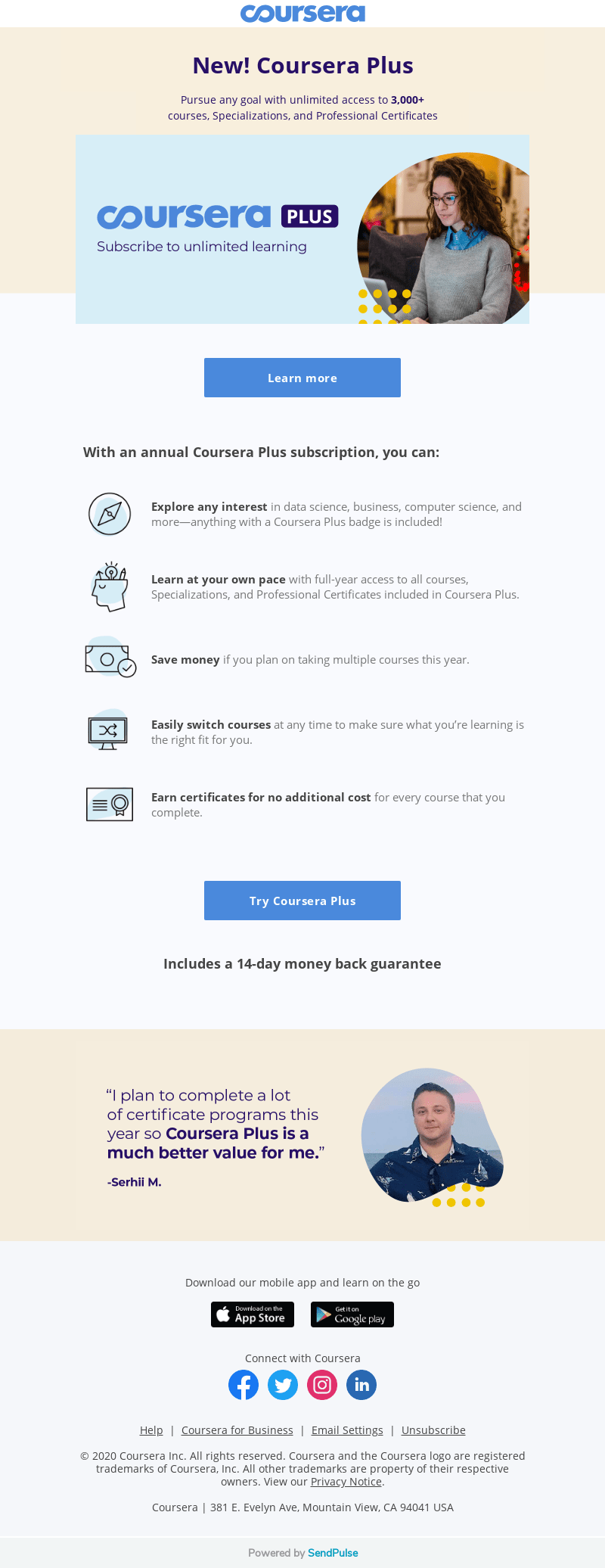
Create a free account with SendPulse to download email screenshots without watermarks.
You can also use this tool to download any email from your Gmail inbox as a customizable HTML-template to your SendPulse account. This means that businesses can improve their email marketing strategies by using professionally-made templates just like top brands do.
Last Updated: 22.02.2023
or