How to Add an Email Preheader
An email preheader is a short snippet of text that follows the subject line in an inbox. It increases the email open rate, allows subscribers to catch the main idea of the message, and reduce spam complaints by avoiding that typical “Unsubscribe now” or “View in a web browser.”
SendPulse allows you to add and customize the preheader when creating an email campaign. Follow these three steps:
Step 2: Add a “Preheader”
After you have perfected your email template, click “Edit the preheader.” Note that the first words from your email template form the preheader by default. To customize it, click “Edit preheader.”
Remember that your preheader should provide an idea of what your email is about. In our example, we used it to continue the subject line. So, while checking their inbox, subscribers already know what is inside.
“You left something in your shopping cart. Take this 10% discount, and don't let your favorite clothes run out!”
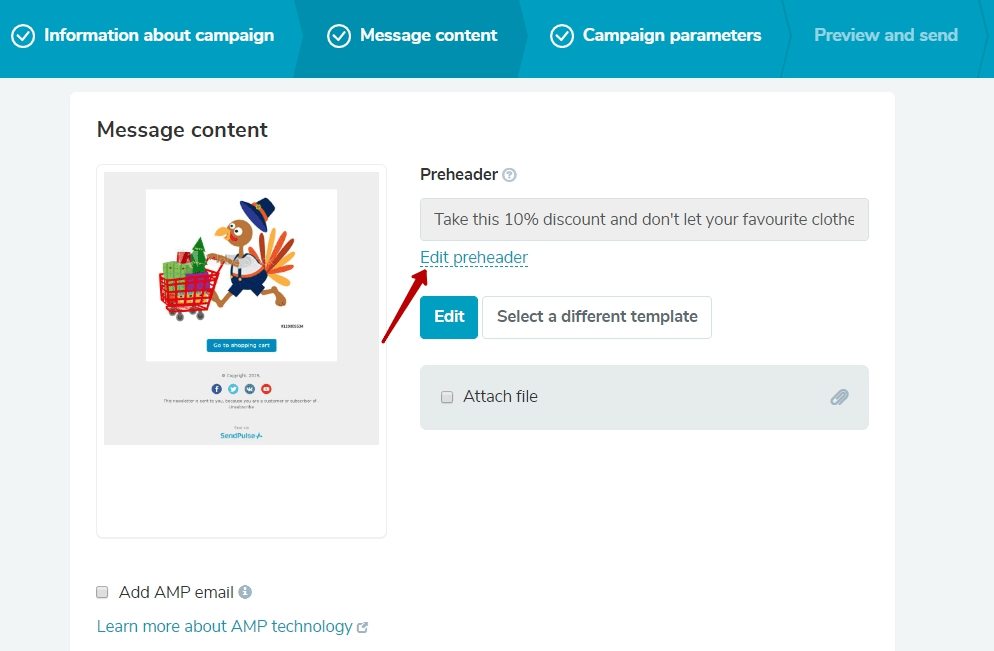
Step 3: Preview Your Preheader or Send a Test Email
The preheader is not displayed in the email template. You can either preview it by clicking on the magnifying glass or send a test email to your address to make sure everything looks just right. Click “Test email” and choose your address.
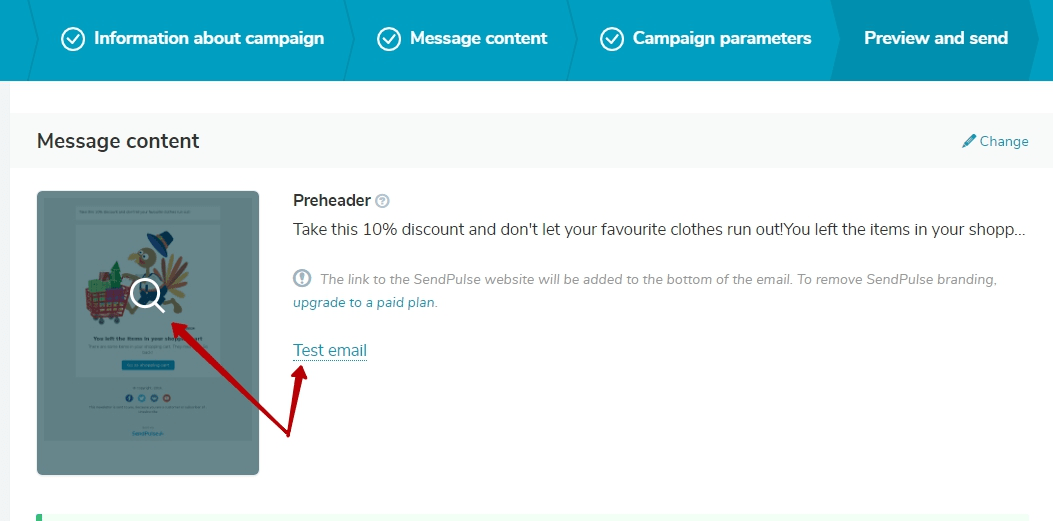
Check your inbox! It looks good, so it’s time to send a campaign.

Are you creating your first email campaign in SendPulse? Follow this step-by-step guide!
Last Updated: 22.02.2023
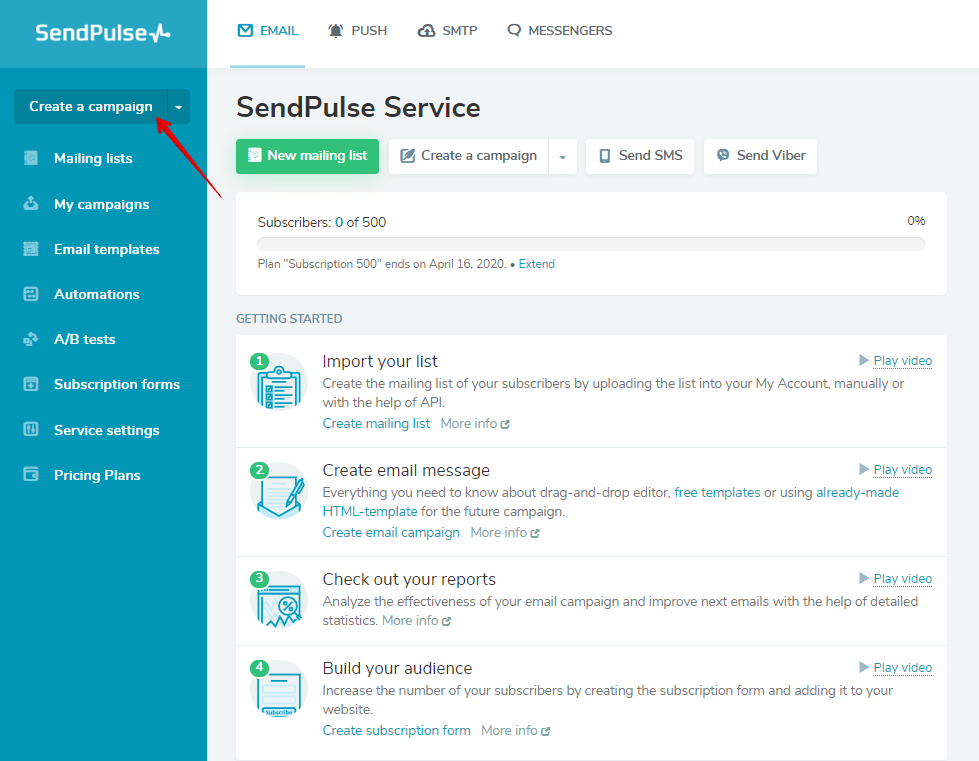
or