How to use categories for your mailing list
Categories for mailing lists allow recipients to unsubscribe from specific email types you send rather than from all of them at once. In this article, we will talk about how to create and use email campaign categories.
How to create a category
Go to Email > Service Settings > Subscription tools tab. Click Email Campaign Categories.
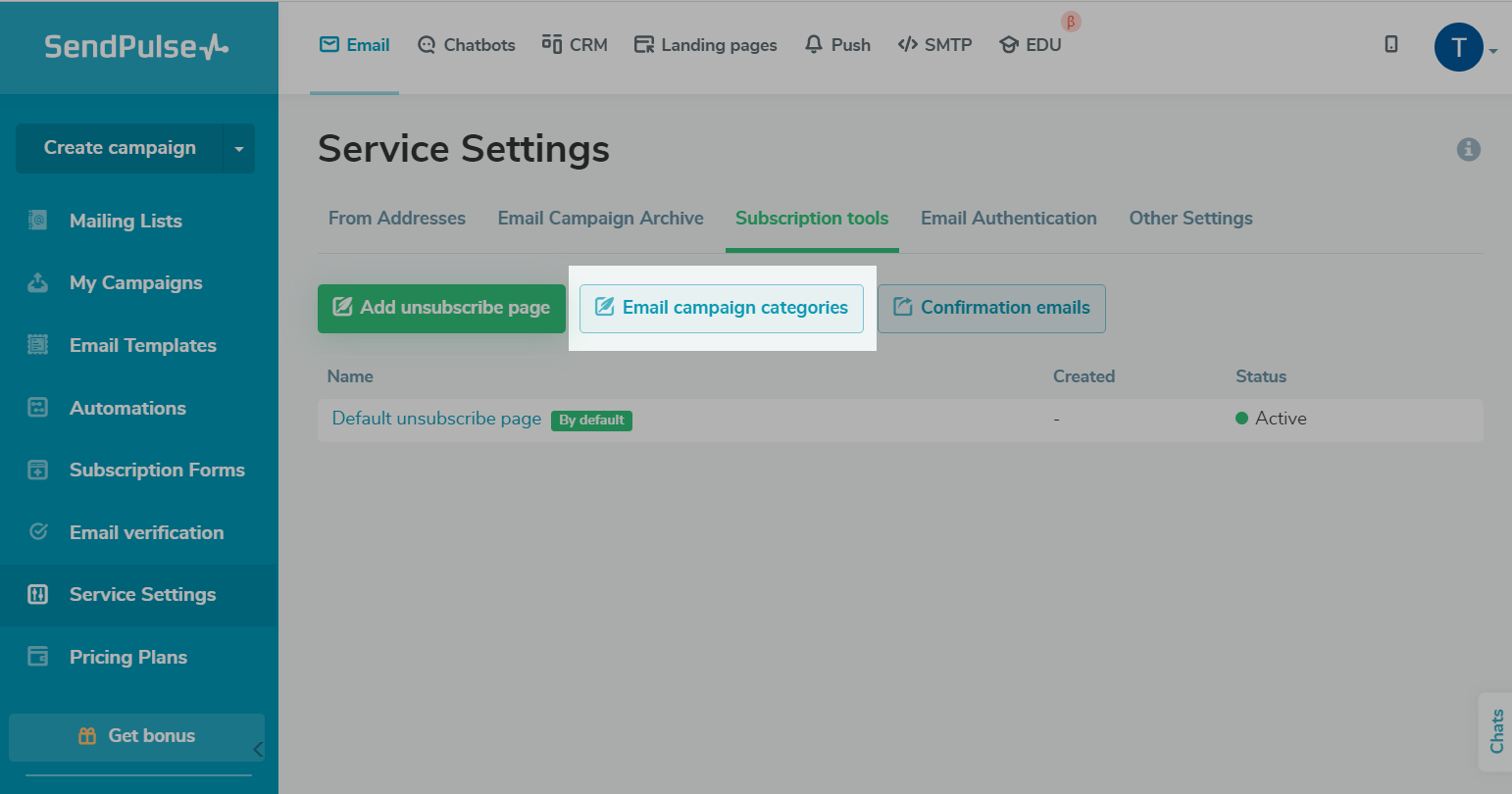
Click Add campaign category.
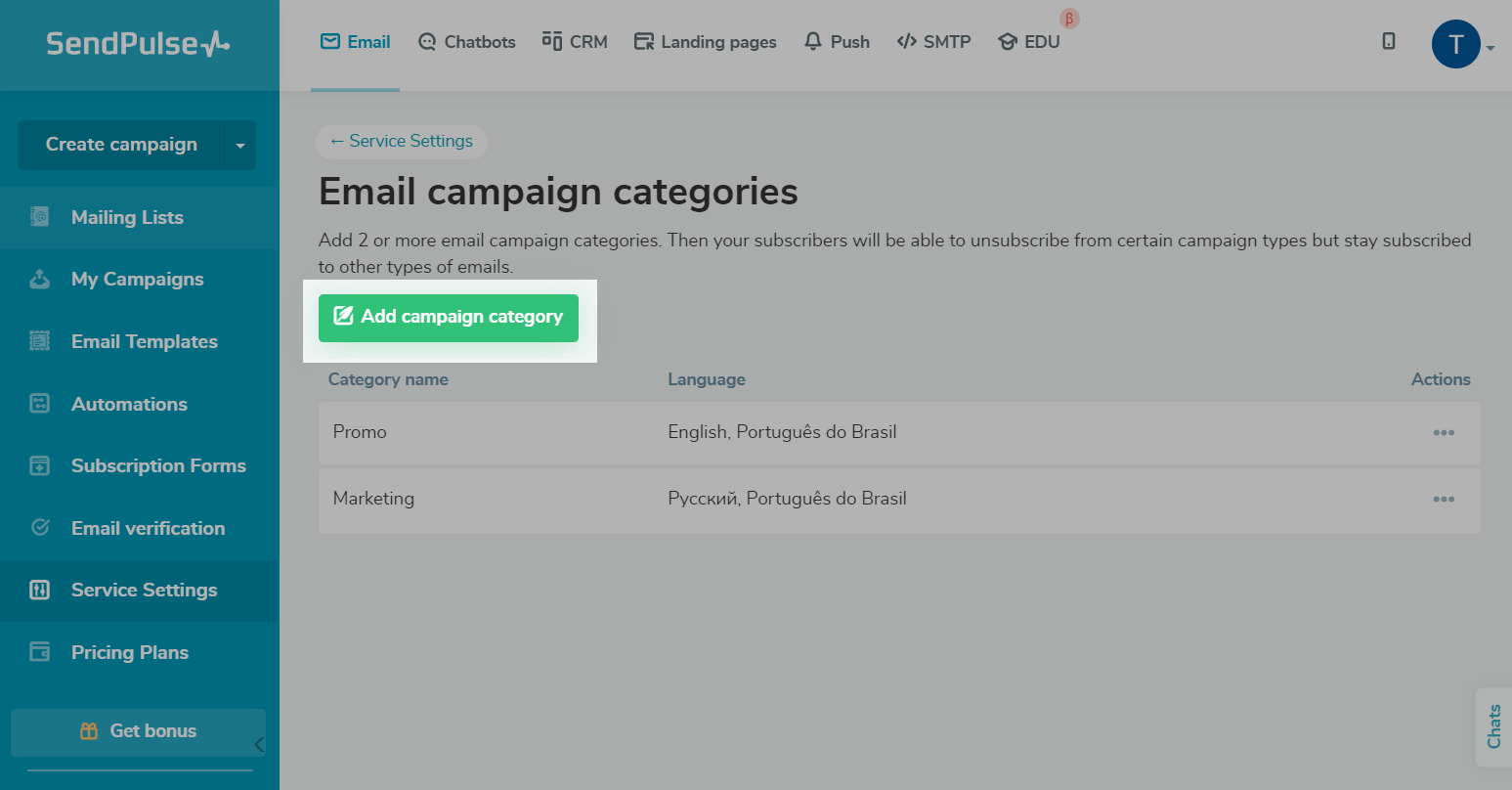
Enter category name.
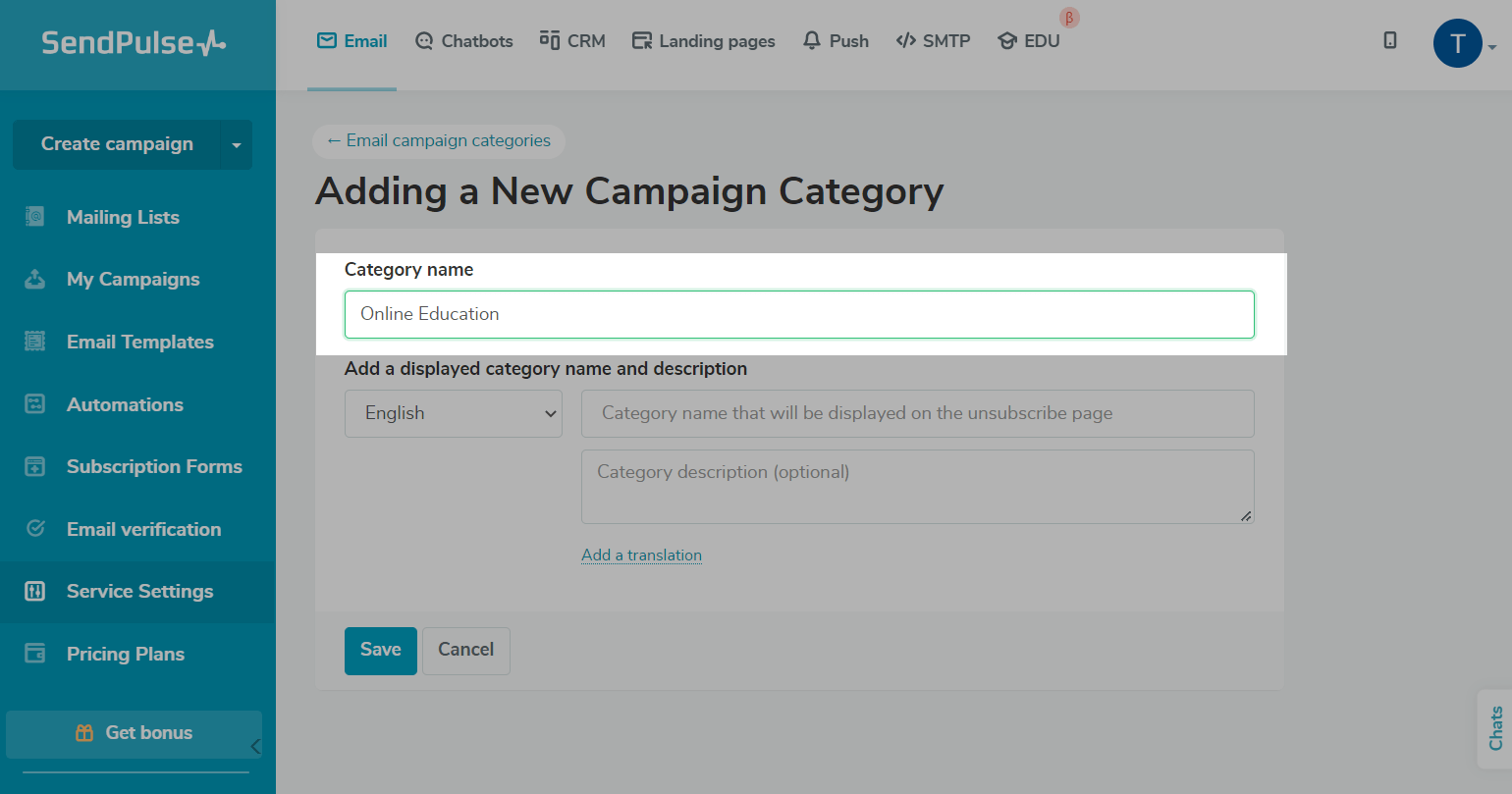
Enter the name and description that you want to display for subscribers.
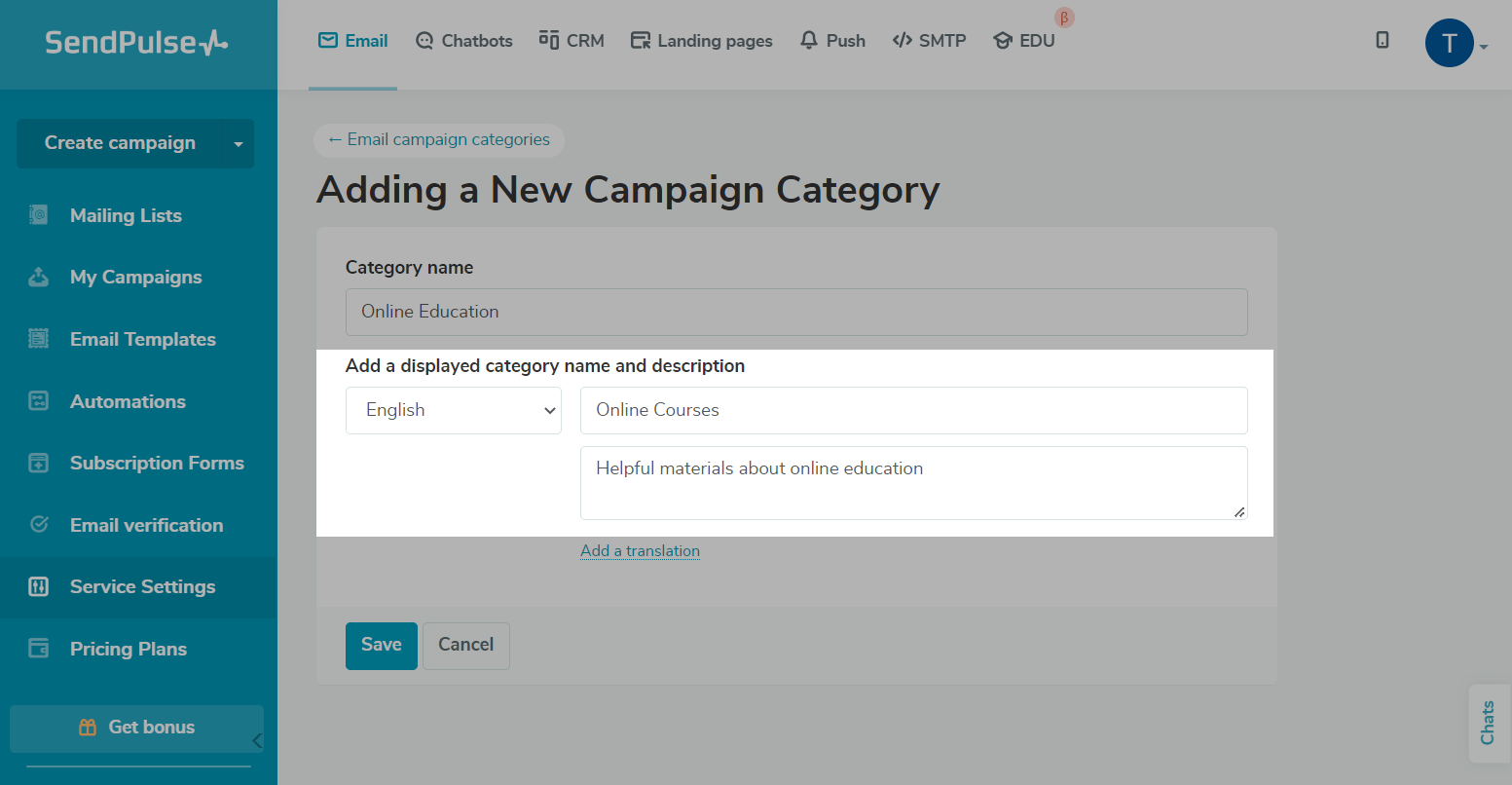
To add your text in another language, click Add a Translation. Select a language, enter a title in this language, and enter a category description.
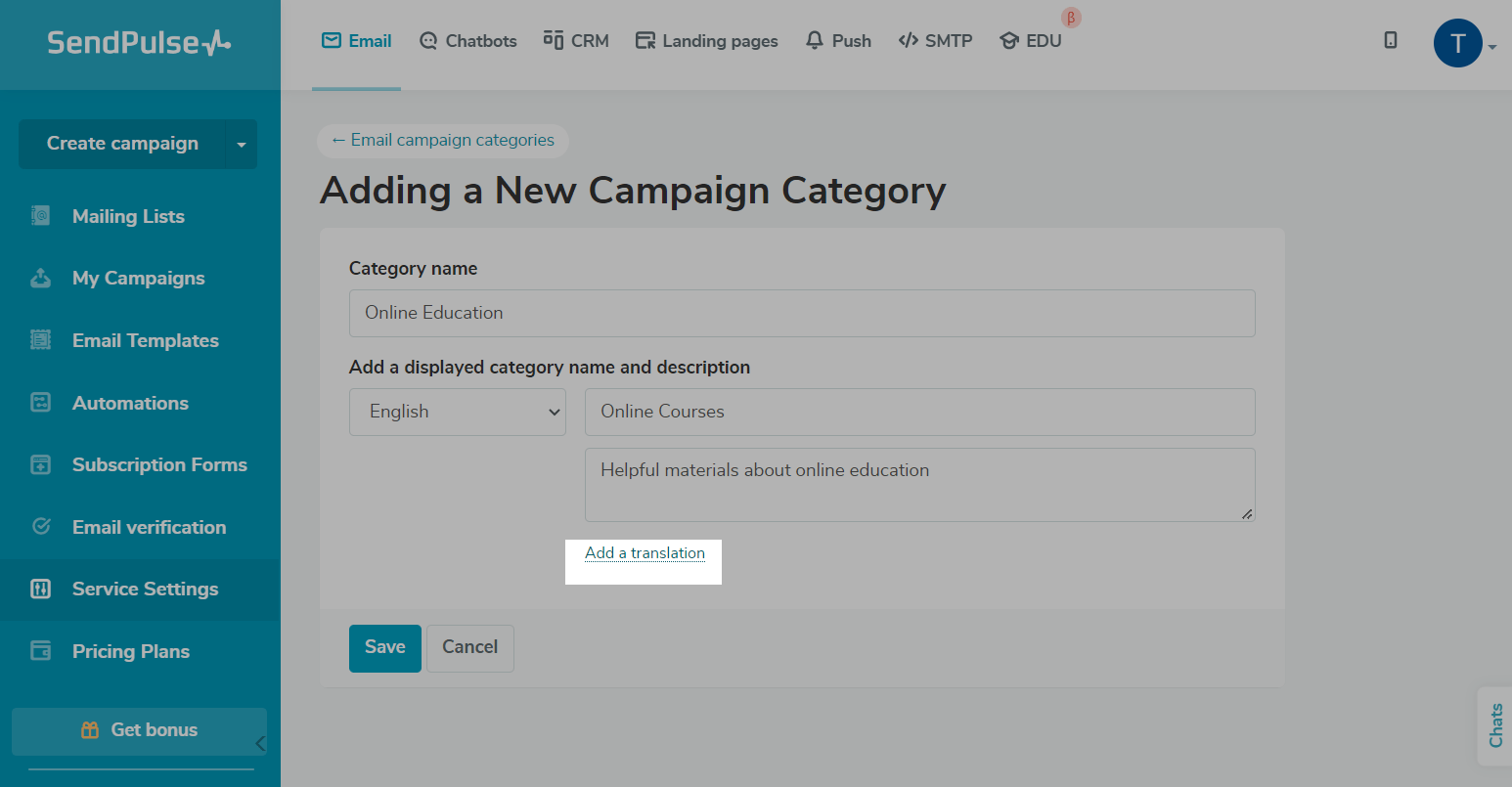
Once you’re all set, click Save.
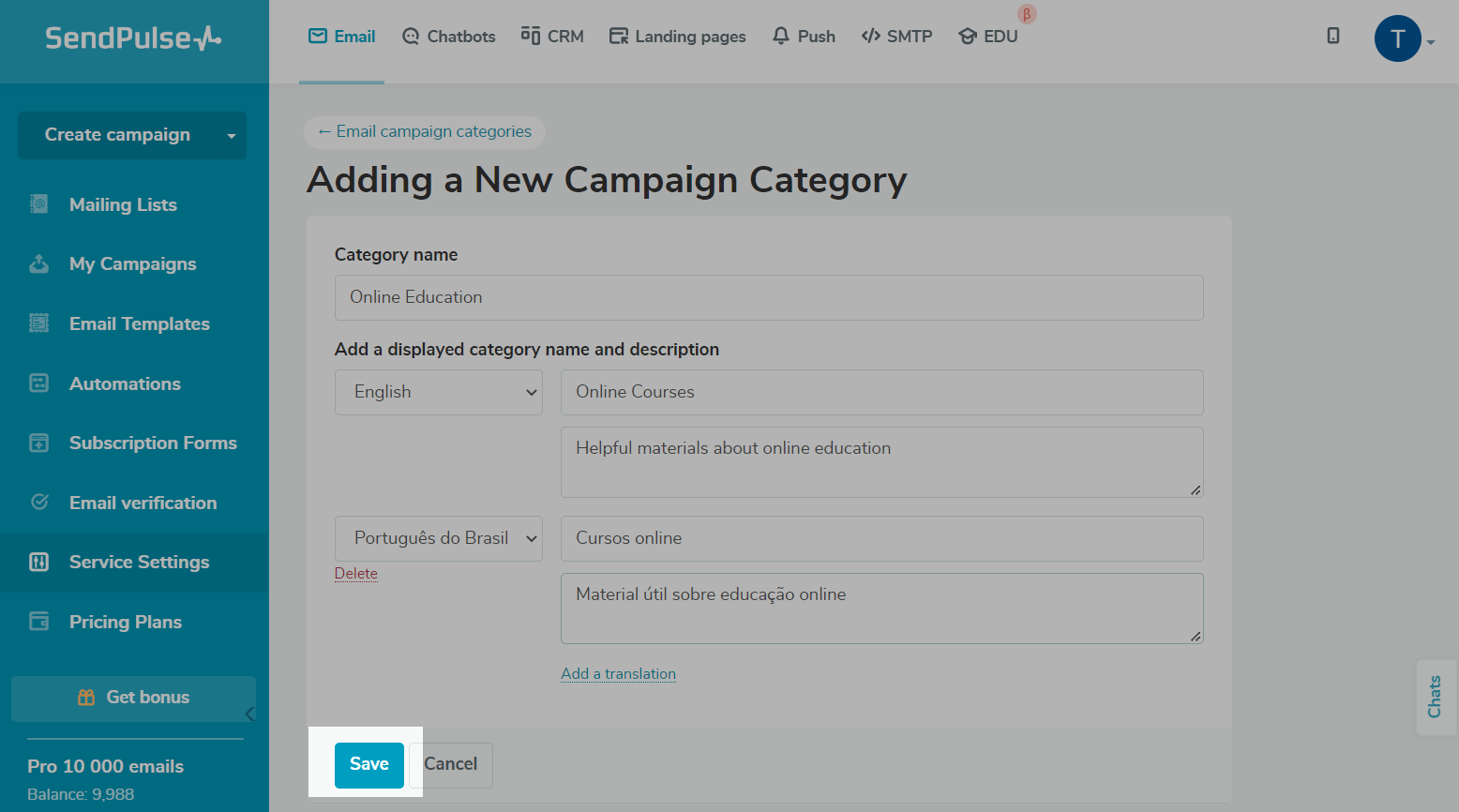
How to Edit or Delete a Category
Go to Email > Service Settings > Subscription tools tab. Click Email Campaign Categories. Find the category you want to change in the list, click the three dots next to its name, and select Edit.
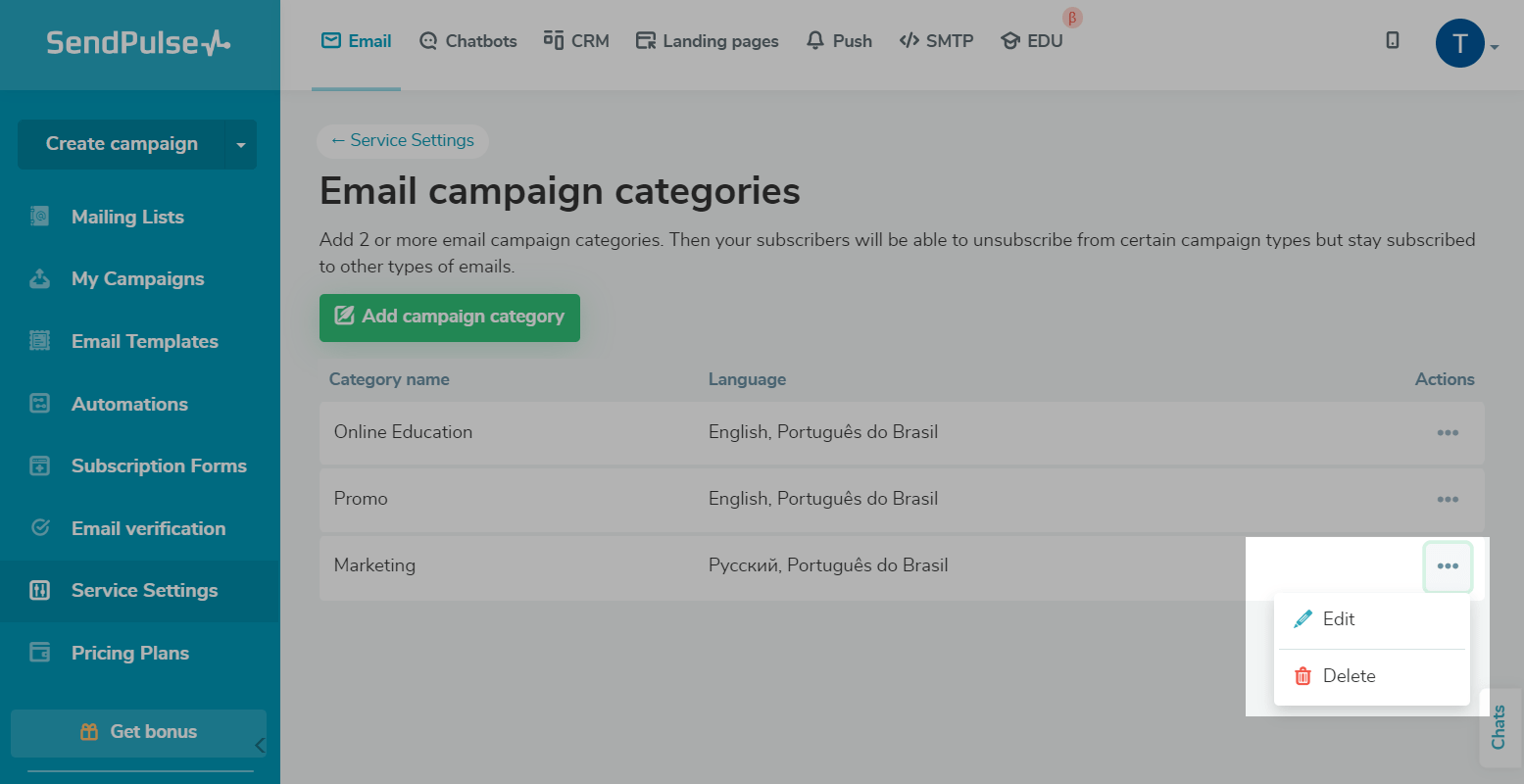
Edit all the necessary information, and click Save.
You can also remove a category. To do this, click on the three dots, and select Delete. Then confirm the deletion by clicking Delete.
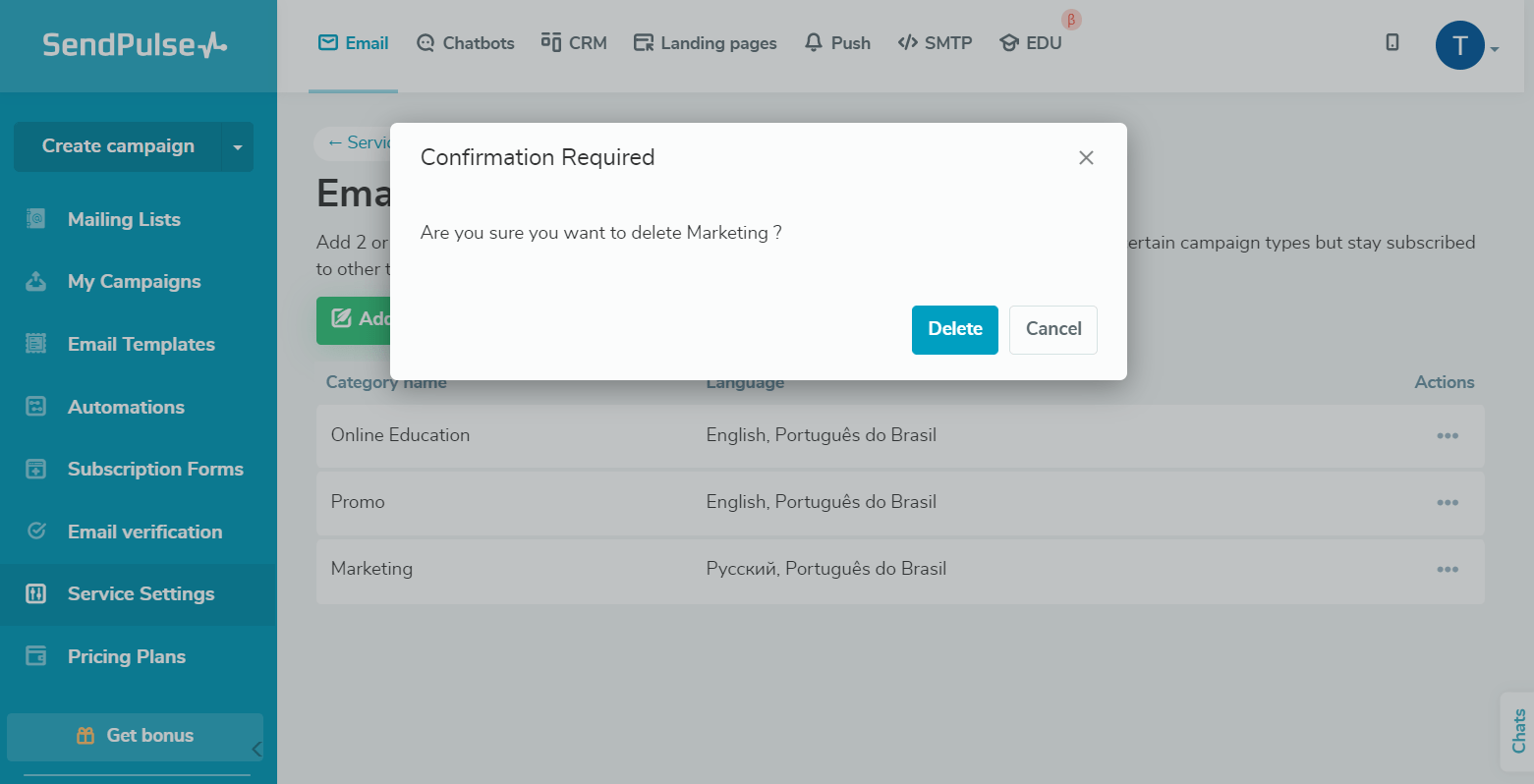
How to Use Categories in a Mailing List
First, select a mailing list, and specify the email address and sender's name. Then write a subject line.
Read more: How to send an email campaign.
Second, fill the email content.
Third, select the relevant category from the list in the Campaign parameters section. Click Next.
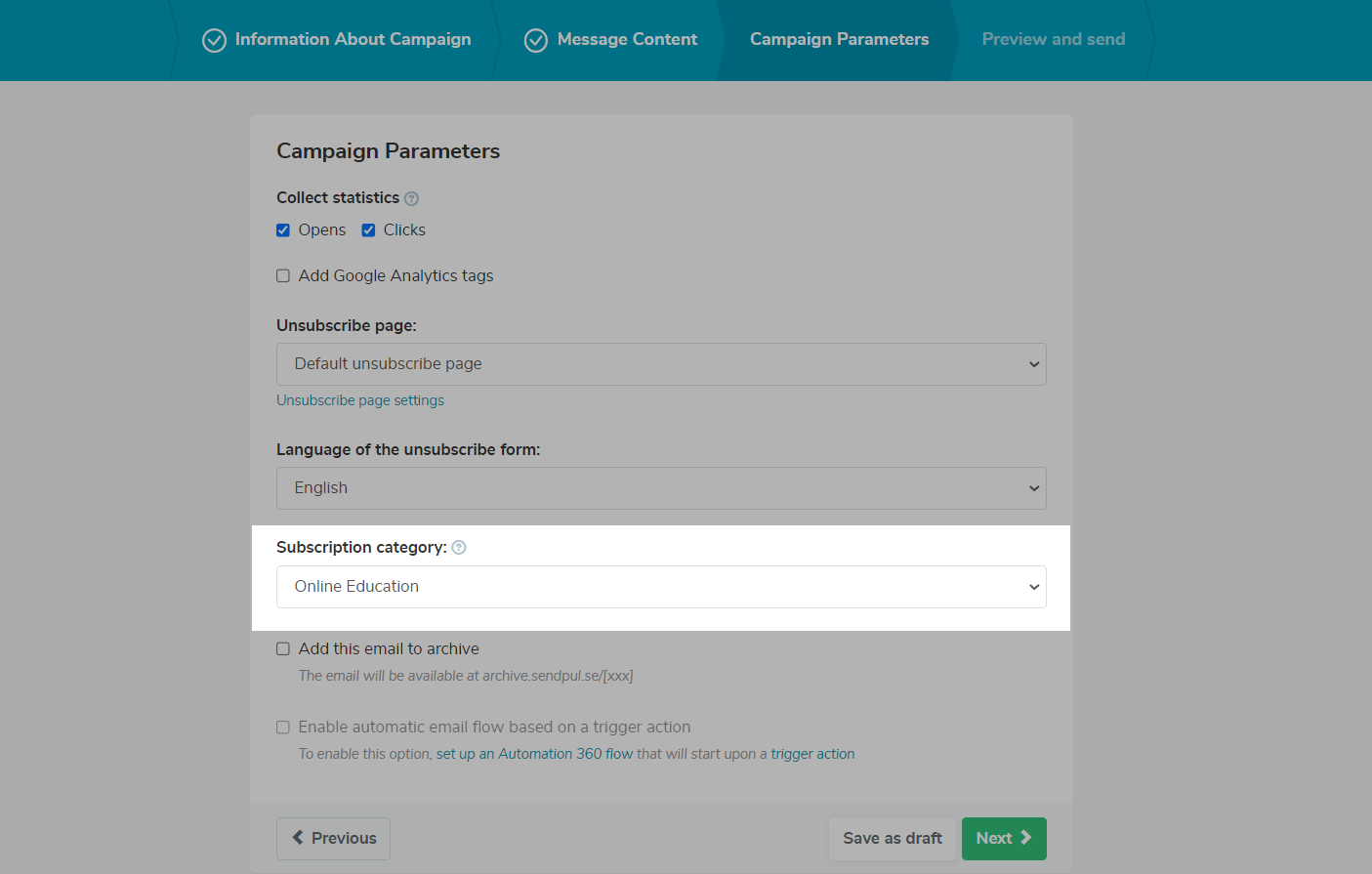
Check your settings again, and click Start.
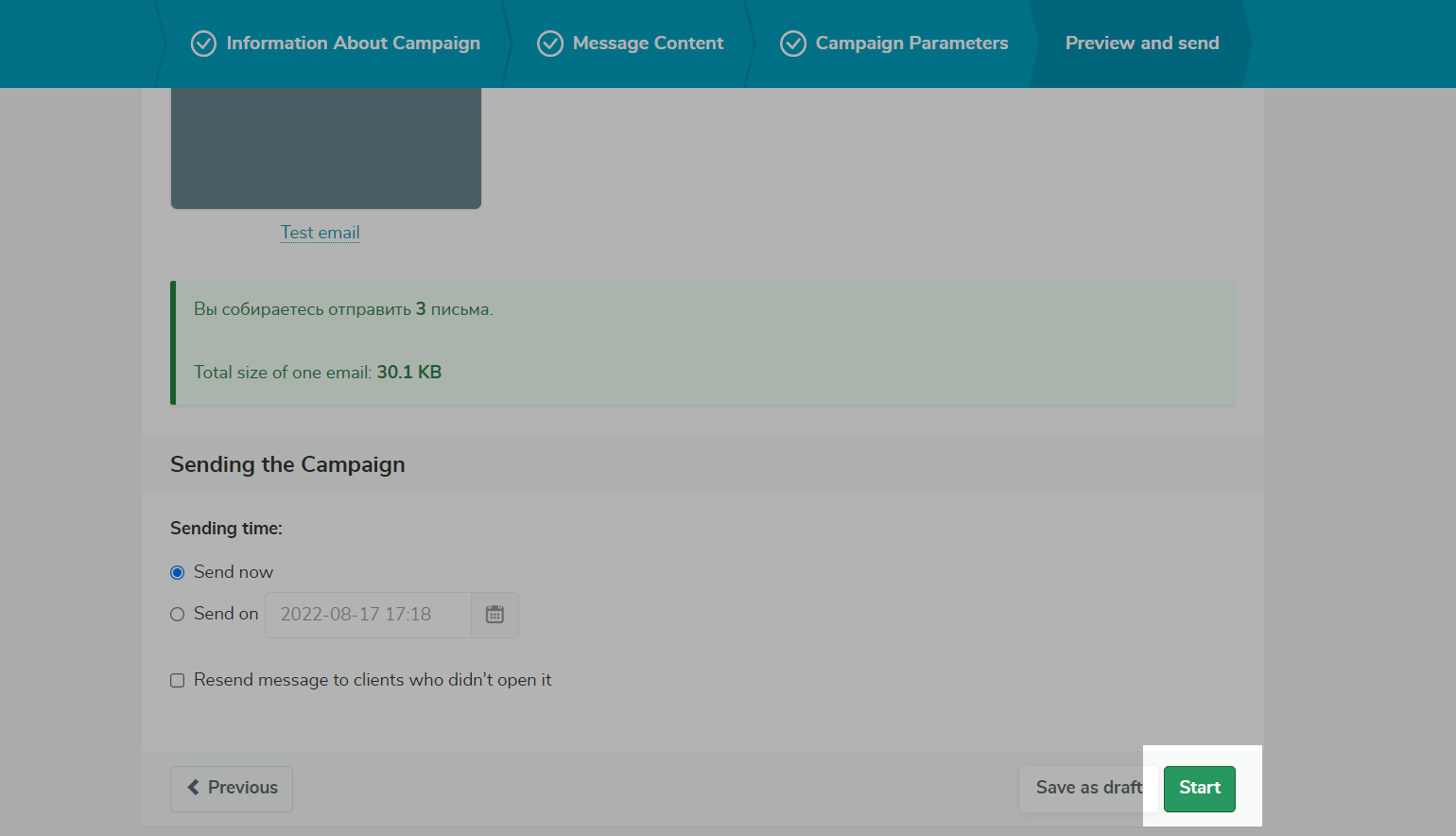
How can a recipient unsubscribe from a category?
When the recipient receives an email and wants to unsubscribe from the mailing list, they will be able to unsubscribe from a specific category of emails.
If you send a campaign without a category, then all categories will be included. As a result, emails will be sent to all subscribers from your mailing list, except for those who have already unsubscribed from certain categories.
If your clients are subscribed to several email categories, they will be able to unsubscribe from all of them at once or only from specific ones.
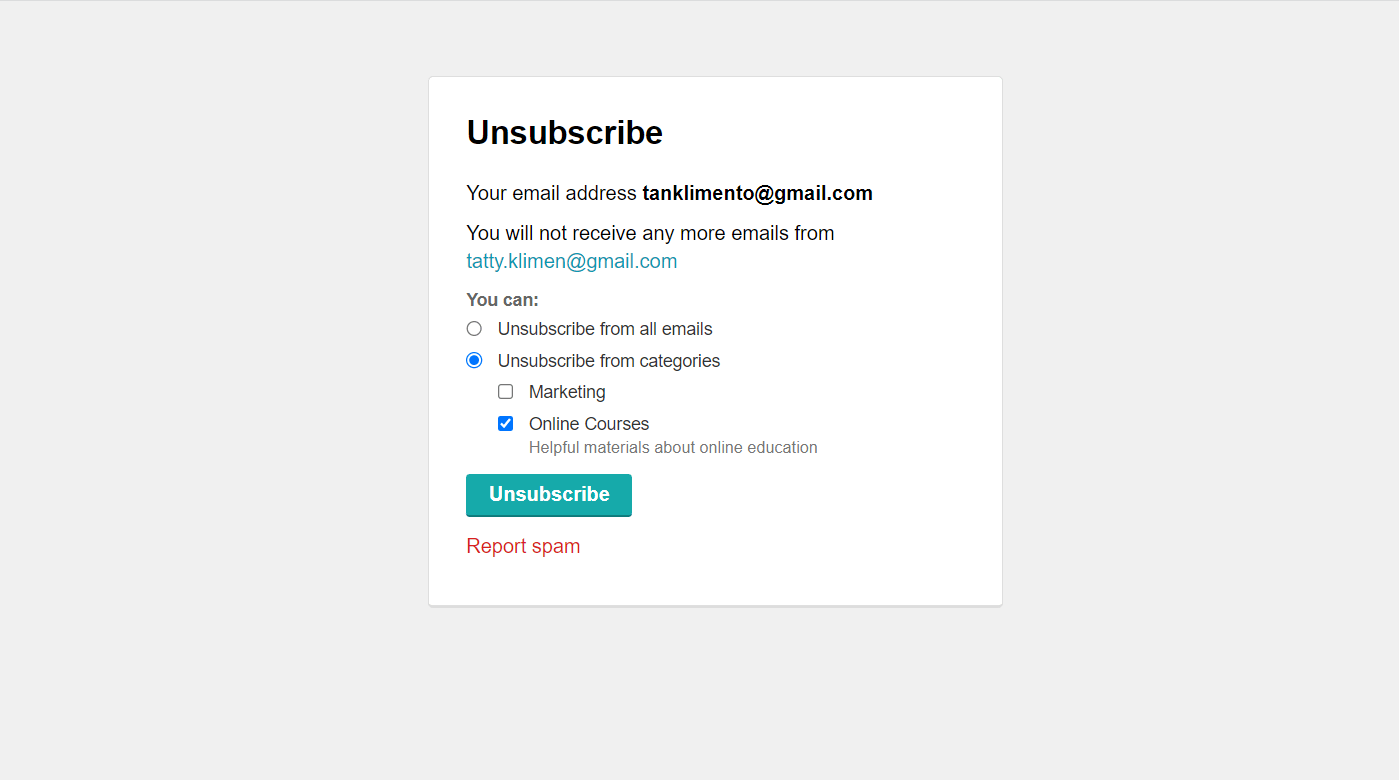
Last Updated: 22.03.2024

or