With a pool of 500 million active users worldwide each month, Telegram is big. Lots of users enjoy this messenger because it is multiplatform and highly secure. Different businesses, in turn, find Telegram chatbots and channels to be its best features and widely use them to boost engagement, increase sales, and drive traffic.
Considering the large audience and limitless business opportunities, we are launching Telegram chatbots — another communication channel in addition to email, web push, SMS, and Facebook Messenger.
With Telegram chatbots powered by SendPulse, you can:
- Set up auto-replies and message flows that are activated in response to specific triggers, add variables and tags, send webhooks based on users’ actions inside the flow.
- Save the data users input as variables to segment and personalize your future chatbot campaigns.
- Segment users based on their subscription date, activity, tags, and variables when creating new campaigns.
- Place a signup widget for your Telegram or Facebook Messenger bot on your website. If you have chatbots on multiple messengers, you can create a single subscription widget for all of them with ease.
- Use a single live chat to communicate with your chatbot subscribers on both Telegram and Facebook Messenger directly from your SendPulse account.
In this blog post, we’re going to get to know what a Telegram chatbot is and how businesses can use it. Along the way, we’ll show you some use cases for Telegram bots in different industries. And the cherry on top — we’re going to teach you how to create one using our SendPulse chatbot message builder. Let’s dig in!
What is a Telegram chatbot?
Telegram chatbots are small programs that run inside the Telegram environment and do not require any additional installation procedures. To build them, use message flows with predefined responses — auto-replies — and actions to carry out specific functions, follow instructions, or interact with a person.
There are a few reasons that Telegram bots are so popular:
- They are easy to use. Compared to different apps and services you don’t have to remember when and where to tap to do this or that; a bot is universal and easy to use — it offers you simple communication through quick replies or text.
- They are minimally promotional. A chatbot has minimal advertising, especially in the form we are used to seeing. It focuses more on the user’s needs and on predicting their wants.
- They don’t require users to re-login. Users don’t need to sign up, authorize, or re-login each time they use a bot. People just use it when necessary, and when there is no need in it anymore they can block the chat.
How can businesses use Telegram chatbots?
Telegram chatbots help companies automate routine tasks, providing greater reach and personalization for their messages and, therefore, more opportunities for conversions. Chatbots are an excellent channel for businesses to request and collect relevant information about their target audience.
Telegram chatbots for eCommerce businesses
eCommerce companies can build a Telegram chatbot to help customers find deals and make purchases in the first place. Once an order has been placed, users can receive timely updates about their order’s processing and shipment status using Telegram chatbots.
The Amazon Search & Price Bot is a great example of helping users find the items they are looking for with a price that is within their budget. Using this bot, you’ll get a list of items that meet your needs, their Amazon link, and a chart showing their price history.
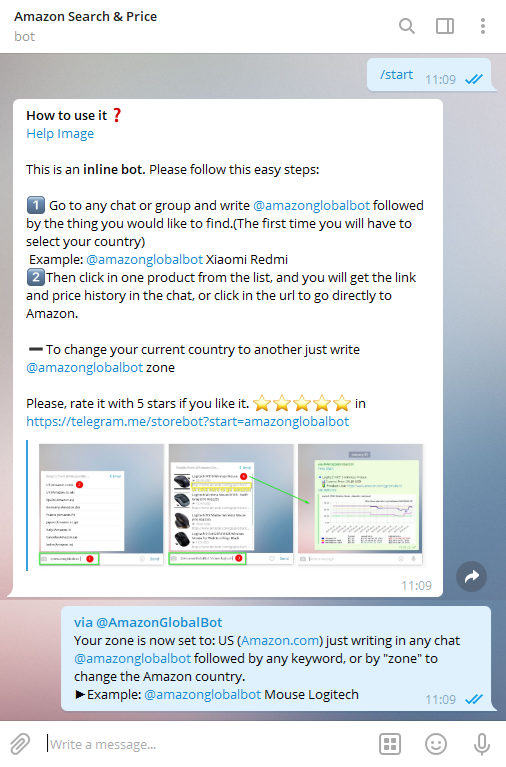 Getting started with the Amazon Search & Price chatbot on Telegram
Getting started with the Amazon Search & Price chatbot on Telegram
Telegram chatbots for the healthcare industry
Healthcare organizations can create a Telegram bot to help their customers get medical advice or schedule an appointment. A bot can step in to better organize patient pathways or medication management. For instance, iCliniq, a virtual hospital, has introduced their Telegram bot allowing users to get answers to their queries from real doctors.
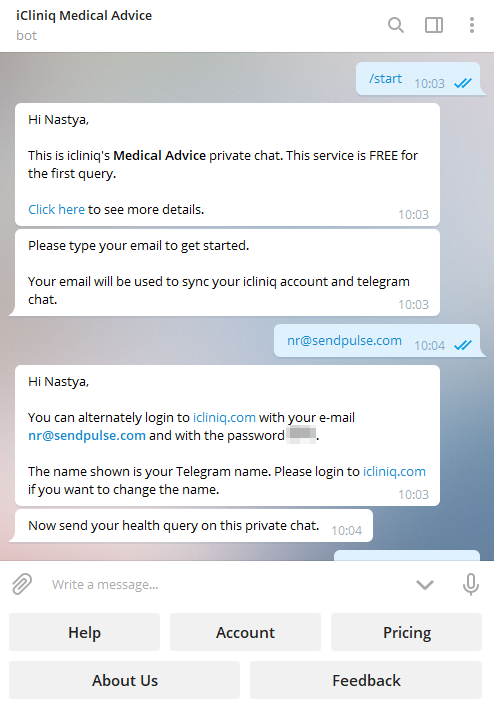 Getting online medical advice on the iCliniq Telegram chatbot
Getting online medical advice on the iCliniq Telegram chatbot
Telegram chatbots for online service providers
Online service providers can equip their Telegram chatbots to ease the burden on their customer care professionals and automate communication with their customers or users. This means that customers can get solutions to their problems day or night, without having to look for a support phone number and wait on hold.
Online services can also integrate a bot to simply make it easier for users to use their tools. This is exactly what GitHub, a software company, does with their chatbot.
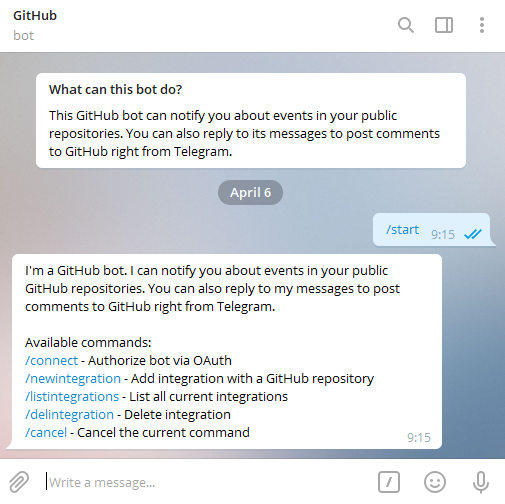 Getting acquainted with the GitHub bot on Telegram
Getting acquainted with the GitHub bot on Telegram
Telegram chatbots for travel and tourism companies
Travel businesses can use Telegram chatbots like virtual travel agents to make personal recommendations after asking prospects about their preferences for budget, type of destination, or similar questions. A bot can also answer FAQs, accept or cancel bookings, and make reservations.
Below is an example of a travel chatbot on Telegram that helps users search for flights, get travel inspiration, and find accommodation options.
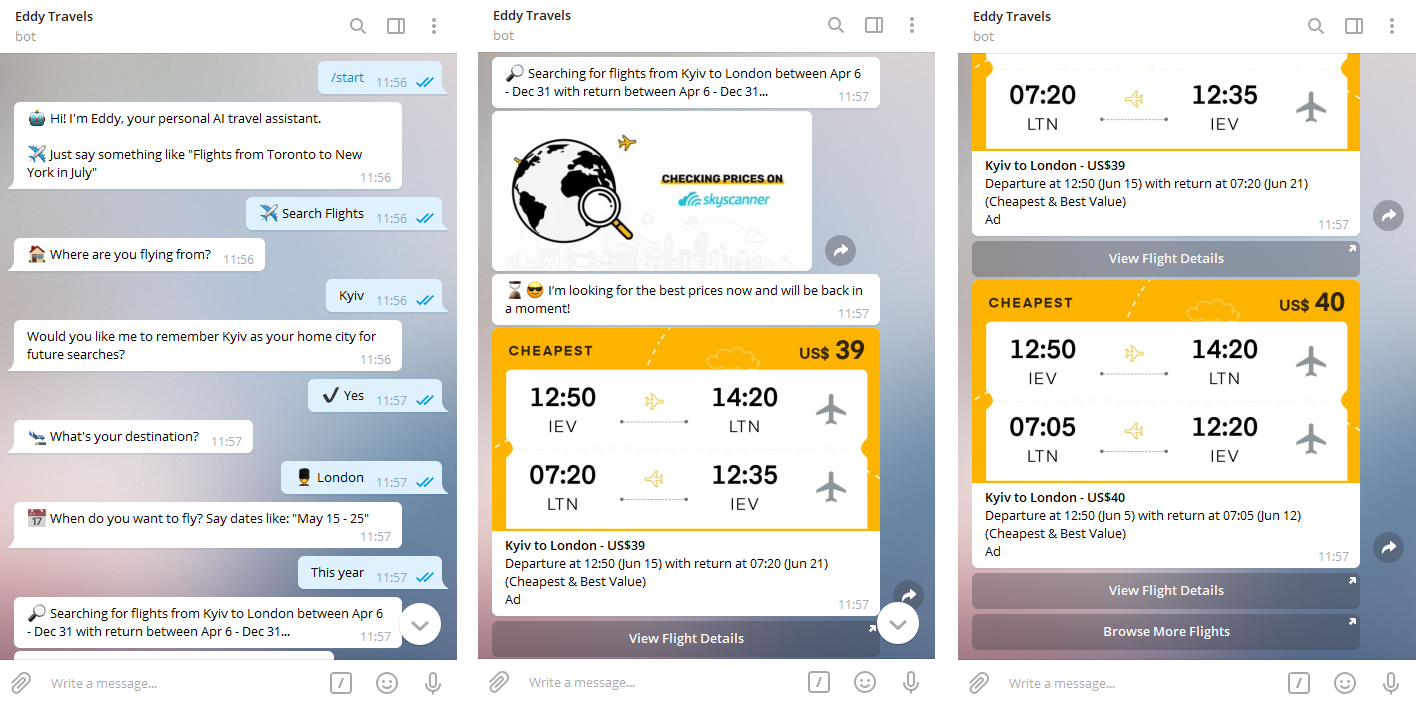 Looking for a flight using the Eddy Travels Telegram chatbot
Looking for a flight using the Eddy Travels Telegram chatbot
There are other use cases for Telegram chatbots as well. For example, a restaurant can use a Telegram bot to accept food orders, a news platform can deliver notifications about new content using a bot, a learning center can inform users about upcoming events, and much more.
Now we’ll move on to the functionality of SendPulse chatbots for Telegram. To describe available features in detail, we’ve created a simple chatbot for a fictional rock band.
Interacting with a new Telegram chatbot
Here’s how this flow looks in our chatbot builder:
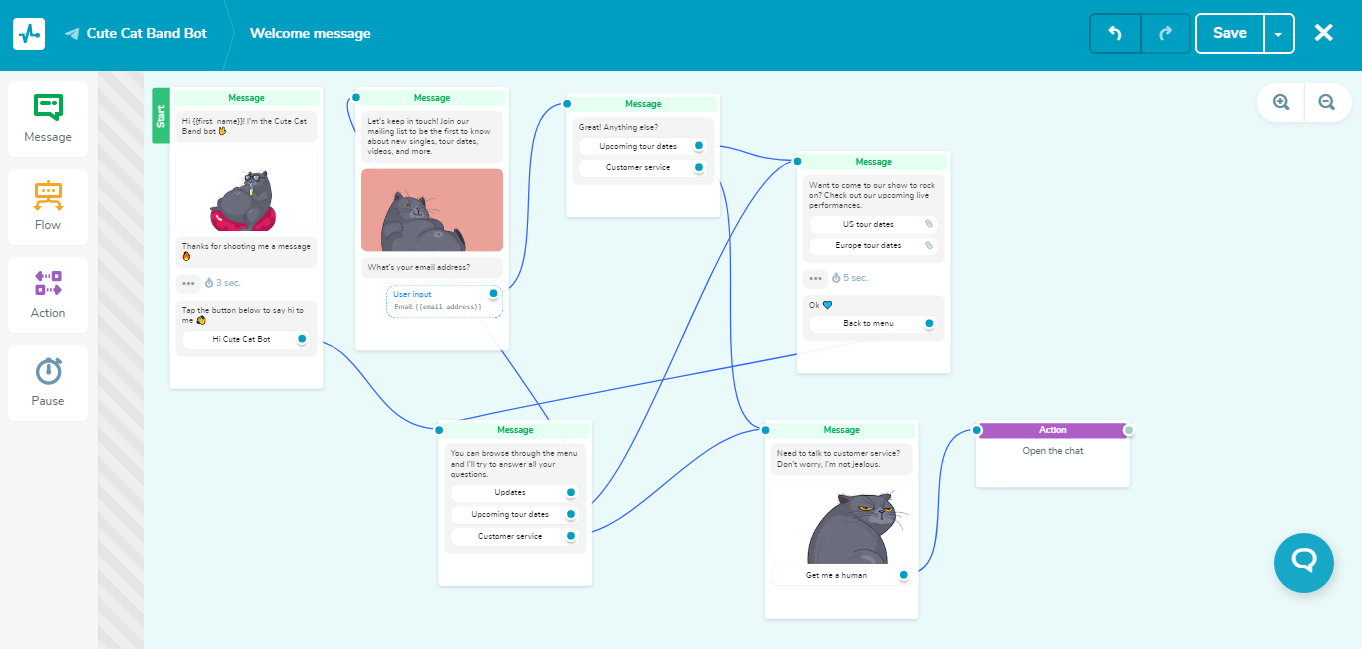 The overall view of a communication flow in the SendPulse chatbot builder
The overall view of a communication flow in the SendPulse chatbot builder
The first step to building any message flow is creating a Telegram chatbot and connecting it to SendPulse. If you already have a Telegram bot, skip to Step 2.
Step 1. Create a new bot for Telegram
Find @botfather in your Telegram search bar. To create a new Telegram bot, send the BotFather the /newbot command. Then give your Telegram bot a friendly name and indicate a unique username.
After this, the BotFather will generate an access token that is required to authorize your new bot and send requests to the Bot API. You’ll also need this access token to connect the bot to your SendPulse account.
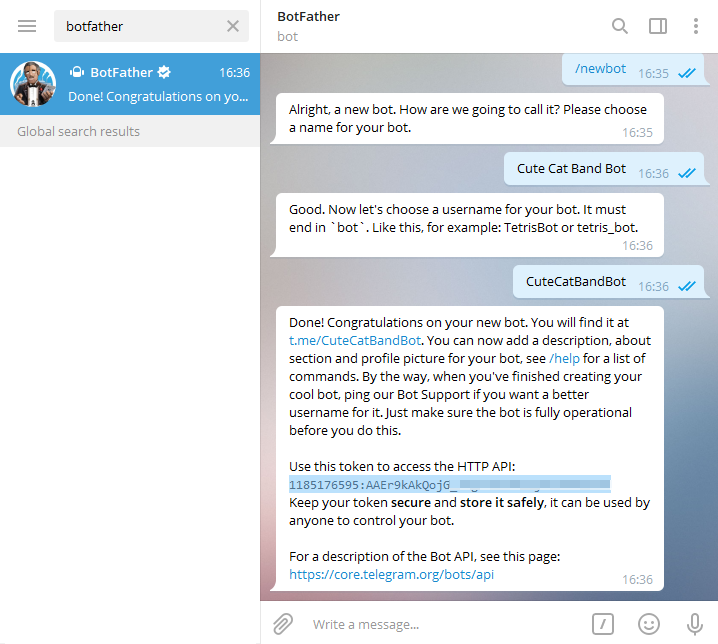 Creating a new Telegram bot via BotFather
Creating a new Telegram bot via BotFather
Step 2. Connect your Telegram bot to your SendPulse account
Navigate to the “Messengers” section in your SendPulse account and choose the “Manage bots” tab — here, you can connect your Telegram and Facebook Messenger bots. Go to the Telegram section and paste the access token you received from the BotFather, then click “Enable.”
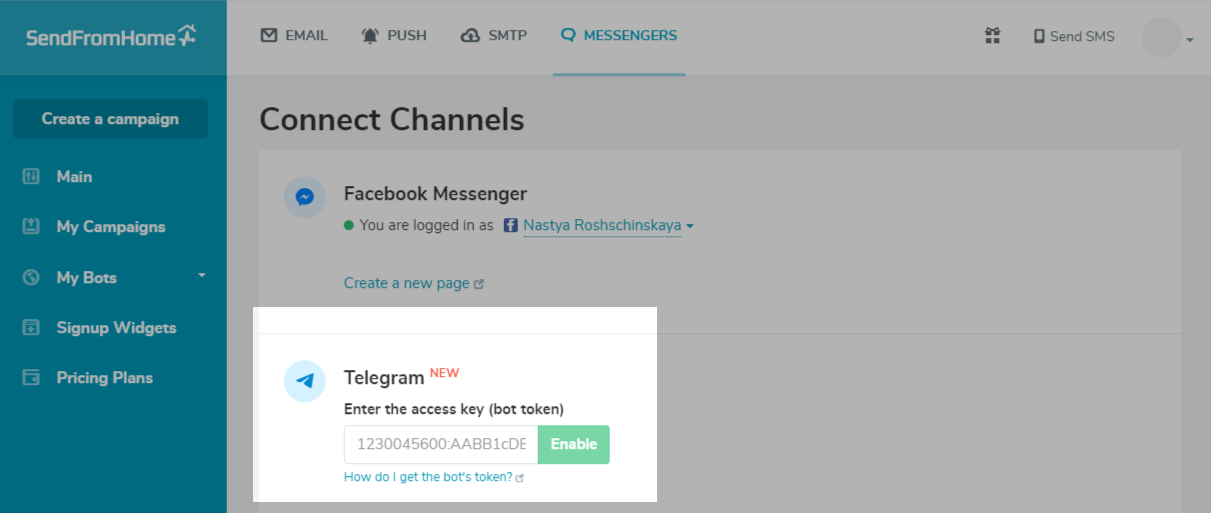 Pasting the access token in the “Manage bots” tab
Pasting the access token in the “Manage bots” tab
To be sure that you’ve successfully connected the bot and be able to test it, subscribe to it.
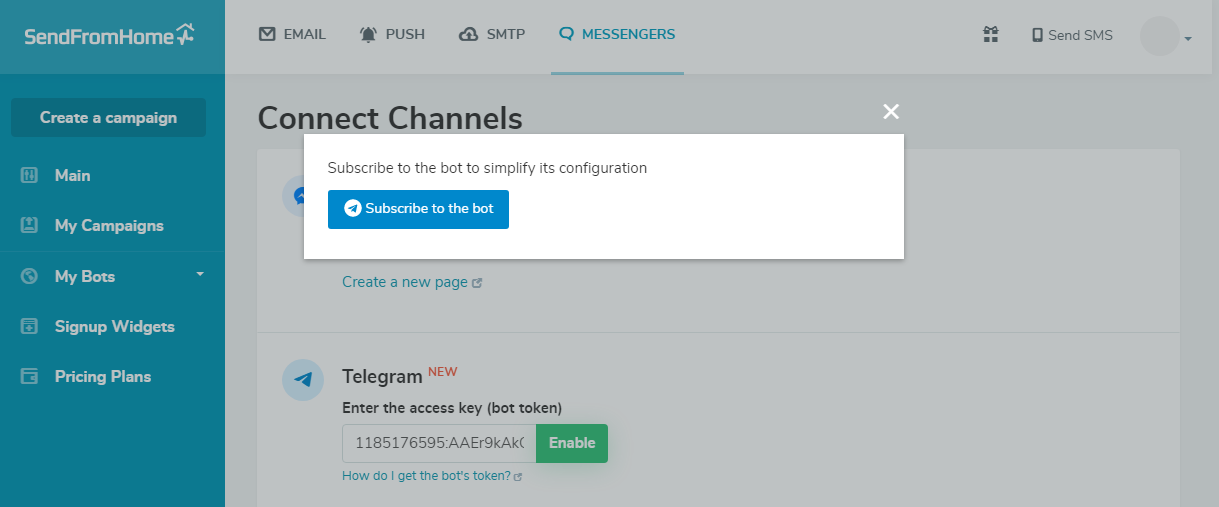 Subscribing to the bot
Subscribing to the bot
Once connected, you’ll see your Telegram bot in the list of connected bots you can manage. In our case, it’s the Cute Cate Band Bot.
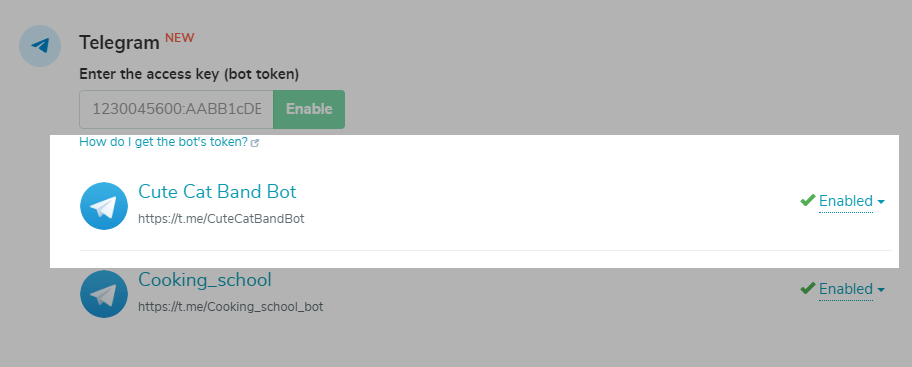 The new Telegram chatbot in our SendPulse account
The new Telegram chatbot in our SendPulse account
Our Telegram chatbot is connected, now we can use it to create a communication flow. But first, let’s set up the bot structure.
Step 3. Organize the bot structure
Our chatbots operate based on triggers — conditions used to send an auto-reply or generate message flows. To build your Telegram chatbot, you can use two kinds of triggers: predefined and custom-made.
Predefined triggers
Right after you open the Telegram bot that you previously connected to your account, you’ll see a set of predefined triggers that can be used to start a series of chatbot messages: “Welcome message,” “Standard reply,” and “Unsubscribscribe from bot.”
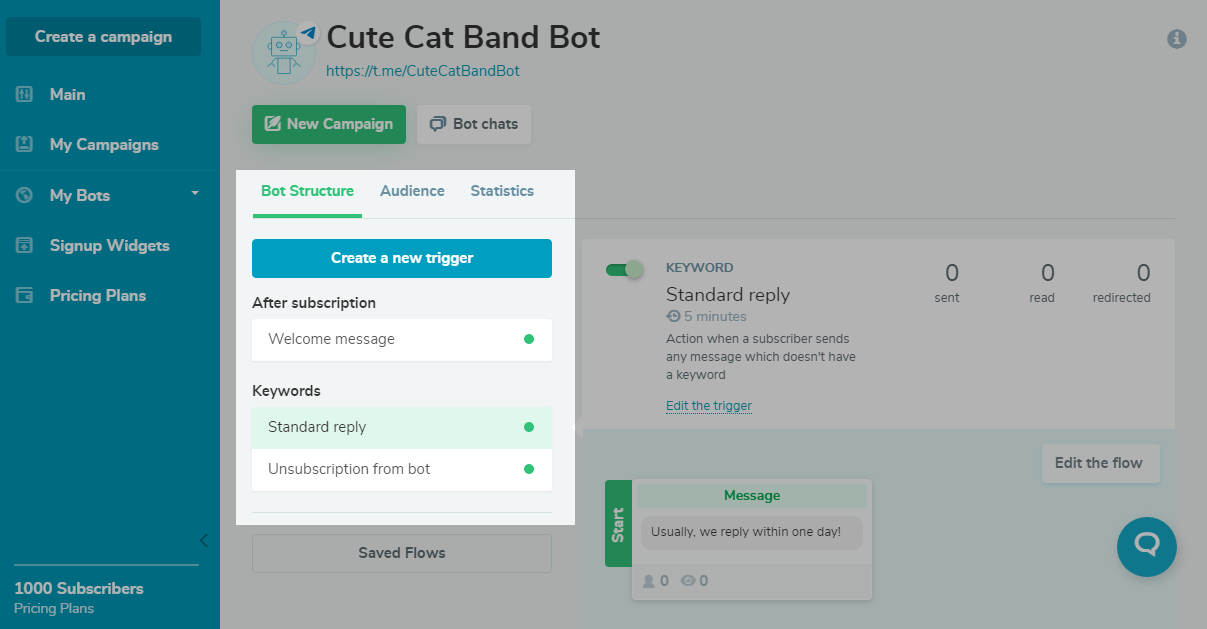 Predefined triggers for a Telegram bot
Predefined triggers for a Telegram bot
Welcome message
Use this trigger to send a notification right after a user subscribes. The flow based on this trigger usually starts with the “Message” element, where you can add text, images, files, delay option, buttons, and other elements to tune it for your needs.
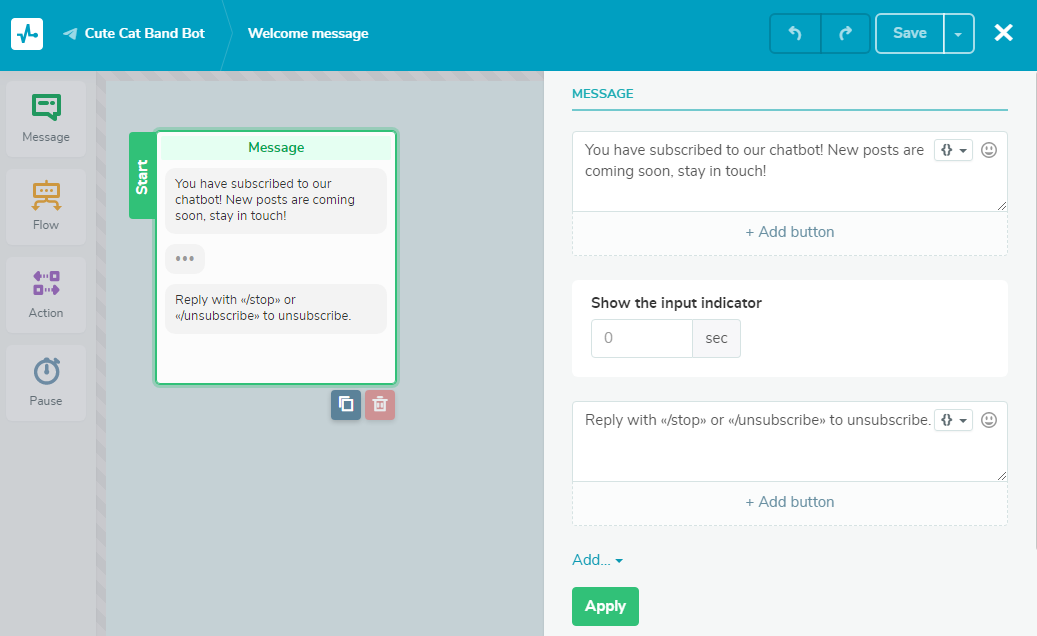 Settings for a welcome message
Settings for a welcome message
Alternatively, you can use this message to provide information about how to unsubscribe from your bot. This reminds users that they can opt-out from your Telegram chatbot at any time. Specify that users should use the “/unsubscribe” or “/stop” command to do that. You can edit or delete this text element.
Although you can turn off the “Welcome message” trigger, we recommend that you greet new subscribers and engage with them.
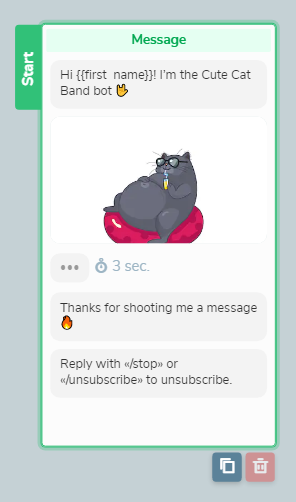 Example of a welcome message from a chatbot
Example of a welcome message from a chatbot
Standard reply
The chatbot can respond to keywords that were previously connected to a specific trigger. It’s impossible to foresee all the questions that users might have. So you should think through the “Standard reply” a subscriber will get when they type in a keyword that is not linked to any trigger.
Write a universal text for this kind of reply to help users to solve their issues. For example, you can specify your phone number or add a link to a feedback form. You can also configure the chatbot in such a way that it connects the user with a customer care agent so that a human can resolve their request.
You can transfer the user to a person using the “Action” block. While creating the auto-reply flow, click the “Open the chat” option in the element settings panel. The customer care agent can proceed with the dialog and users won’t be notified that they have been redirected to another chat.
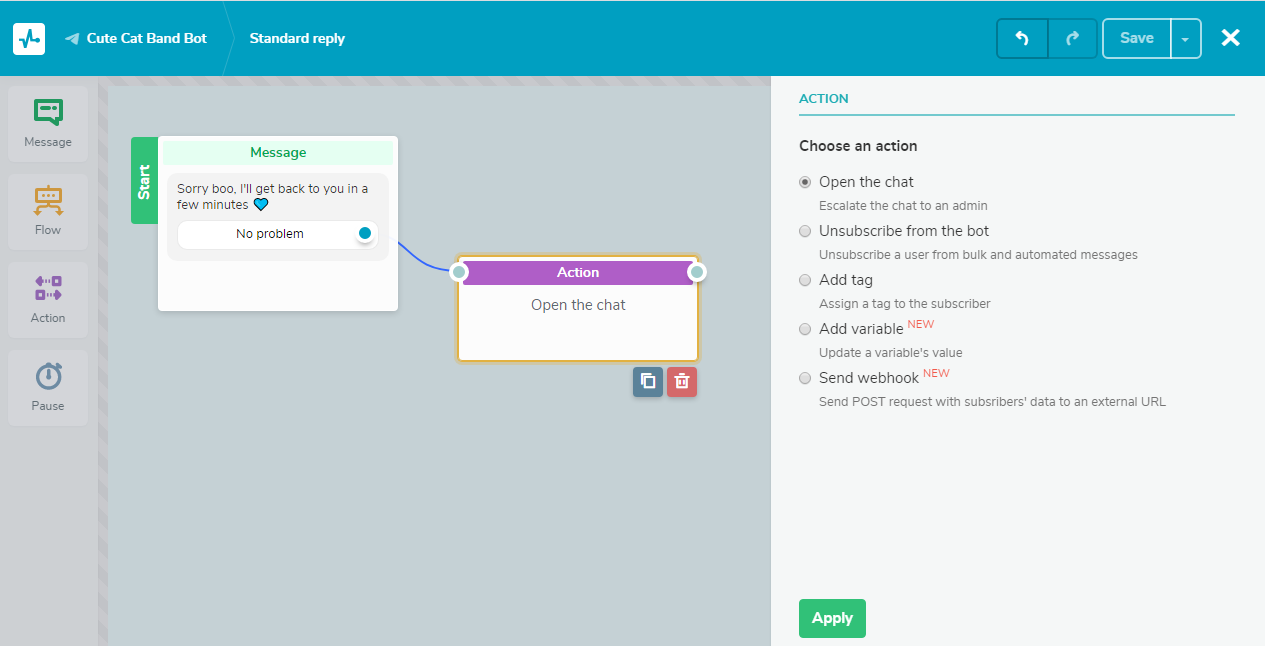 An example of a flow in response to the “Standard reply” trigger
An example of a flow in response to the “Standard reply” trigger
Unsubscribe from bot
This trigger activates an automatic notification about a successful unsubscription after receiving the request from a user. There is a standard message in the chatbot builder, but you can always revamp it.
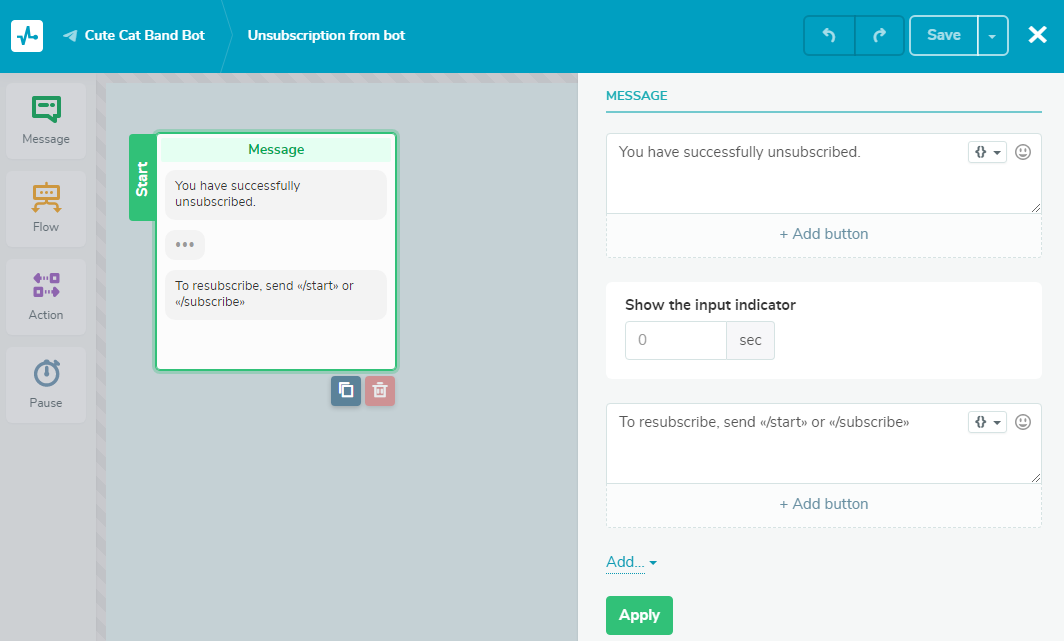 The standard “Unsubscribe from bot” auto-reply
The standard “Unsubscribe from bot” auto-reply
Often, predefined triggers are not enough for meaningful communication with your subscribers, so this is when you should configure an array of custom-made triggers. Let us show you how.
Custom-made triggers
To create a required condition that will start an auto-reply or a message flow, go to the “Bot structure” tab and click “Create a new trigger.”
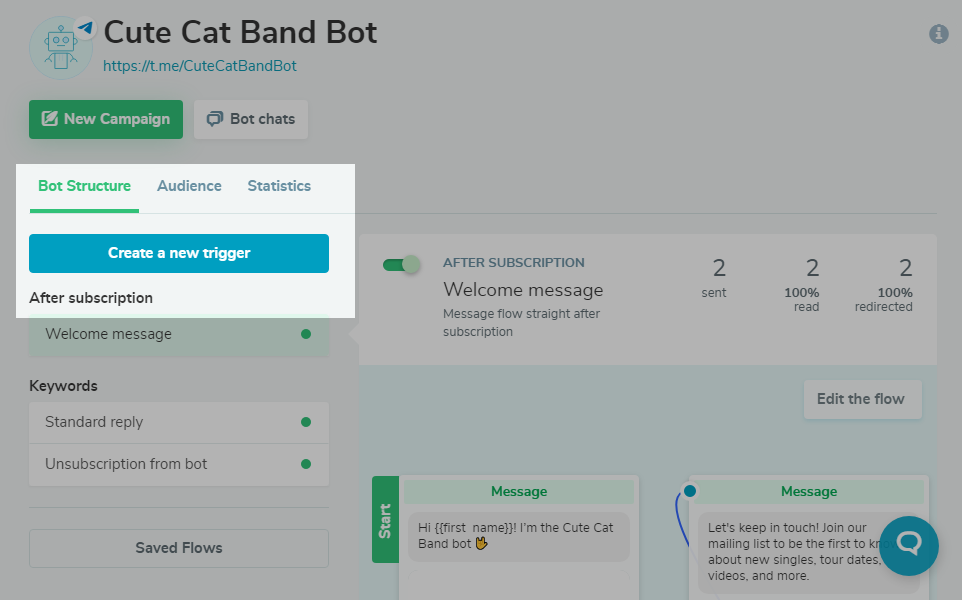 Adding a new trigger manually
Adding a new trigger manually
Then, choose between one of the two available types of chatbot triggers: “After subscription” or “Keyword.”
After subscription
It starts an auto-reply flow within the timespan you indicate either in minutes, hours, or days.
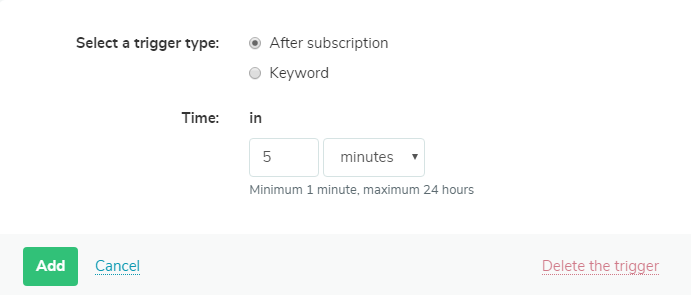 Adding the “After subscription” trigger
Adding the “After subscription” trigger
You can replace the “Welcome message” trigger with the above-mentioned one to introduce your company, products, prices, or a loyalty program.
Keyword
This type of trigger starts the necessary auto-reply flow by reacting to specific words or phrases.
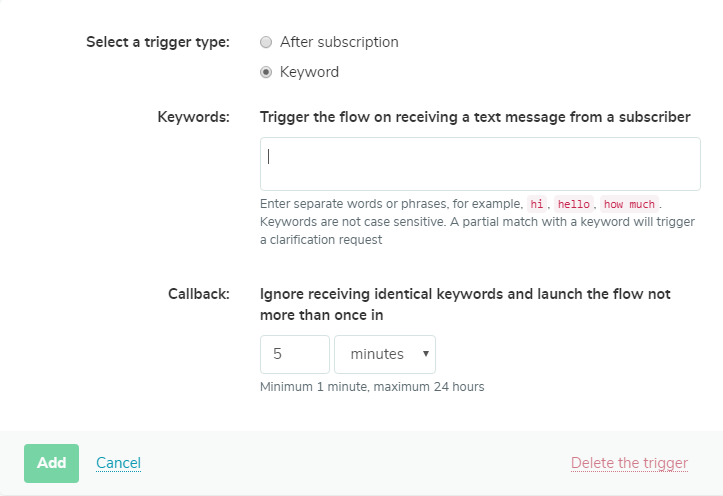 Setting the “Keyword” trigger
Setting the “Keyword” trigger
When your trigger is ready, proceed with creating a message flow.
Step 4. Set up an auto-reply flow in the chatbot message builder
To create an auto-reply flow for your chatbot, you can use the “Message,” “Flow,” “Action,” and “Pause” elements.
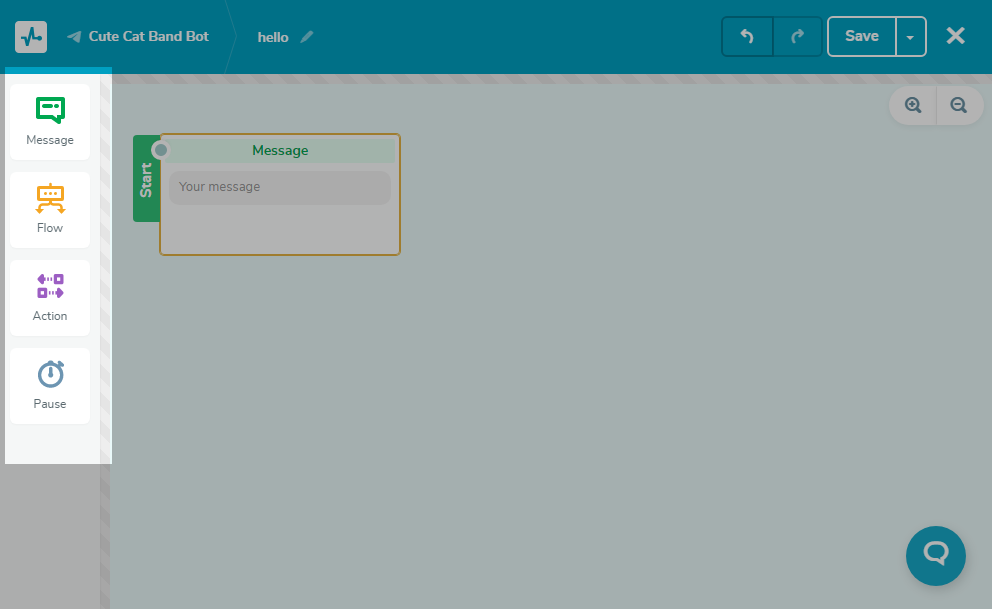 Elements for building an auto-reply flow
Elements for building an auto-reply flow
So let’s get the ball rolling by choosing a trigger and clicking “Create a flow.”
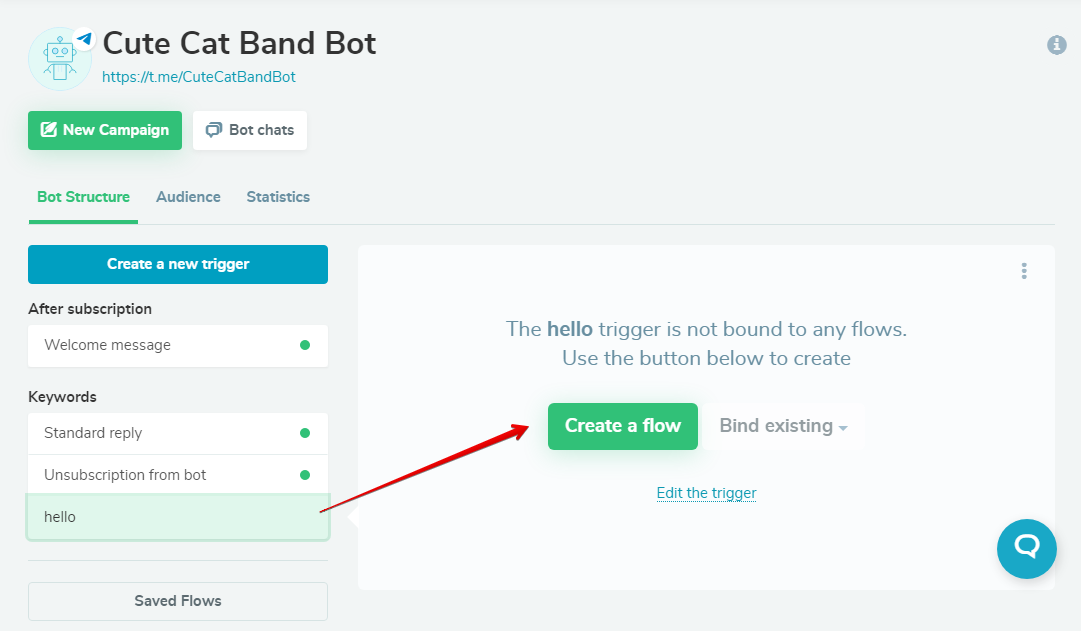 Creating a new flow for the selected trigger
Creating a new flow for the selected trigger
Set up the “Start” element
Enter the message users will receive as soon as the chosen trigger is activated. In the example below, the message will be sent just after a new subscription because we’ve used the predefined “Welcome message” trigger.
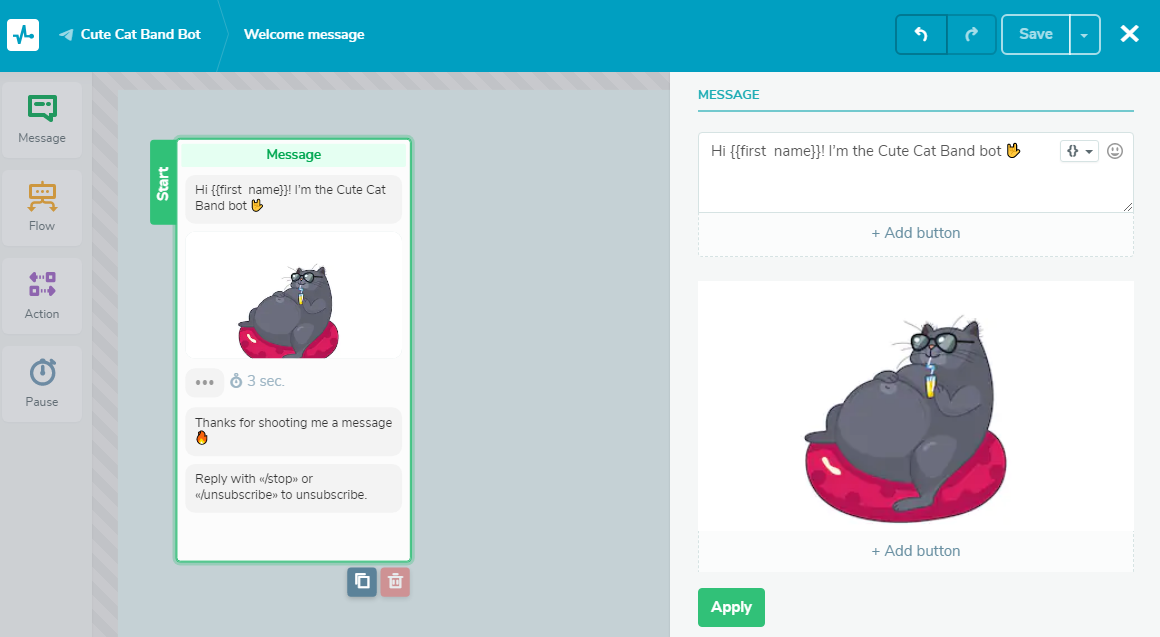 The “Start” element in the chatbot message builder
The “Start” element in the chatbot message builder
You can only send your next message after a user reacts to your previous one — for example, clicks the button that is attached to the message. To add it in the builder, press “Add button,” type in the text using no more than 20 symbols, and insert a link if necessary. In our case, it’s a simple “Hi Cute Cat Bot” button.
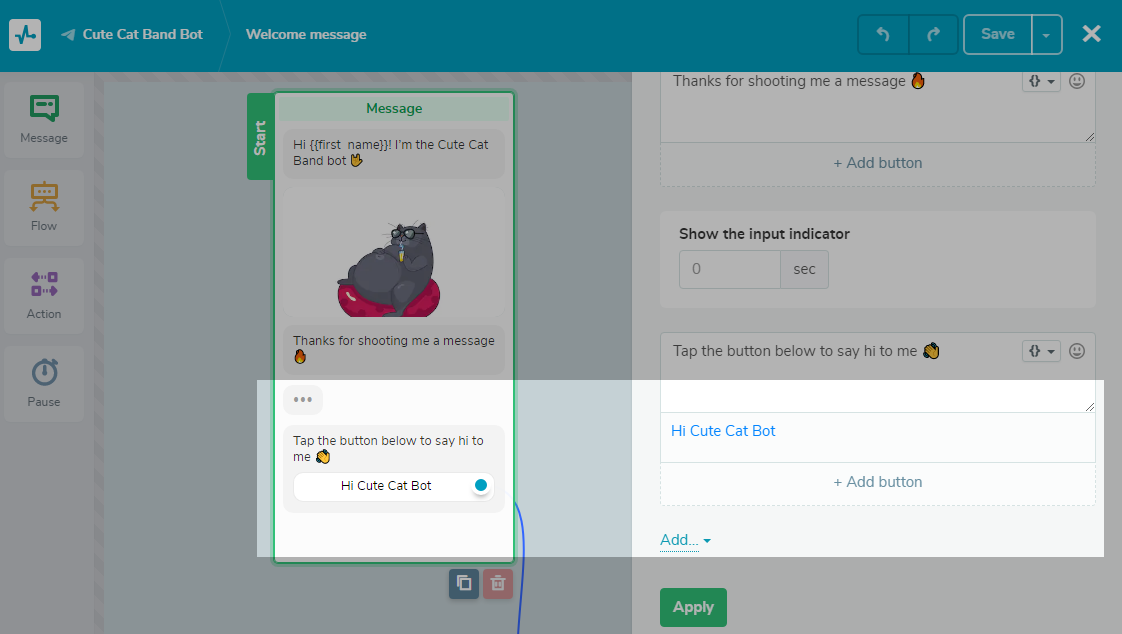 Adding a button to activate next messages in the flow
Adding a button to activate next messages in the flow
When users click on this button, they will receive our next message.
Add the “Message” element
Drag the “Message” element to the workspace. We’re going to make this message look like a menu. So we’ll add three different buttons to it: “Updates,” “Upcoming tour dates,” and “Customer care.”
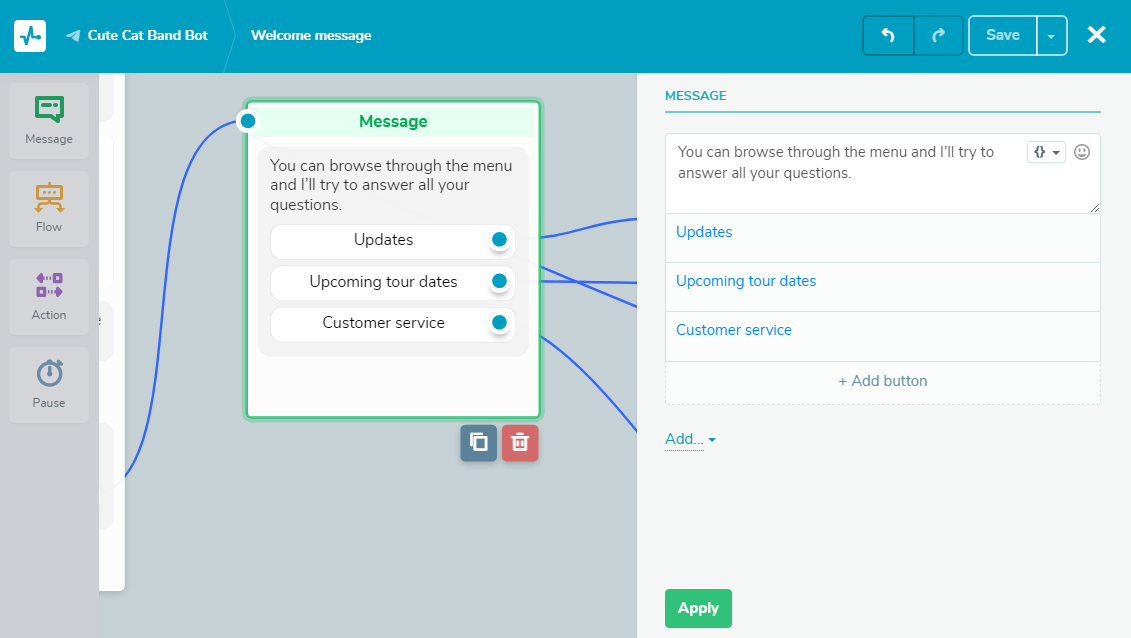 Building three different scenarios for our auto-reply flow
Building three different scenarios for our auto-reply flow
Each of the buttons will be connected to the corresponding message.
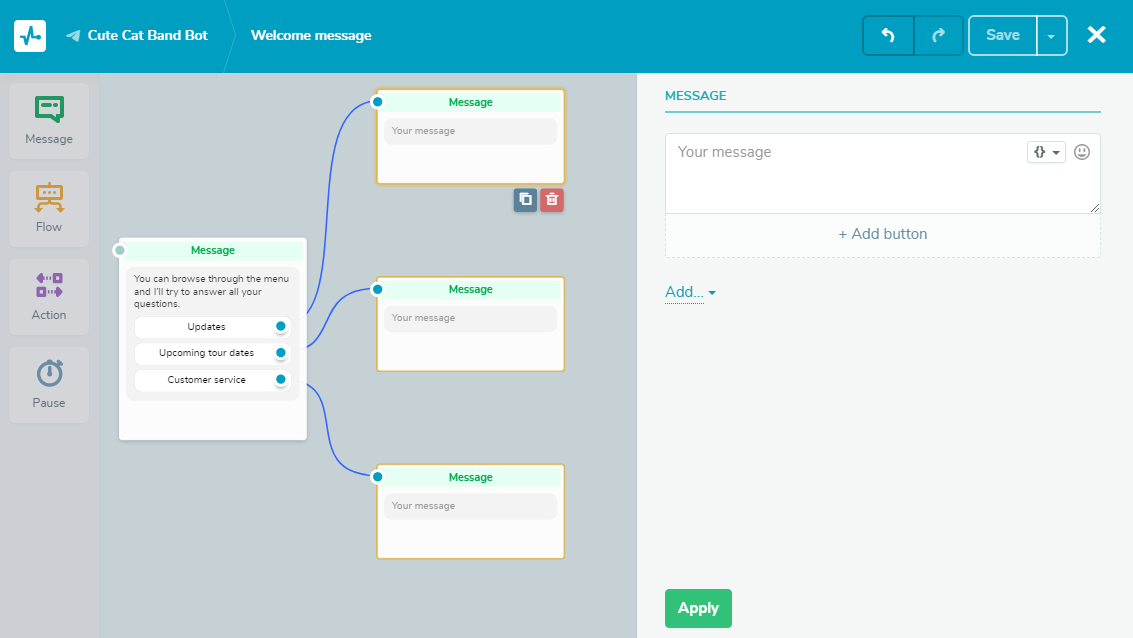 Complementing the flow with other “Message” elements
Complementing the flow with other “Message” elements
Apart from text, variables, emoji, or buttons, you can complement your message with an image, file, list, or use a delay — a typing indicator to imitate live communication.
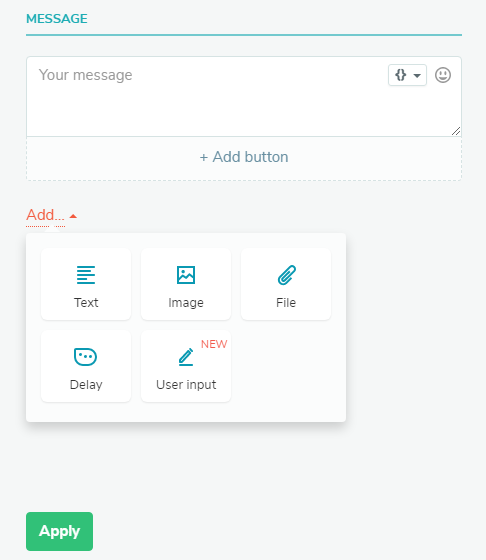 Elements you can add to the chatbot message
Elements you can add to the chatbot message
You can also request that your subscribers input their data as a string, number, date, email address, phone number, or URL. This data will be saved to existing or newly created variables. If the data typed by a subscriber is invalid, you can create a message prompt for them.
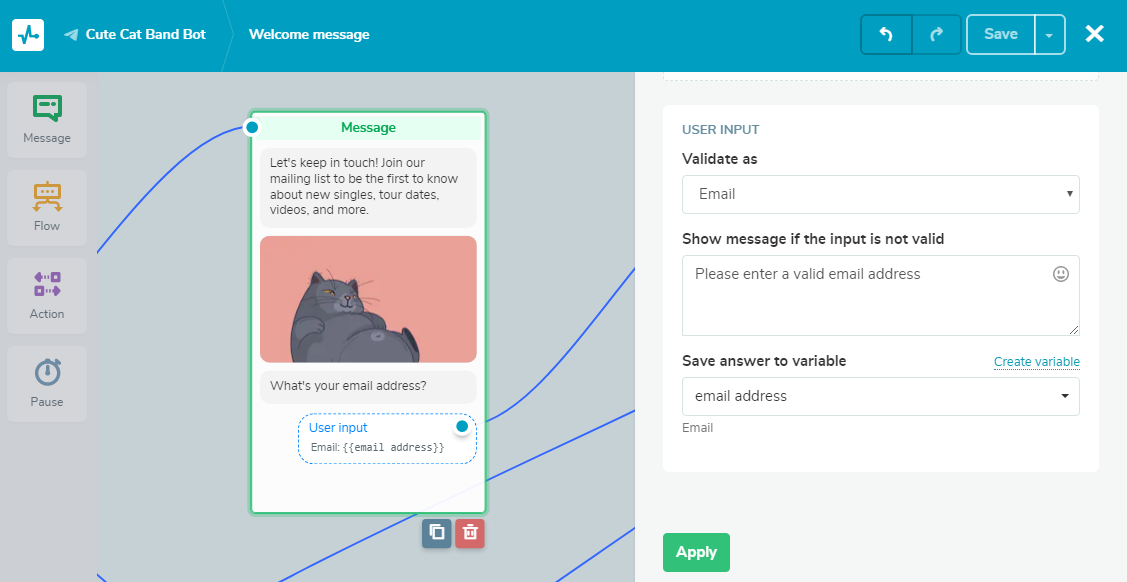 Adding the “User input” element to collect email addresses of the bot subscribers
Adding the “User input” element to collect email addresses of the bot subscribers
To make sure the input is accurate for string and number values, you can add quick replies, letting your subscribers choose an appealing answer from the predefined variants.
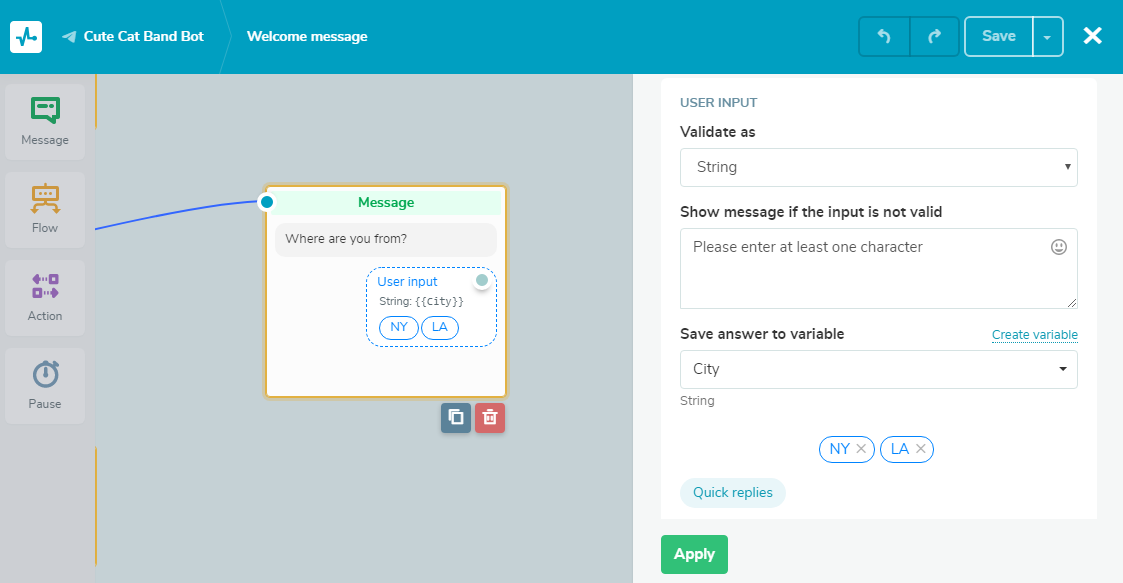 Adding quick replies to the “Message” element
Adding quick replies to the “Message” element
Check our Knowledge Base for details on how to set up the “User input” element.
Develop your auto-reply flow with additional elements
You can add three more types of elements to your message flow — “Pause,” “Flow,” and “Action” — all being found in the left panel.
The “Pause” element
Use this element to delay the sending of the next message in the flow. The pause timespan can vary from several minutes to one day.
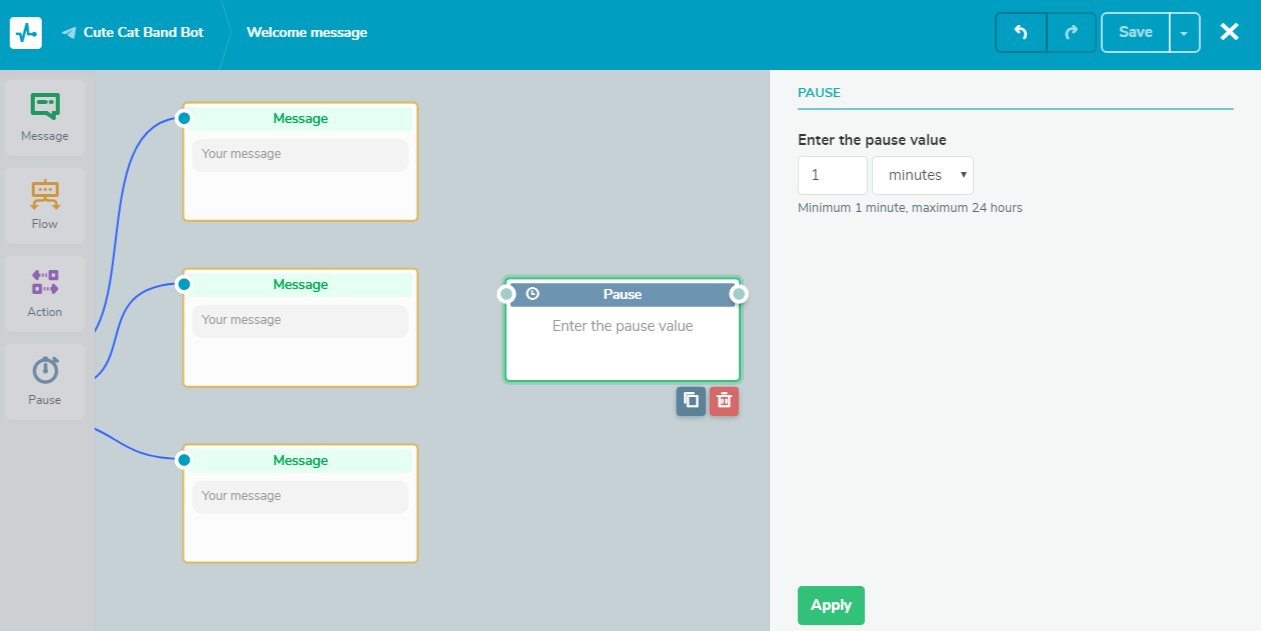 The “Pause” element
The “Pause” element
The “Action” element
This element includes the following options:
We used the “Action” element to escalate the chat with a subscriber to a customer care agent.
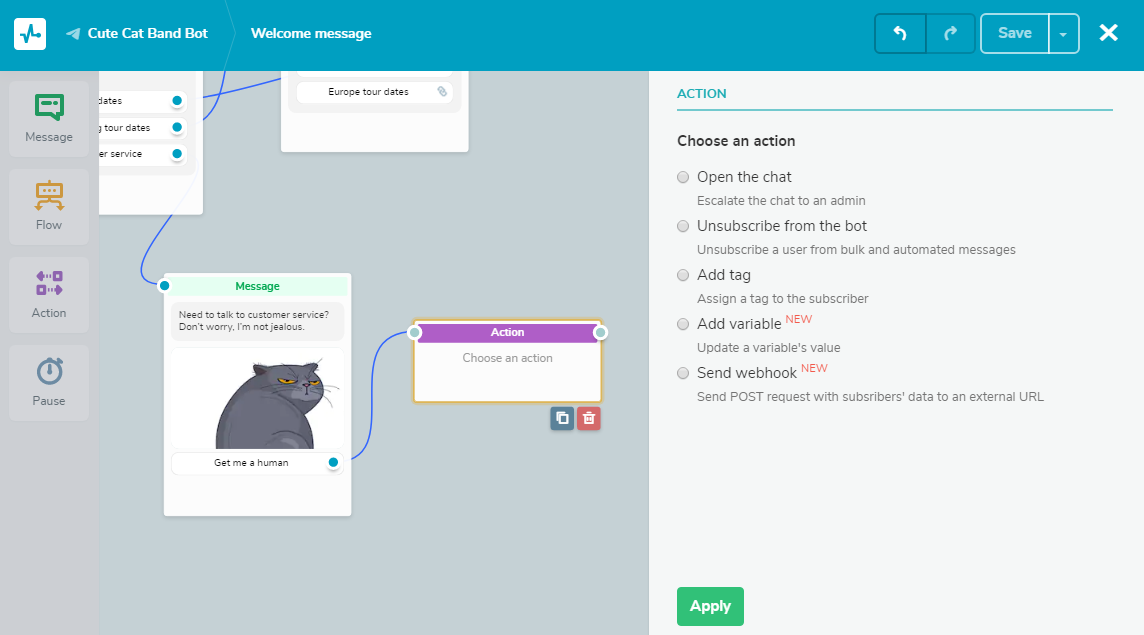 The “Action” element options
The “Action” element options
The “Flow” element
This element allows you to redirect users to other message flows to avoid having duplicated elements.
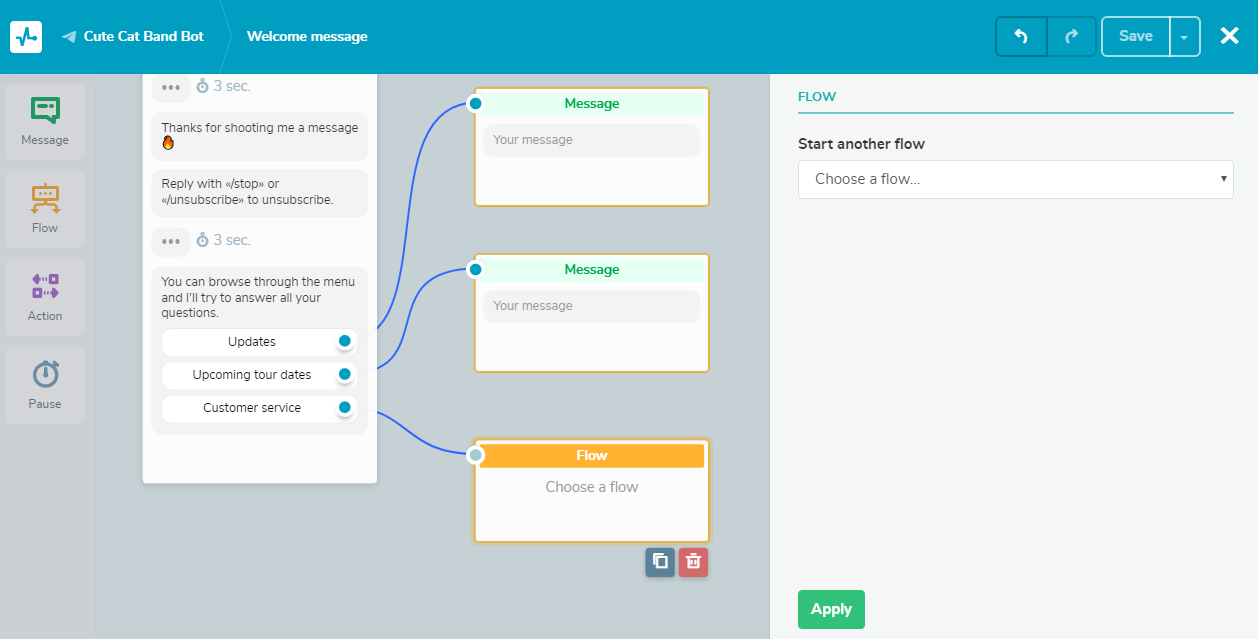 The “Flow” element
The “Flow” element
Additional features for Telegram chatbots powered by SendPulse
Using our chatbot service, you can create a signup widget, segment your audience, track your bot’s campaign statistics, save flows to reuse them when needed, and use live chat.
Go to the “Signup widget” section to set up a widget for your website. You can create a single widget with multiple buttons for different channels if you have bots on different messengers.
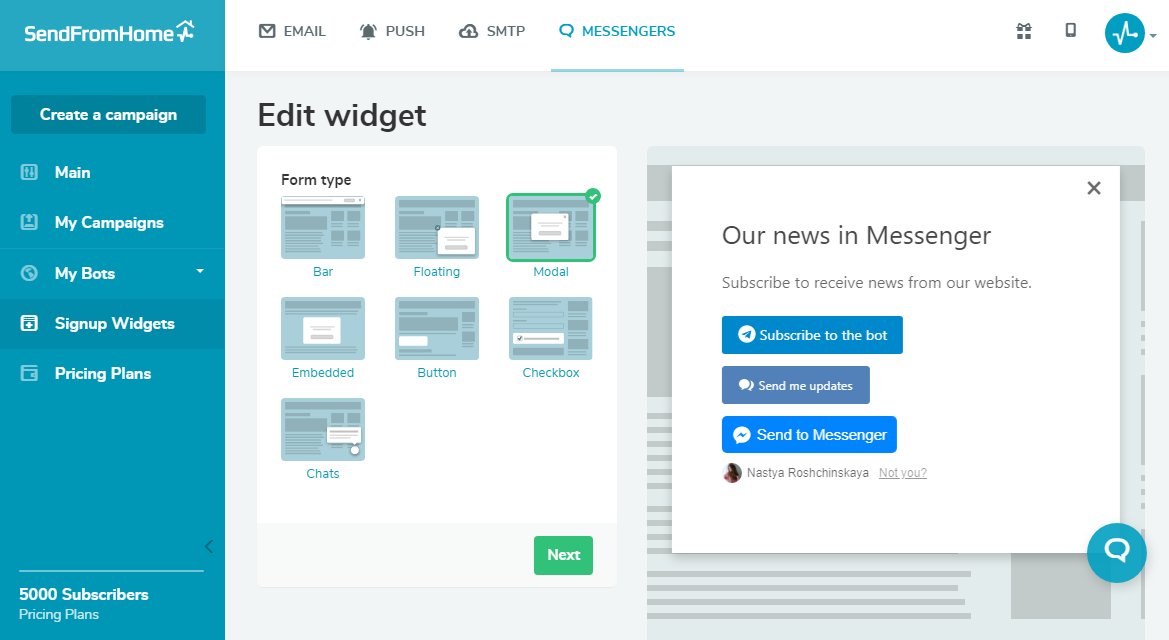 A signup widget for Telegram and Facebook Messenger
A signup widget for Telegram and Facebook Messenger
Segmentation
When creating a new Telegram campaign, you can segment your audience based on the following criteria: subscription date, activity, a variable, a tag, or when a user was in the specified flow or received a certain campaign.
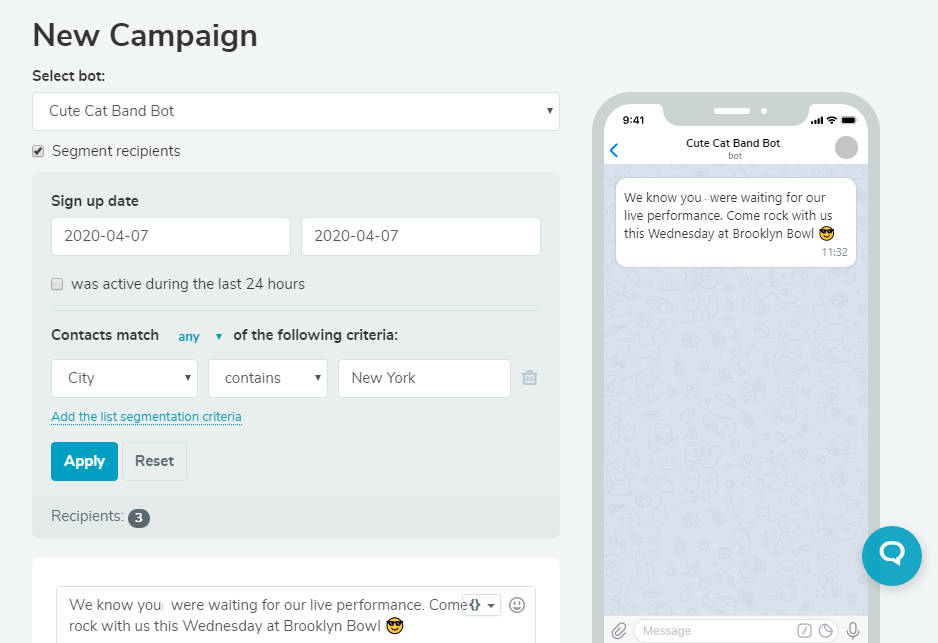 Segmenting recipients when creating a new Telegram campaign
Segmenting recipients when creating a new Telegram campaign
To see the number of new subscribers and active users or see the number of sent messages, check the “Statistics” tab.
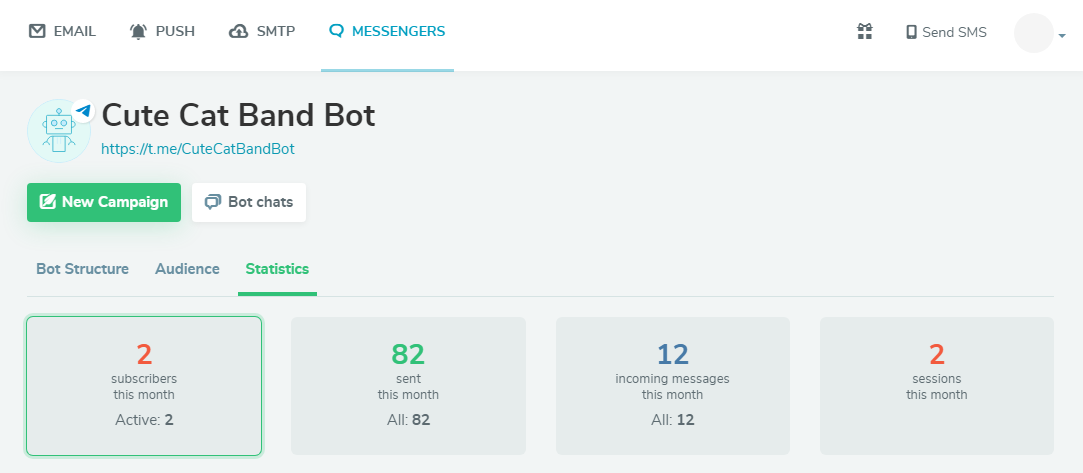 Chatbot campaign statistics
Chatbot campaign statistics
Saved flows
The flows you once created but unbound later aren’t deleted — they are stored in the “Saved flows” section. You can connect any of your saved flows to new or already existing triggers.
Live chat
You can find a live chat with the list of all of your bots — both on Telegram and Facebook — and conversations in the main panel. Using it, you don’t have to go to Telegram or Facebook Messenger to check the messages from users and reply to them.
 Live chats for all the connected bots
Live chats for all the connected bots
In the meanwhile
We are still working on developing our chatbot service, but you can already create message flows in the available channels. So don’t hesitate to upgrade your business with a Telegram chatbot and share your feedback in the comments below. 😉