How to Сreate a WhatsApp Сhatbot
To automate the process of communicating with your customers on WhatsApp, you need to create business accounts on Facebook and WhatsApp to connect your number to the WhatsApp Business API and use your chatbot. With a simple WhatsApp chatbot connection wizard, you can do this in three steps.
In this article, we will learn how to create a chatbot on a new number. If you've already used a number with a different WhatsApp Business API provider, migrate the number first.
Getting Started
Go to the "Chatbots" section in your SendPulse account. If you have not previously had any channels connected, click Connect.
If you have already connected bots, go to the "Manage bots" section, and click Add bot. You can also click "Connect" next to the channel.
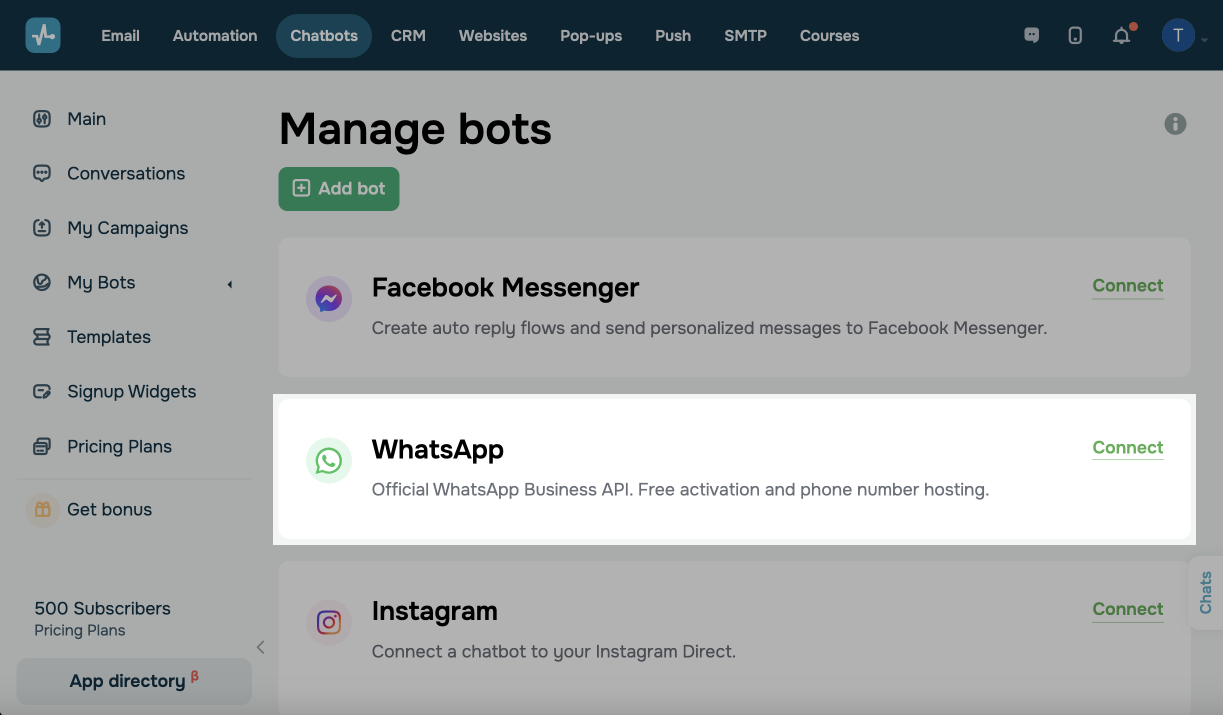
In the “WhatsApp” section go to the "New Bot" tab, and click Continue with Facebook.
If you have already used your number in the WhatsApp Business API, you need to go to the “Migrate” tab. Read more: How to Switch to SendPulse from Other WhatsApp Providers.
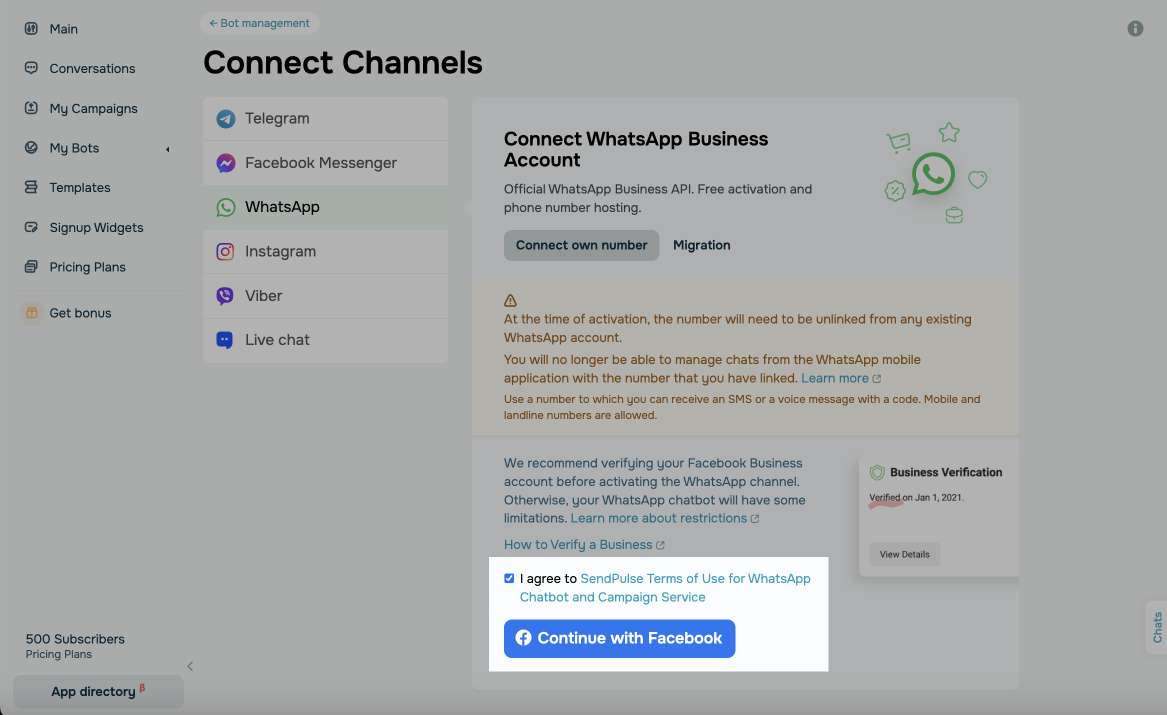
Log in to the Facebook account you used to create or will use to create your Facebook Business account.
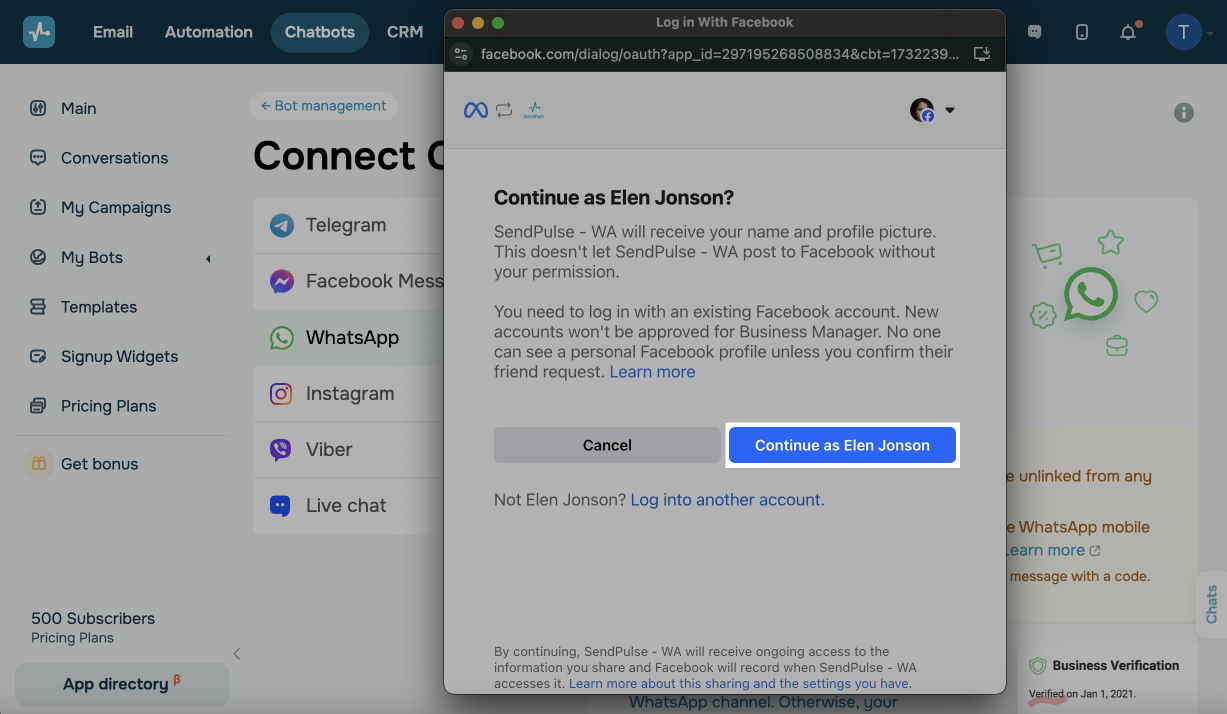
Next, the account setup wizard will launch to create a WhatsApp chatbot. Click Get started.
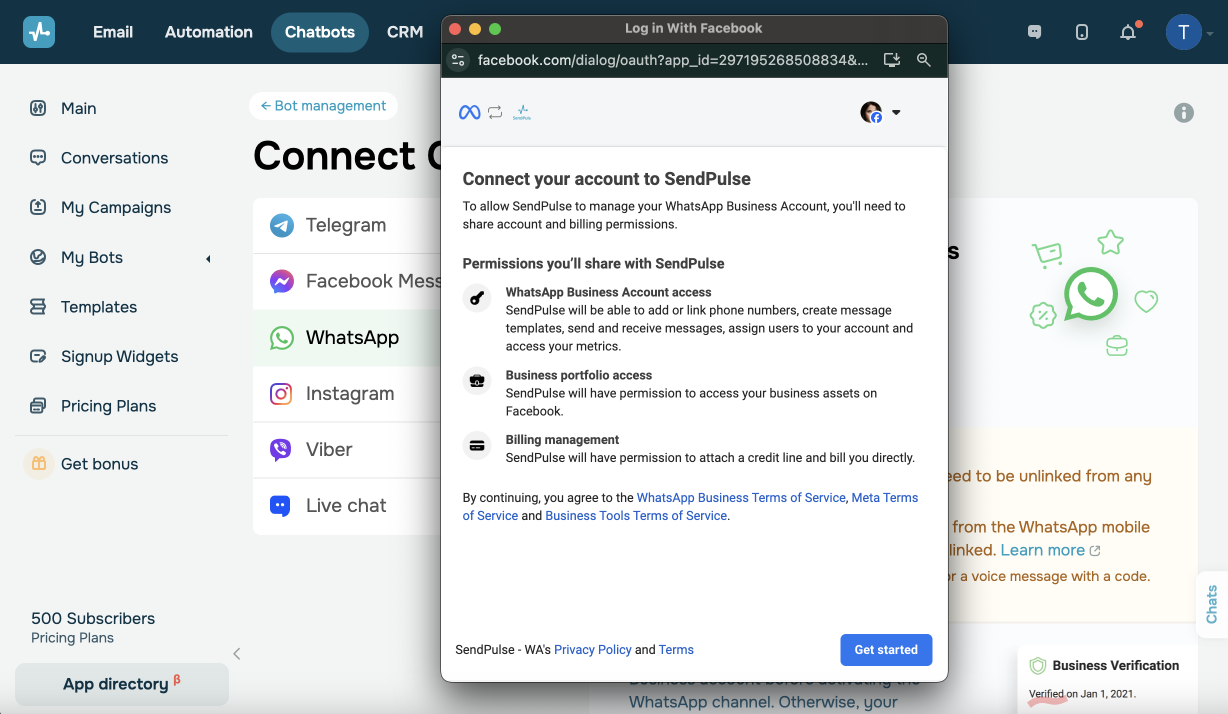
Grant the required account and payments permissions, and click Continue.
Connect Your Facebook and WhatsApp Business Accounts
Create a new Facebook Business account or select an existing one.
When creating a new Facebook Business account, include information about your company: the legal name used in payment documents, phone number, website, and email address.
To speed up the setup process, we recommend verifying your company on Facebook Business before applying to connect to WhatsApp. Facebook Business account verification may differ depending on the country of the business account.
Read more on how to verify your Facebook business account.
Also read the policy of using the WhatsApp, "paragraph 4," prohibited topics for campaigns according to the Facebook and WhatsApp policy.
You can check the account confirmation status in the “Security Center” section of the company settings.
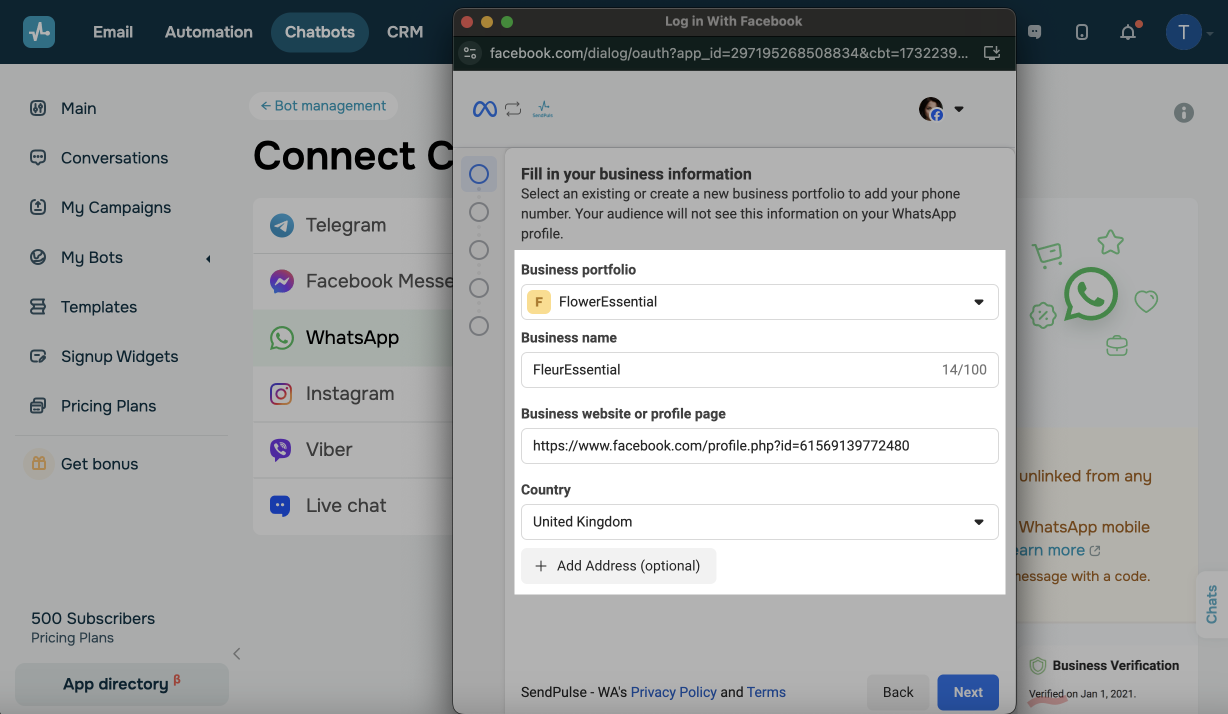
Next, to create a WhatsApp Business account for the selected Facebook Business account, enter your username and time zone.

If you are creating a bot for an unverified Facebook Business account, you can use the WhatsApp chatbot in test mode. In this mode, you have access to up to 10 chats and can send campaigns with confirmed templates to two numbers.
Set up your WhatsApp Business Profile
Enter a name for your WhatsApp Business profile. This name is what will appear as the name of the chatbot you created.
The display name must be associated with your company and be in accordance with the WhatsApp Trade Policy and WhatsApp Business Policy.
If your display name is different from your company's legal name, please provide a site that confirms your company's relationship to your display name.
The name of the company and the green check mark in the chat are displayed only for the Official Business WhatsApp account (usually these are only world-famous companies). In other cases, the phone number will be displayed in the chat and profile.
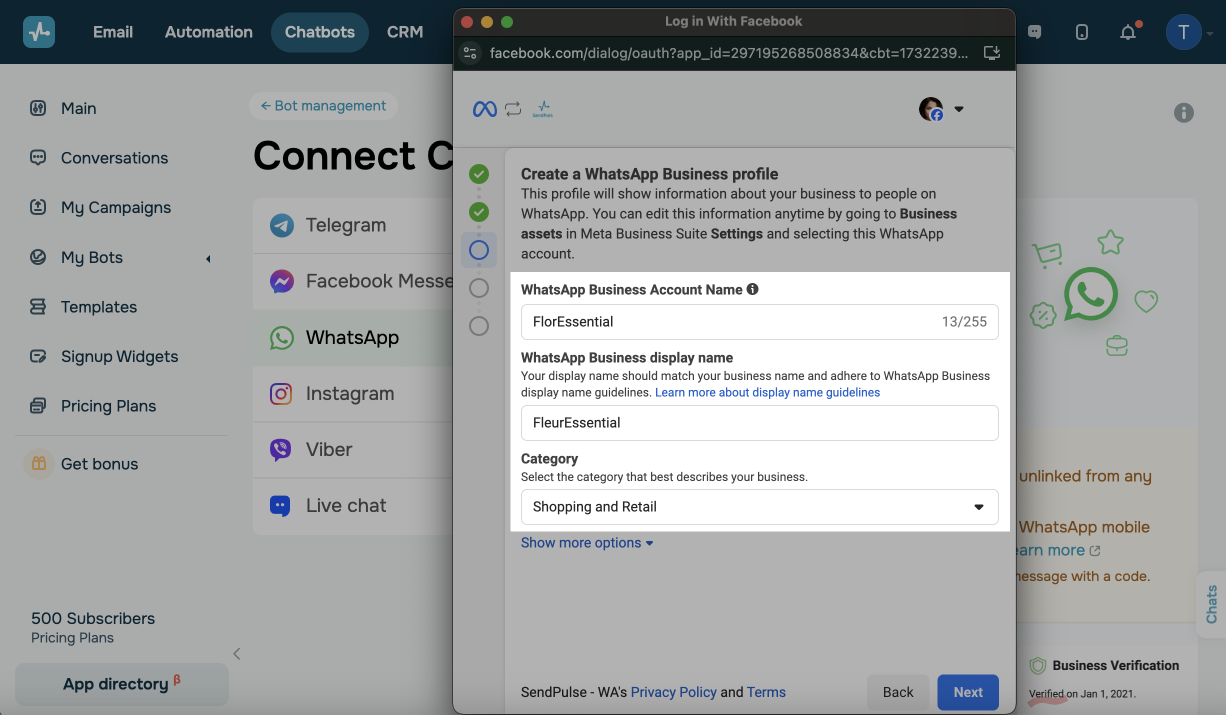
Select a profile category and fill in a business description that will be displayed to your subscribers.
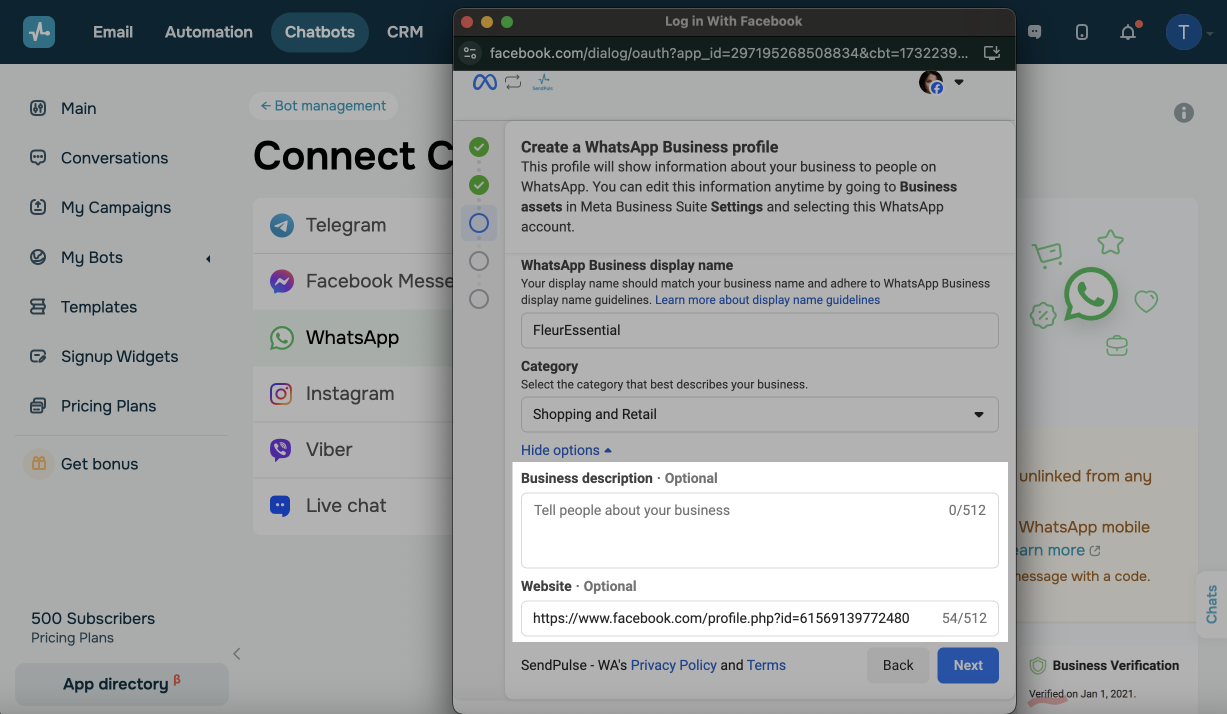
Register a Phone Number with WhatsApp
Enter a phone number for registration. This phone number will be linked to the created WhatsApp account for sending campaigns. Next, select a method of confirming the number.
Use a number from which you can receive an SMS or a voice message with a code.
If this is the first time you are connecting WhatsApp Business API to this number, make sure that this phone is removed from the WhatsApp consumer application. If your number has already been connected to another provider, migrate the number first.
Please note that after you tie your phone number to the WhatsApp Business API, you will no longer be able to see your chat history or manage conversations in the WhatsApp application. Also, you won't be able to switch back to using the application with this number. Using this number, you can only communicate with clients through the SendPulse "Live chat" option.
If you haven't received the code, refer to Reasons Why Users Fail to Receive a Registration Code for more information.
In the next window, enter the code that you receive via SMS or voice message.
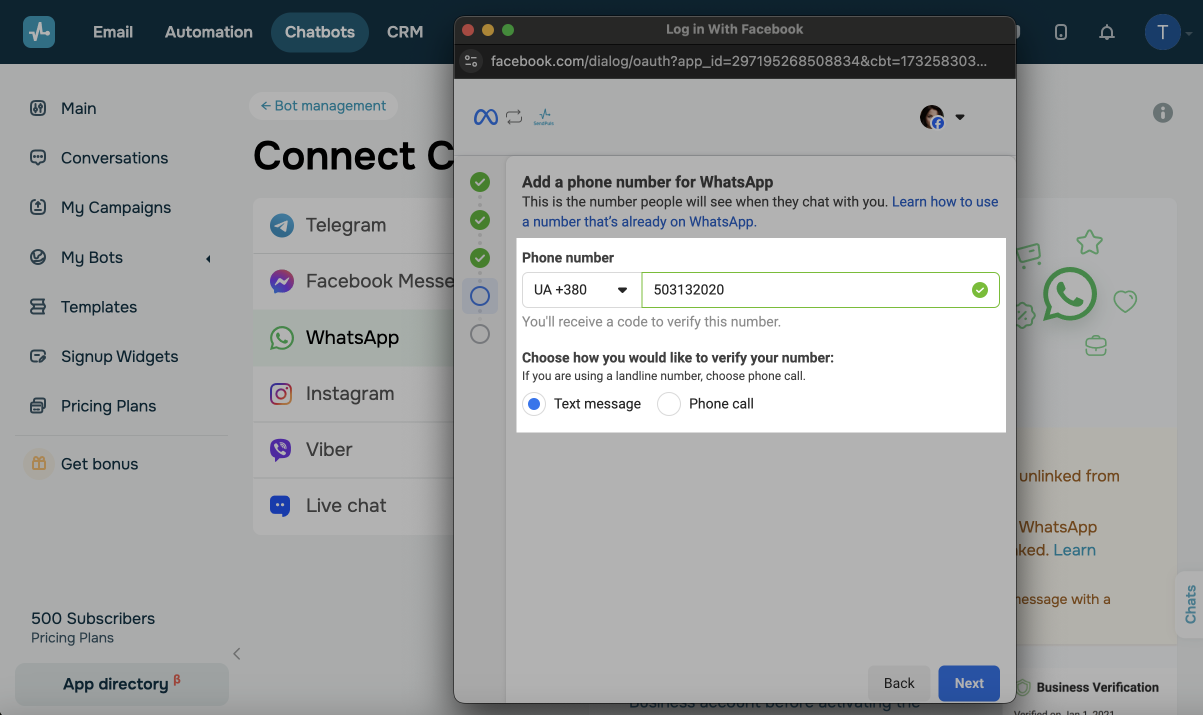
If you enter the correct data, your account will be successfully activated. Setting up the environment for the bot usually takes a few minutes, and after that the chatbot will be ready to use.
The bot mode will depend on whether you have a verified Facebook Business account or not. If the account has not been verified, you can use the chatbot on trial access.
Subscribe to Your WhatsApp Chatbot
To test your WhatsApp chatbot, you need to add your second WhatsApp account as the chatbot owner. To do it, send a code you see on the screen from your personal account on WhatsApp to the WhatsApp business account with your chatbot.
To open the WhatsApp application and send a message to your bot, you can follow the link in the pop-up window or scan the QR code.
Please note that the code will change when you reload the page. You need to send a valid code to identify yourself as the chatbot owner.
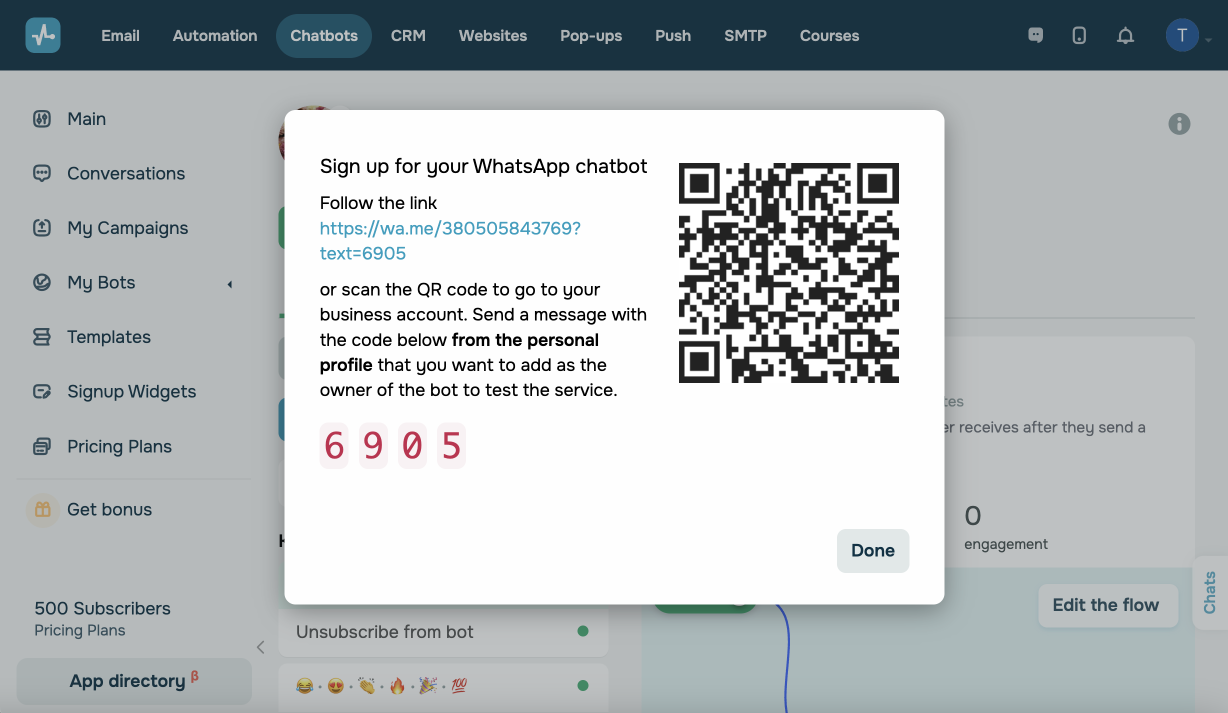
How to Add a Bot Owner via QR code
- Log in to your personal WhatsApp account on your phone.
- On your desktop, open the WhatsApp bot page in SendPulse — you need to see a modal window with a QR code, as shown in the screenshot above.
- Open your phone camera and point to the QR code to scan it.
- Once you open the app using this link, the code you need to send will be automatically pasted into the input field.
- Сlick on the icon "Send."
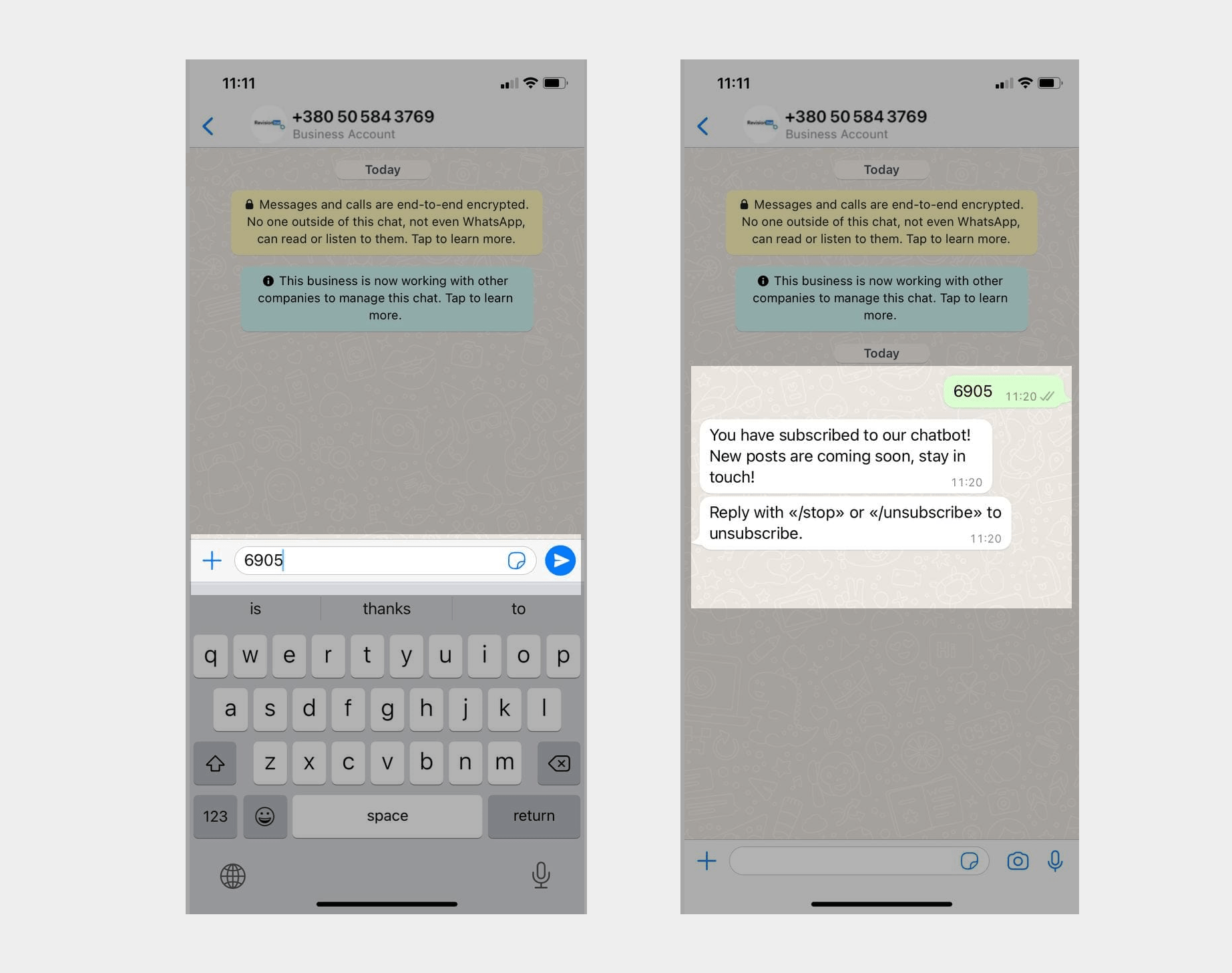
If you set it up correctly, you will receive a welcome flow, and the "Owner" inscription will be added to your contact in your chatbot audience panel in SendPulse.
Then, you can start adding message templates, creating personalized newsletters, and customizing your chatbot flows.
Last Updated: 03.04.2024
or