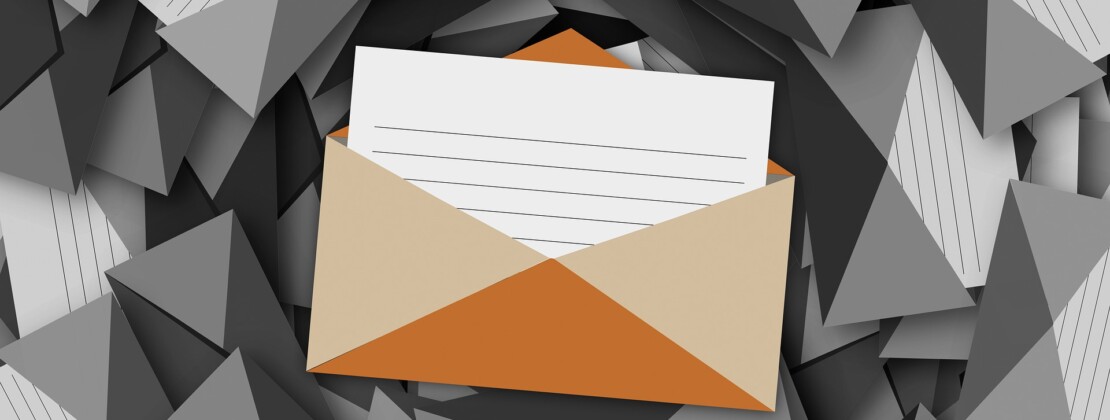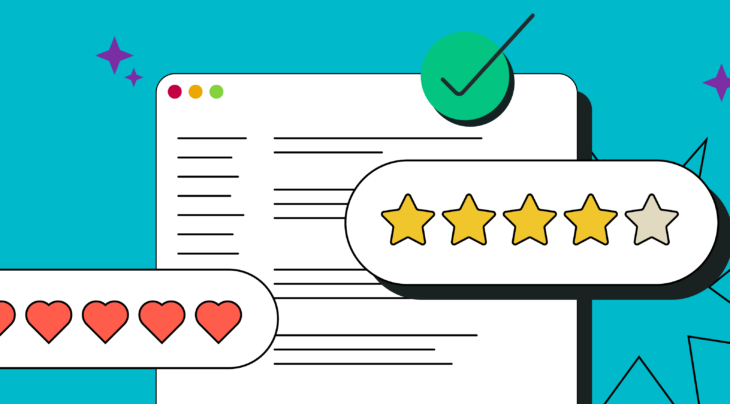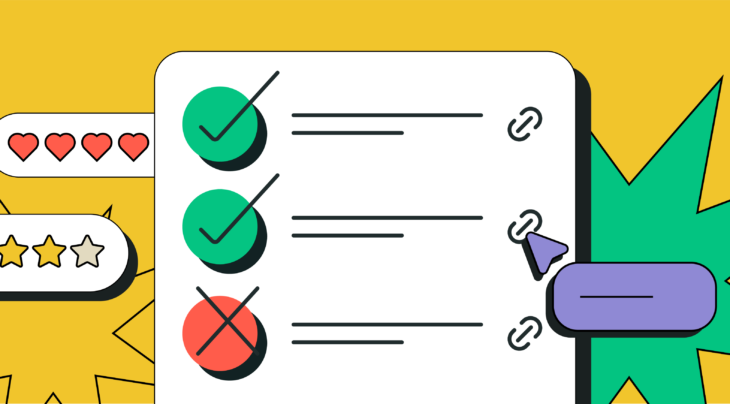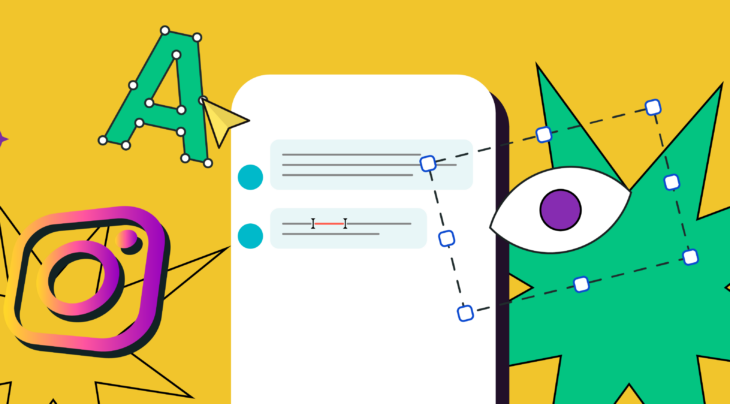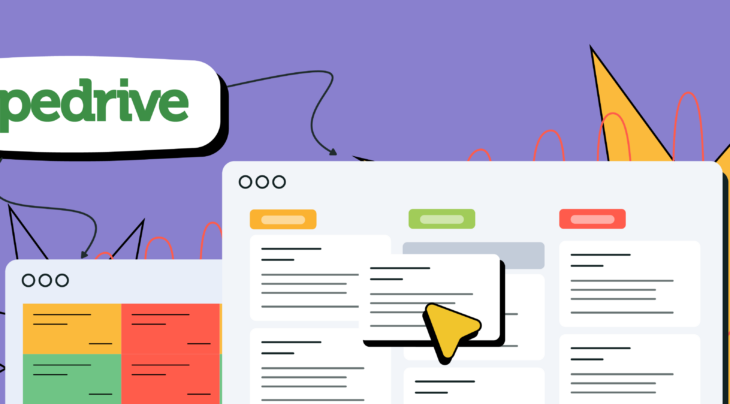In 56% of cases, an email does not make it to a recipient’s inbox due to a low sender reputation score. What can you do about that? Read on to find out what impacts your sender reputation and how to track it using a postmaster.
Sender reputation
The key mission of every mailbox provider is to deliver messages that are relevant to a user and filter out those that are not. When sorting emails into folders and blocking suspicious messages, mailbox providers are guided by sender reputation. This score is fragile, and positive or negative points are awarded starting from the very first email sent.
All mailbox providers use different algorithms to calculate a sender’s reputation score. These unique formulas stay under the radar and include dozens of parameters and metrics, each with a fixed weight.
What impacts sender reputation?
Technical parameters
- Reputation of sending domain and IP address
The mailing history is checked: for how long and in what quantities has the indicated domain or IP address been sending emails.
- DKIM key, SPF record, and DMARC protocol
These authentication methods indicate whether the email infrastructure is configured well. It allows mailbox providers to authenticate the identity of a sender. Moreover, it gives information on whether the domain was previously used to send spam.
Qualitative parameters
- Complaints
It’s recommended to keep this value within 0.1–0.2% of all emails sent.
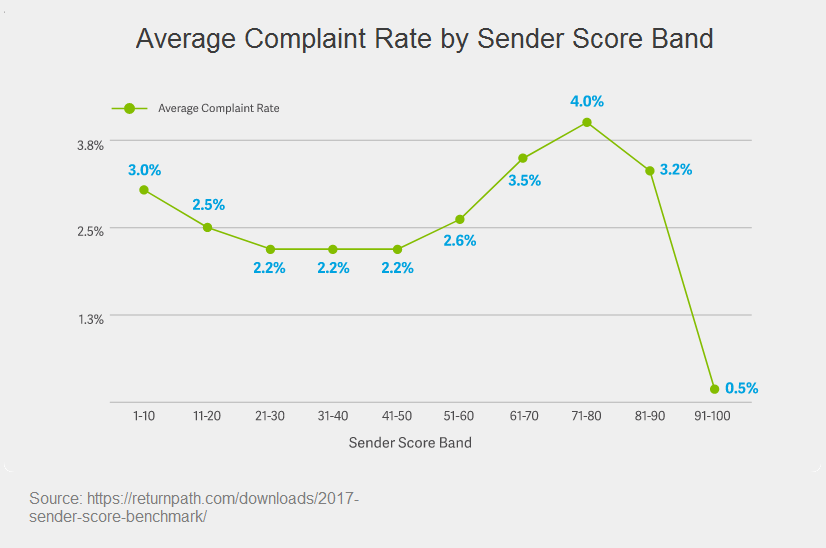
- Unknown users
These are email accounts that were deleted by a mailbox provider or are no longer used by their owners. If you send emails to unknown users, you’ll receive a 500 error code as a response. If you recieve that error, remove the email address from your mailing quickly, so your sender reputation is not at risk.
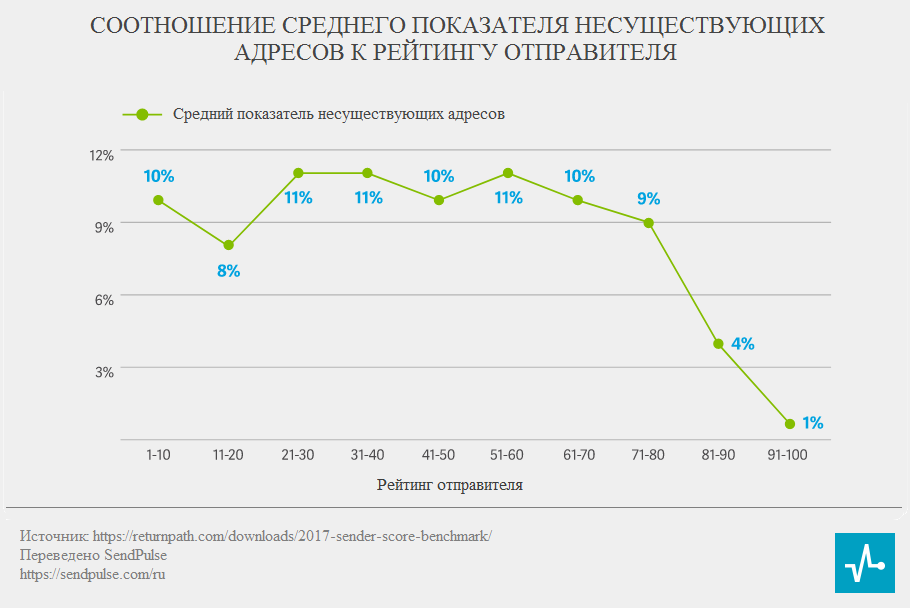
- Spam traps
These are email addresses used to identify spammers and block their sending domains and IPs with poor data quality practices. Mailbox providers, filtering companies, and anti-spam services create spam traps and then spread them through the web, where they can be parsed.
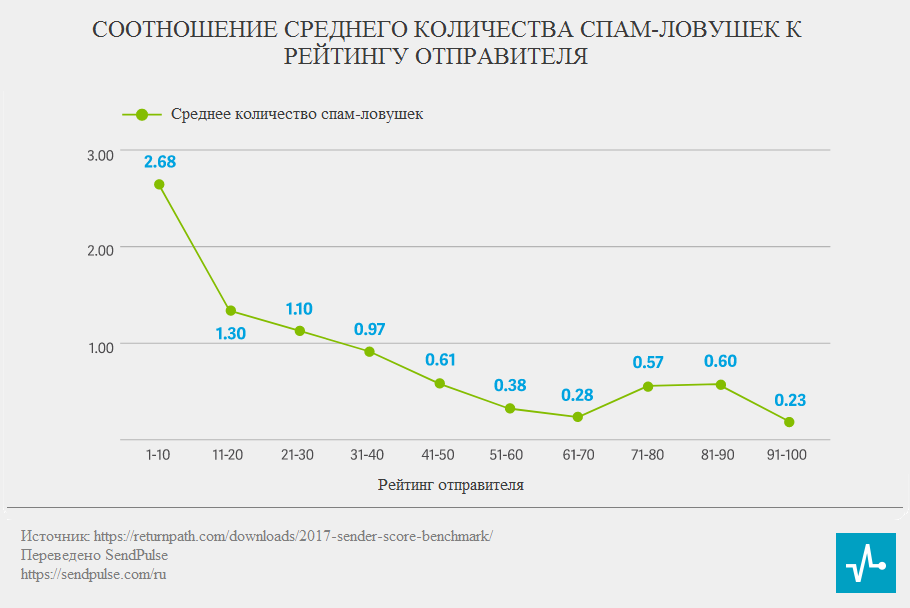
- Appearance of IP address on blacklists
You can check the health of your domain at MXToolBox. Its functionality for email senders includes a complex domain analysis, proper operation and correct configuration of SPF, DKIM and DMARC, and blacklist appearances.
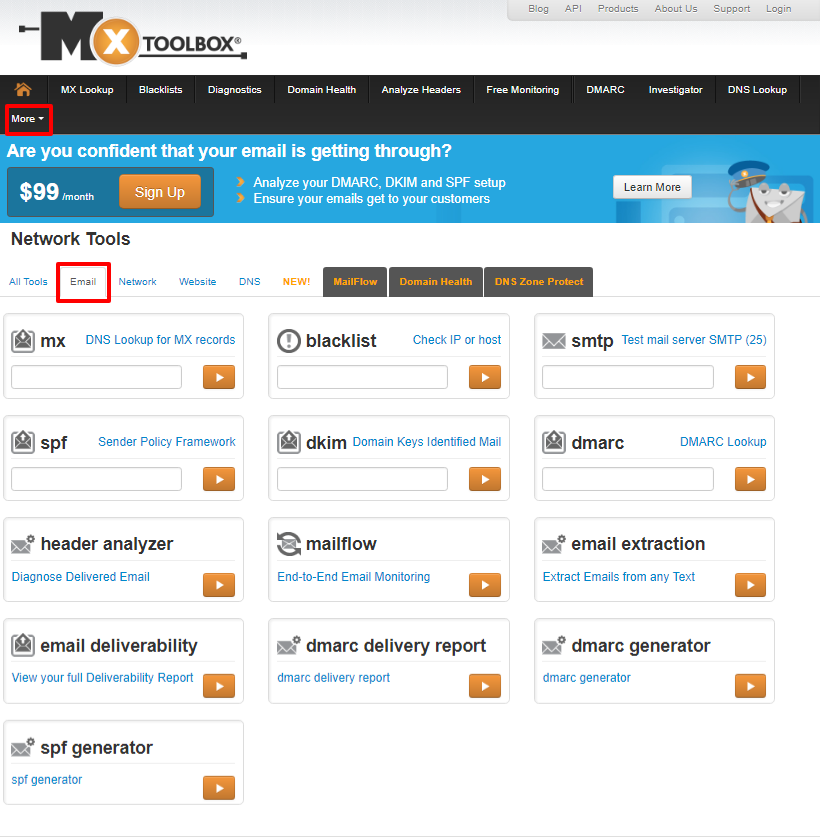
User engagement
- Emails opened and clicked
High open and click rates are indicators that subscribers are interested in the content they receive.
- Emails marked as “Not spam”
This action from a user is treated by a mailbox provider as a positive signal.
- Emails marked as spam
- Emails forwarded
These engagements have a positive impact on a sender’s reputation, as it shows that a recipient appreciates the message to the extent that they want to share it.
- Emails replied to
This factor influences a sender’s reputation the most of any factor.
Based on these metrics, a sender receives a certain score. It can be expressed as a number from 0 to 100 or as a category from neutral to bad. The higher your sender score, the more trusting spam filters will be with your email campaigns. If you have gained a trustworthy reputation, the spam filter may even forgive you for using several words typed using caps lock. But if you have put a damper on your score, even a competently drafted email could be filtered as spam.
Where to check your sender reputation
Sender reputation is determined, what’s next?
Monitor your email performance. Not just standard email marketing metrics, but deeper and complex analyses. A postmaster can help you here.
What is a postmaster?
A postmaster is a specialized tool available from mailbox providers. By using it, you can check your email deliverability, recognize the reaction of subscribers to your email, get information about the number and type of complaints, identify any errors that occurred, and track the reputation of your sending domain and IP address.
Postmasters of different mailbox providers have various functionalities. When choosing a postmaster, consider which service is used by the majority of your subscribers or set up postmasters from different providers.
How to set up a postmaster
Step 1. Register with the mailbox provider that is most popular with your subscribers, otherwise, you will see no data.
Step 2. Enter your mailing domain and verify that you have ownership.
Step 3. Make sure that email authentication is configured correctly, as postmasters get information from SPF, DKIM, and DMARC records.
Let’s take a look at postmaster features available from the top four mailbox providers used by English-speaking users.
AOL Postmaster
There are three menu panels available.
Popular Links Panel
- Error Code
You can see error codes sent by AOL for every undelivered email. Every error is explained with a short description and some steps you can take to address it.
- Trouble Ticket
Here you can report a problem you have sending emails to your subscribers that use AOL. AOL provides a list of possible errors along with short explanations. You can only create only ticket for the same problem for a given IP address. Otherwise, you’ll be blacklisted on the ticketing form.
- Feedback Loop Request
Using this tool, you can send a request to set up a Feedback Loop. Below is an example of an Email Feedback Loop Report from AOL.
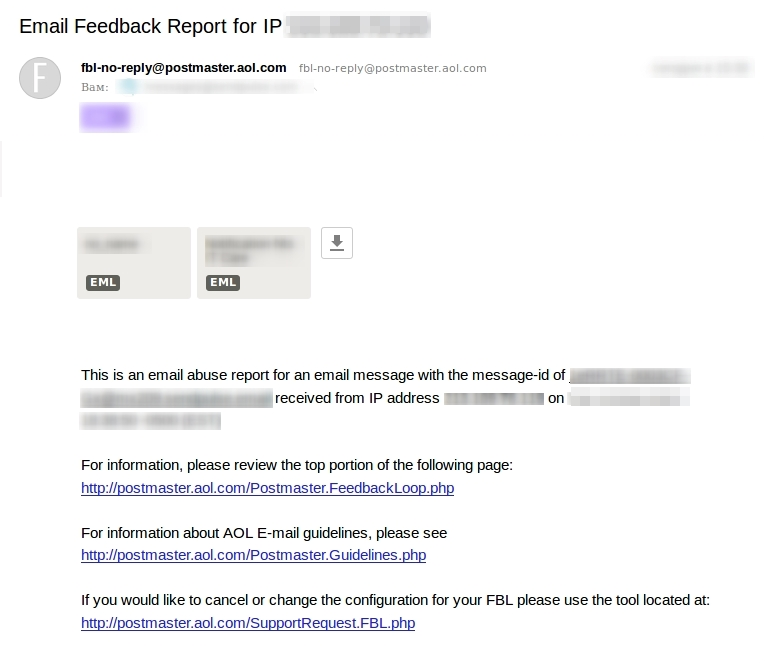
- Whitelist Request
You can apply to be whitelisted. IPs that are on the Whitelist are protected from most of AOL’s spam filters. You cannot get whitelisted, however, if your IP address is already blacklisted.
- AOL Outbound Mail Servers
If there are any changes to AOL mail servers, you’ll see it here.
Tools & Technical Help Panel
- IP Reputation Checker
You can check whether your IP reputation is good, bad or medium.
- IP Verification
You can perform an automatic or manual test to see if your email goes through a firewall or proxy server. In other words, you’ll see the path an email takes that leaves your system.
- SMTP Telnet Test
You can access instructions on how to perform this test manually. It is necessary to check if there are any connection issues.
Guidance & Best Practices Panel
Here you can find useful information about improving your sender reputation, a list of frequently asked questions, and AOL Technical and Policy requirements.
Postmaster Tools from Gmail
Analytical data are presented in tables and graphs for 7, 30, 60, 90 and 120 days. Reports are created only when there is a sizable daily volume of email traffic coming from your domain. You must send more than 200 emails to Gmail clients to see the statistics.
The following data is available:
- Spam rate, here you can see the number of emails marked as spam. Only messages authenticated with a DKIM key are counted.
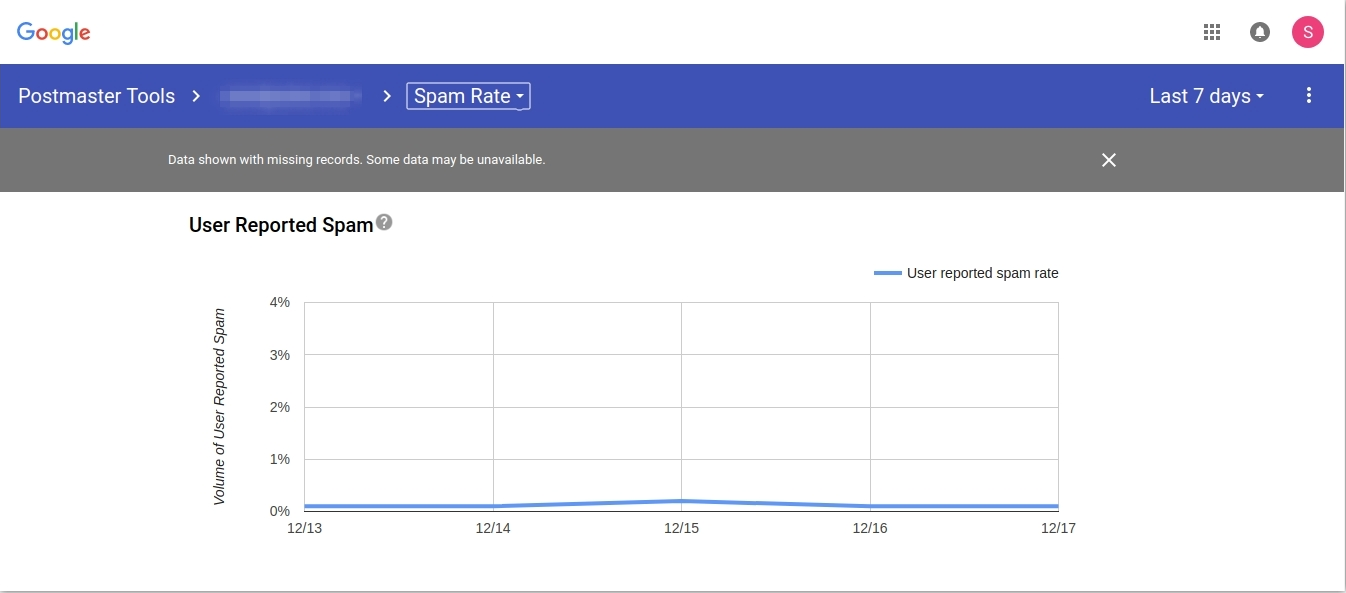
- IP and domain reputation. These are two separate graphs. The reputation is calculated by taking into account mailing history, volume, and user feedback.
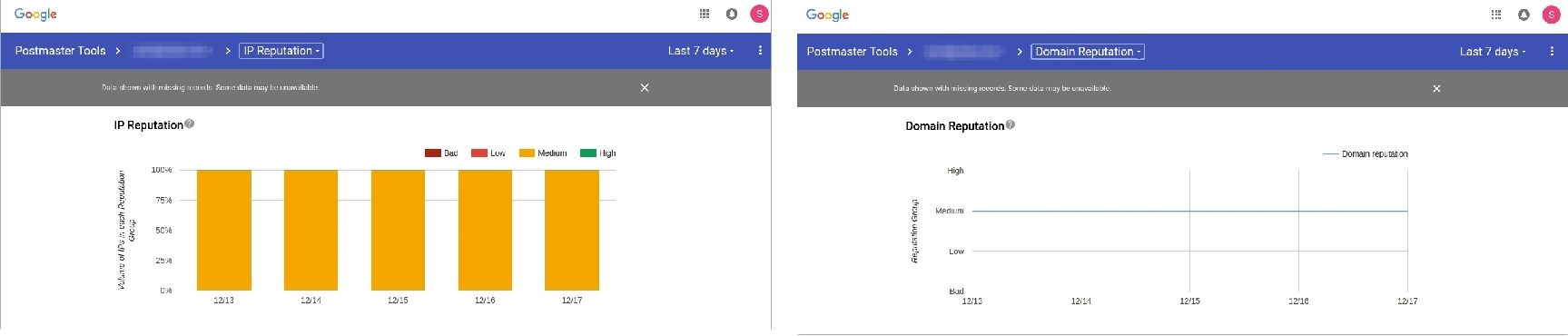
Types of IP address reputation:
Bad (red). An enormously high volume of spam came from this IP address.
Low (orange). A considerable volume of spam was sent from this address.
Medium (yellow). Indicates a low volume of spam sent.
High (green). Almost no spam sent from this IP address.
- Feedback Loop. The first thing you should do is embed a header called the Feedback-ID. The graph shows information on problem identifiers.
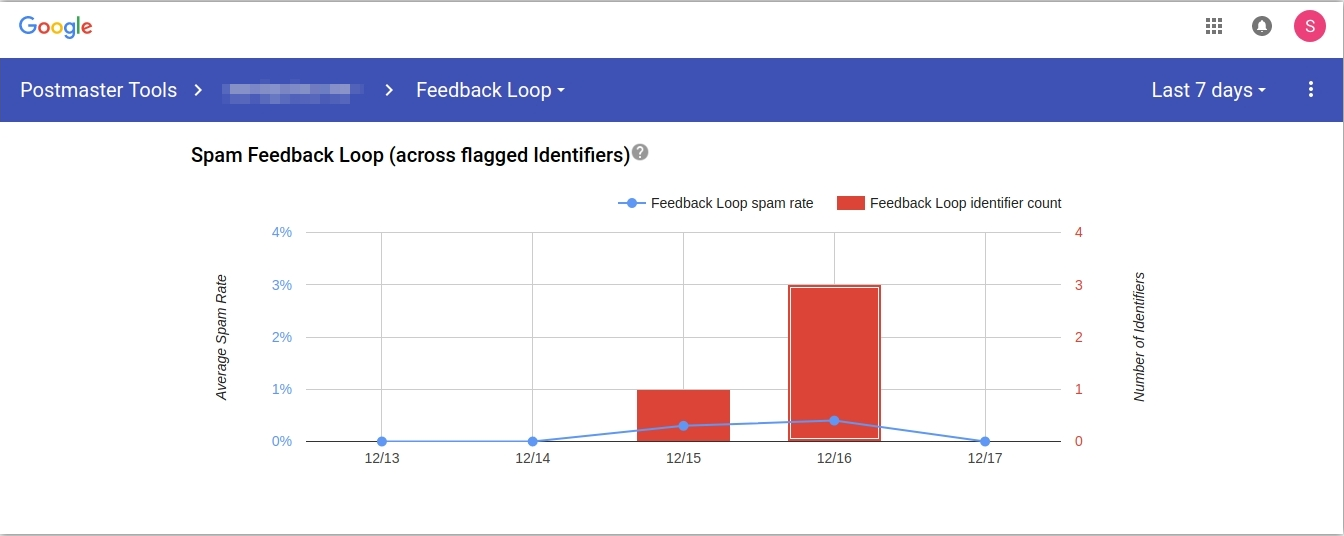
- Authentication. This dashboard contains information about the volume of emails that passed SPF, DKIM and DMARC authentication.
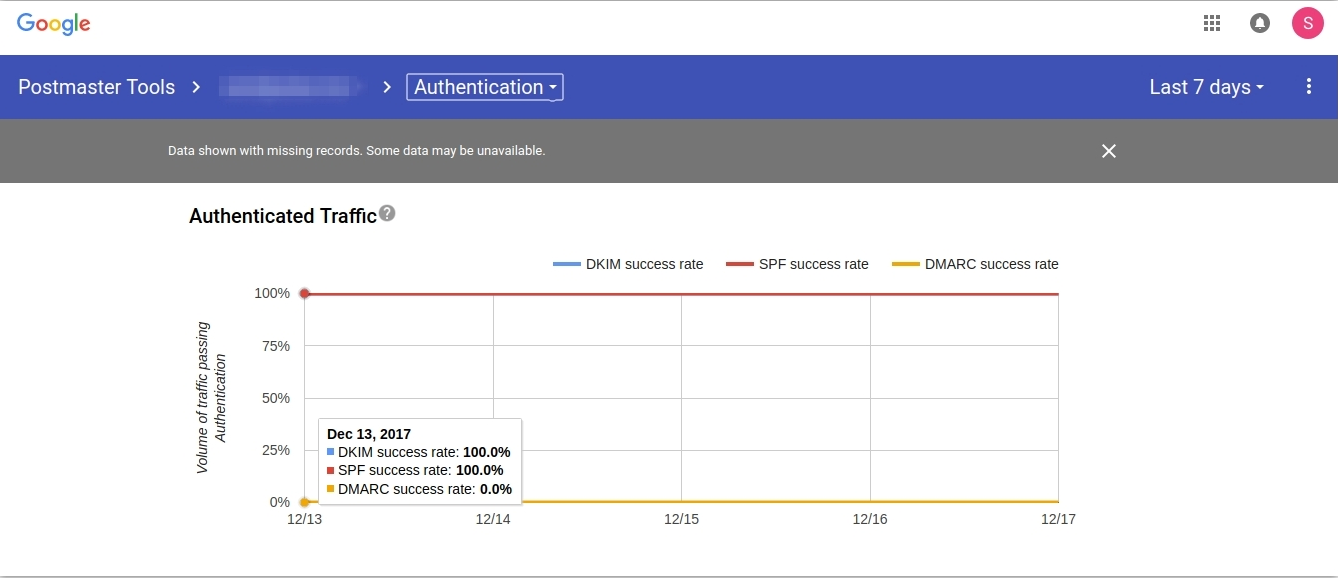
- Encryption, here you can see the percentage of inbound and outbound emails in ratio to the overall volume that have passed TLS.
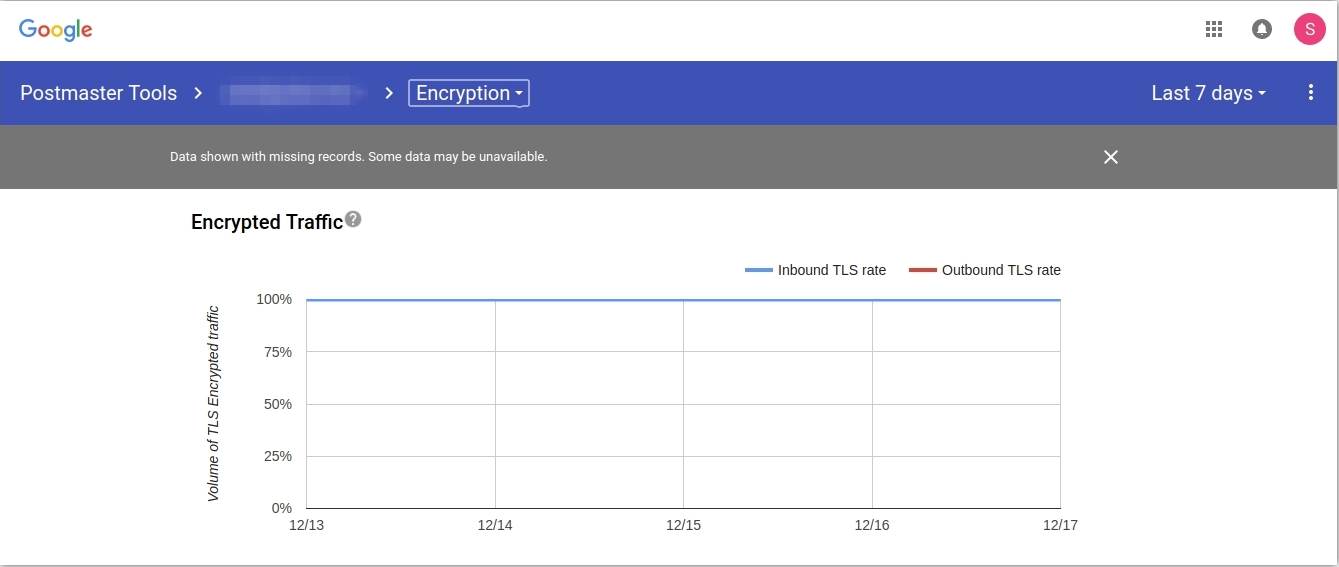
- Delivery errors. Shows the percentage of rejected or temp-failed emails.
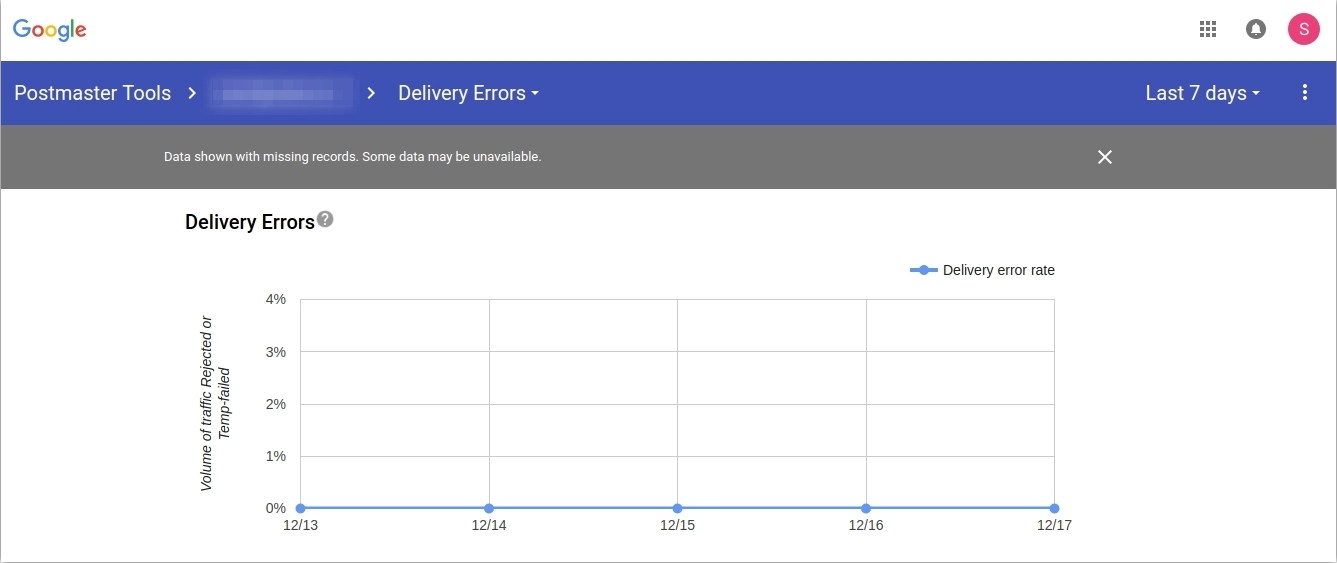
Yahoo Postmaster
Email performance statistics are unavailable with this tool. The only thing you can set up is a Feedback Loop. Once you have, you will receive reports on spam rates.
Being a sender, you can also find the following useful information:
- Yahoo DMARC policy
- Yahoo mail deliverability FAQs
- List of SMTP error codes
- Bulk email best practices and tips
Outlook.com Postmaster
With this provider, information is displayed for a chosen date. Keep in mind that it takes some time to process data, so you will see the analytics a few days after the actual sending day.
Smart Network Data Service (SNDS)
This is a service that gives senders access to detailed data on the email traffic for an individual IPs.
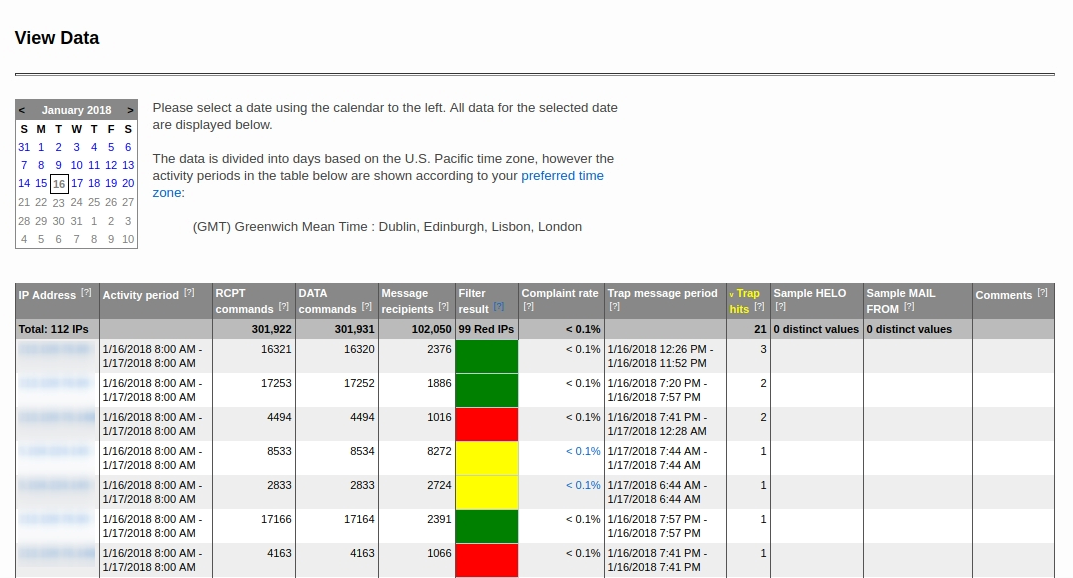
Data available for SNDS users include:
- Activity period — the period during which activity from the IP address took place.
- RCPT commands, DATA commands, and message recipients — or volume of emails planned to be sent, actually sent, and received.
- Filter results — or the overall results of the spam filtering applied to all messages sent by the IP during the given activity period.
- Complaint rate
- Trap message period — or time when an email hit the spam trap.
- Trap hits — or the number of messages sent to trap addresses.
- Sample HELO — or EHLO command sent by the IP.
- Sample MAIL FROM —where an actual example MAIL command sent by the IP is shown.
- Comments — or any additional data about the IP.
Junk Mail Reporting Program (JMRS)
This is a feedback loop that provides reports on emails marked as junk by Outlook clients.
To sum up
To be sure that your email doesn’t end up in a recipient’s spam folder, maintain your sending reputation:
- Keep an eye on your email deliverability.
- Look at subscriber engagement and try to keep your complaint rate below 0.2%.
- Monitor delivery errors.
- Verify emails on your mailing list and clear it from bad and invalid addresses regularly.
Your sending reputation is always in your control, so take advantage of postmaster features, analyze the data, and watch your score grow.