How to add an extra page to your website
With SendPulse, you can create a site with multiple pages. Multi-page sites can be used to create your portfolio site, business card site, blog or simply optimize the information you have on your site.
Add a new page
To add a new page to the site, go to your site, and click Add page.
Please note that you can add up to 50 pages on our Free plan, up to 500 pages on our Standard and Pro plans, and an unlimited number of pages on the Enterprise plan. See Pricing plans for more details.
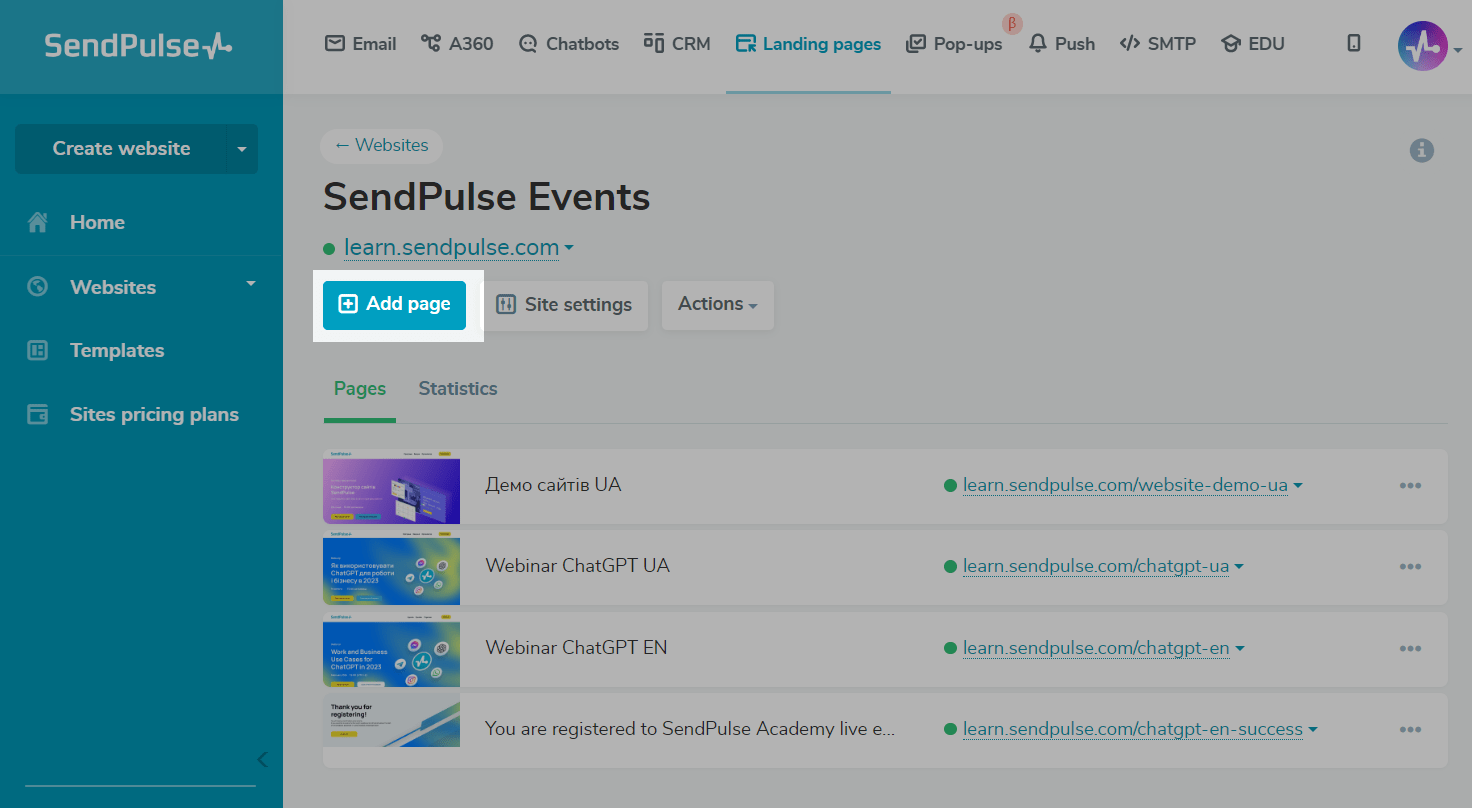
Click New page to create a page from scratch.
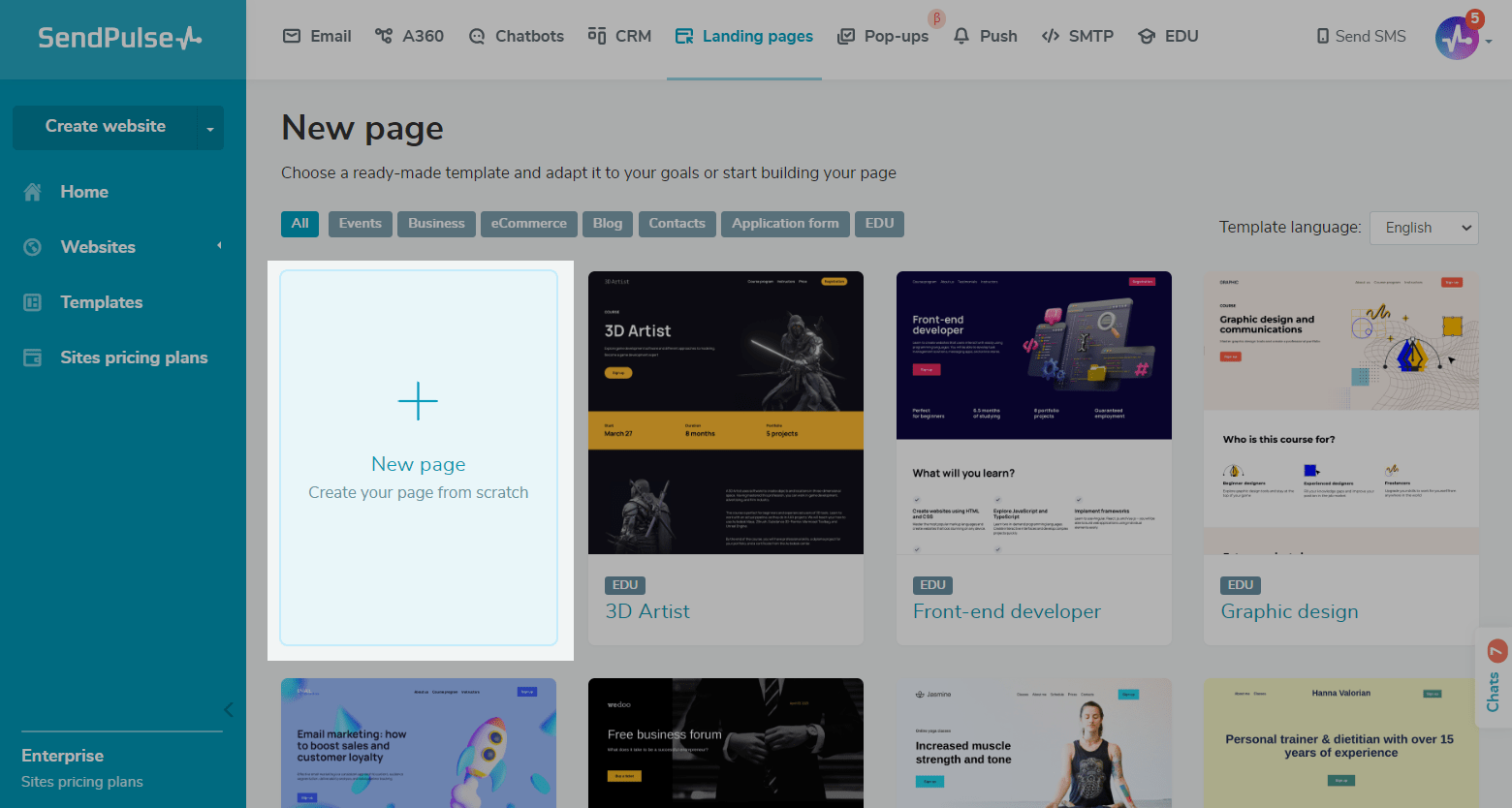
You can filter templates by category or language, select a template, and tailor it to your needs. Click a template, scroll down, and click Edit.
Customize your page’s appearance
Next, customize the overall page appearance, and add new elements in the builder (block, section, column, and widget).
See also: How to work with website elements, Add elements, How to customize your site elements, and Overall page style.
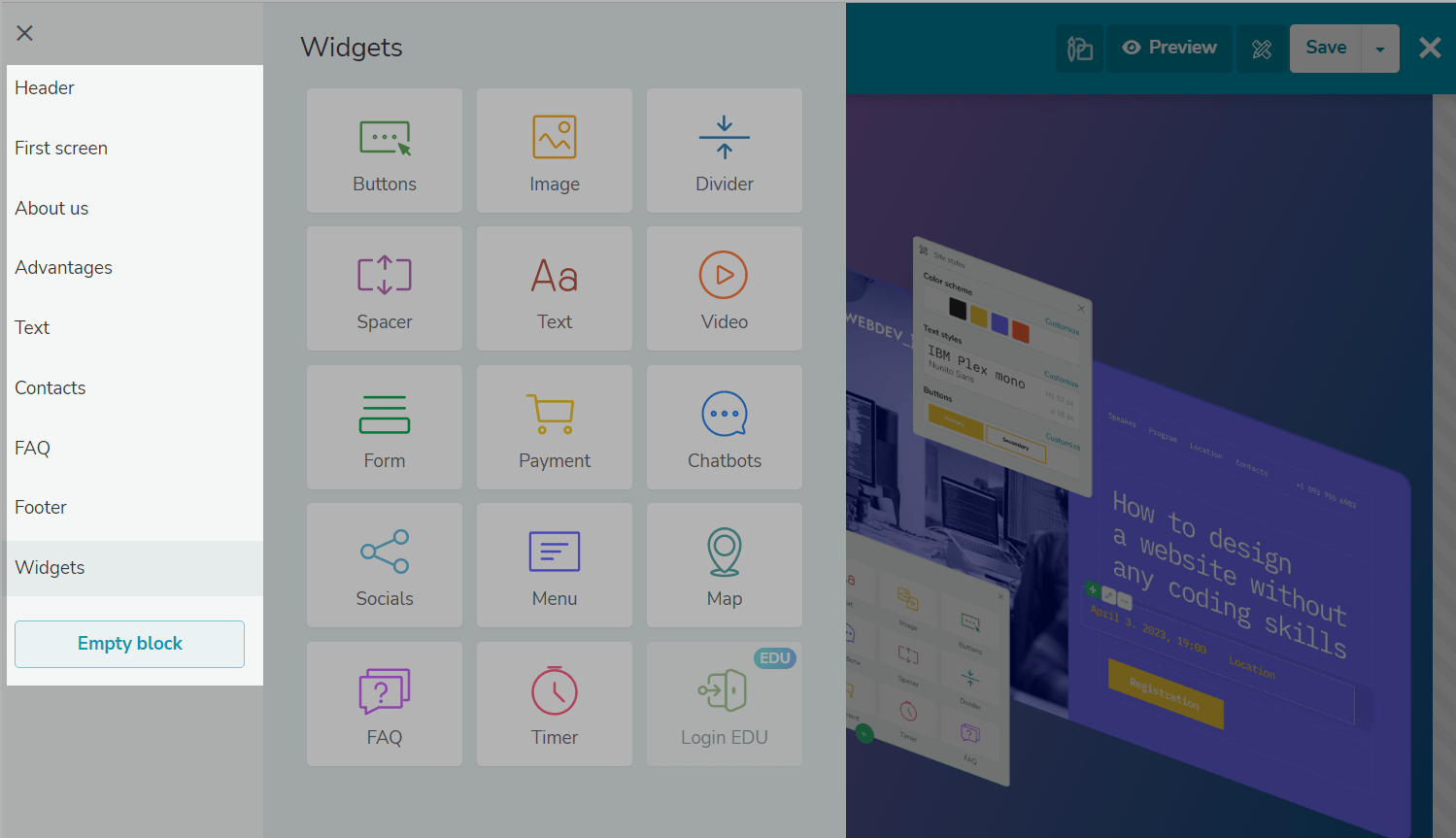
When you've finished editing the page, click Save and exit.
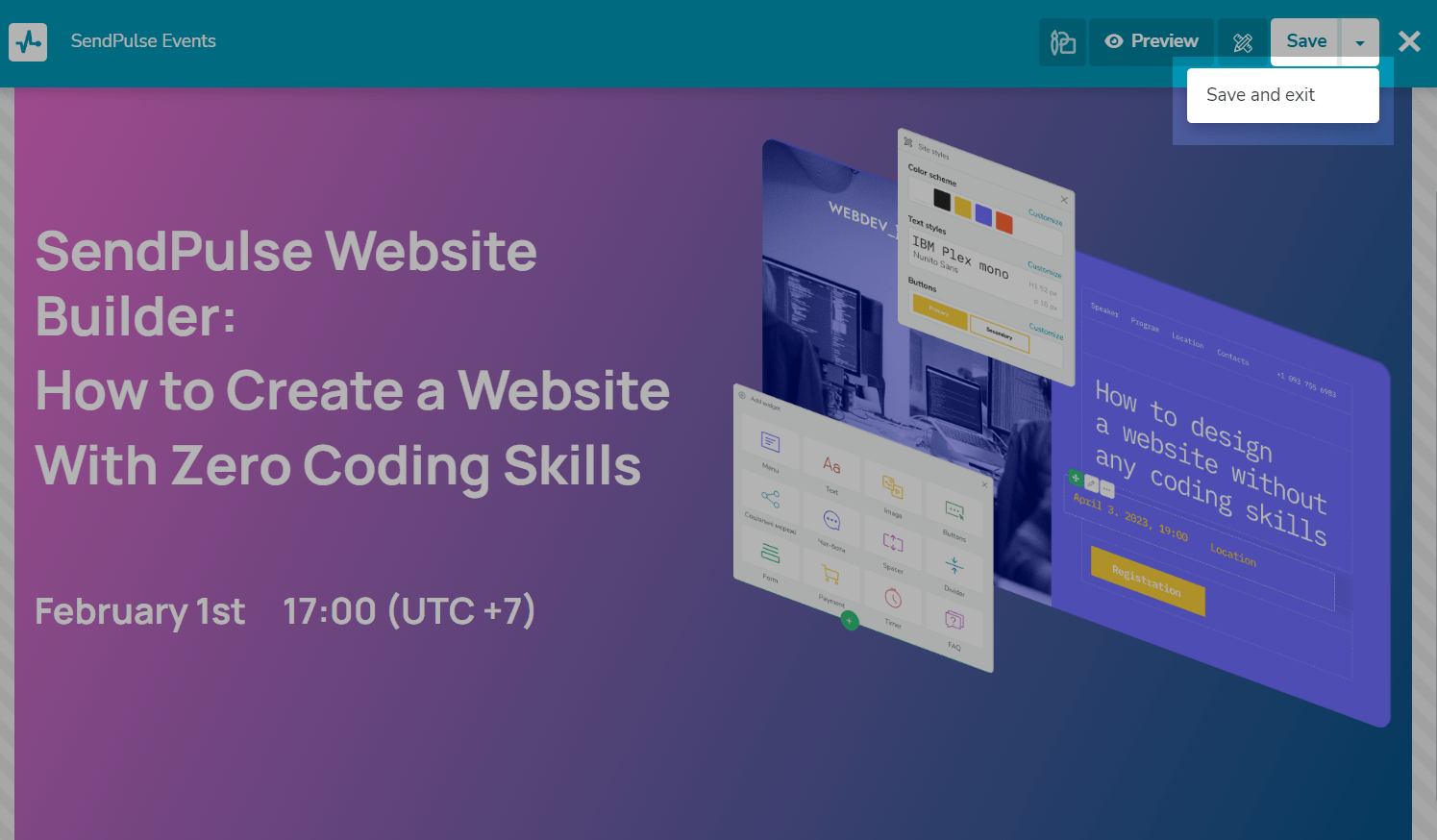
Add a Name and Link to the New Page
Enter the name and URL to your new page. Click Save.
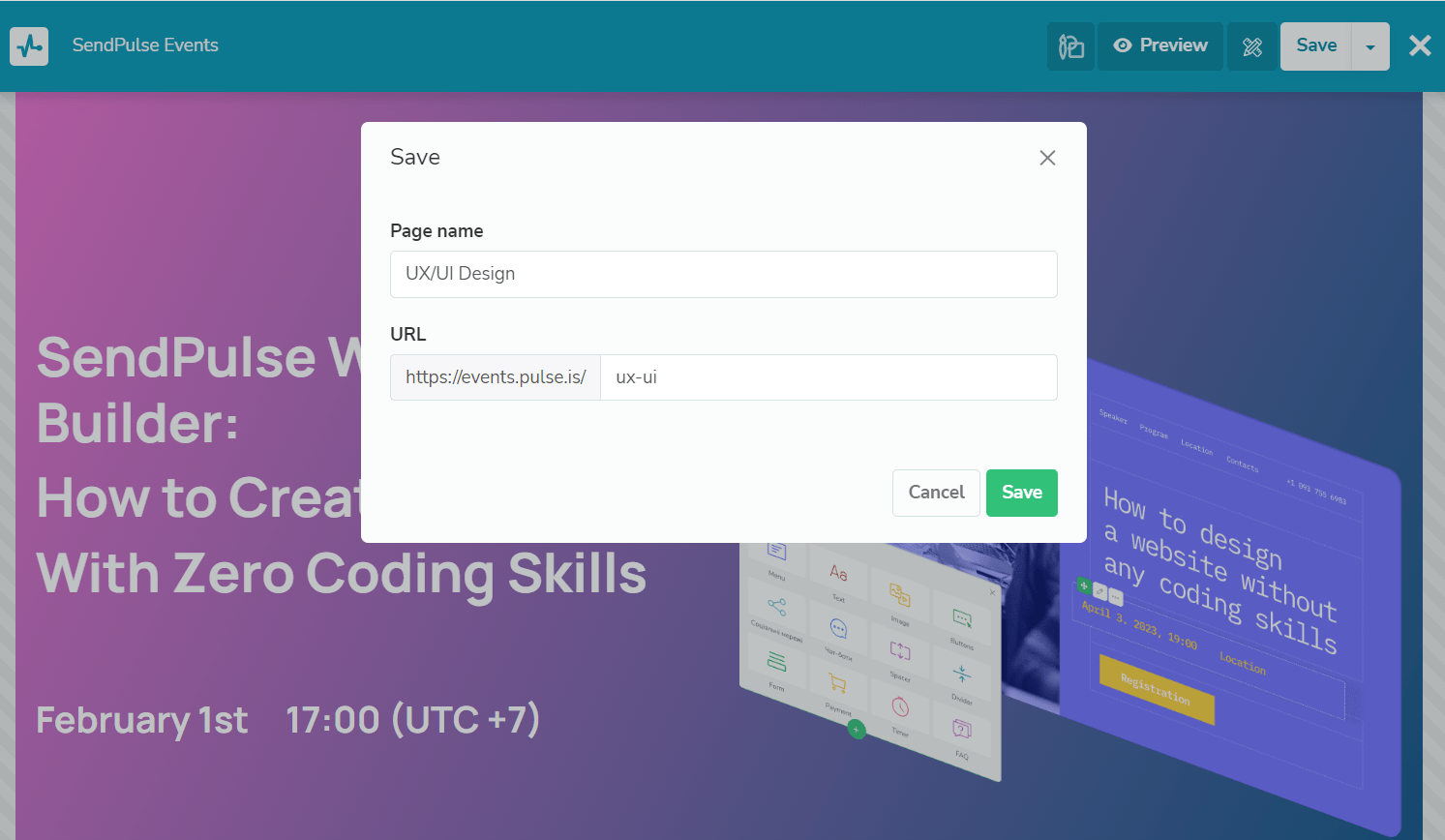
Set up the page
Afterward, you will be able to publish a new page as well as edit, customize, copy, or delete it.
Learn more: How to work with site elements.
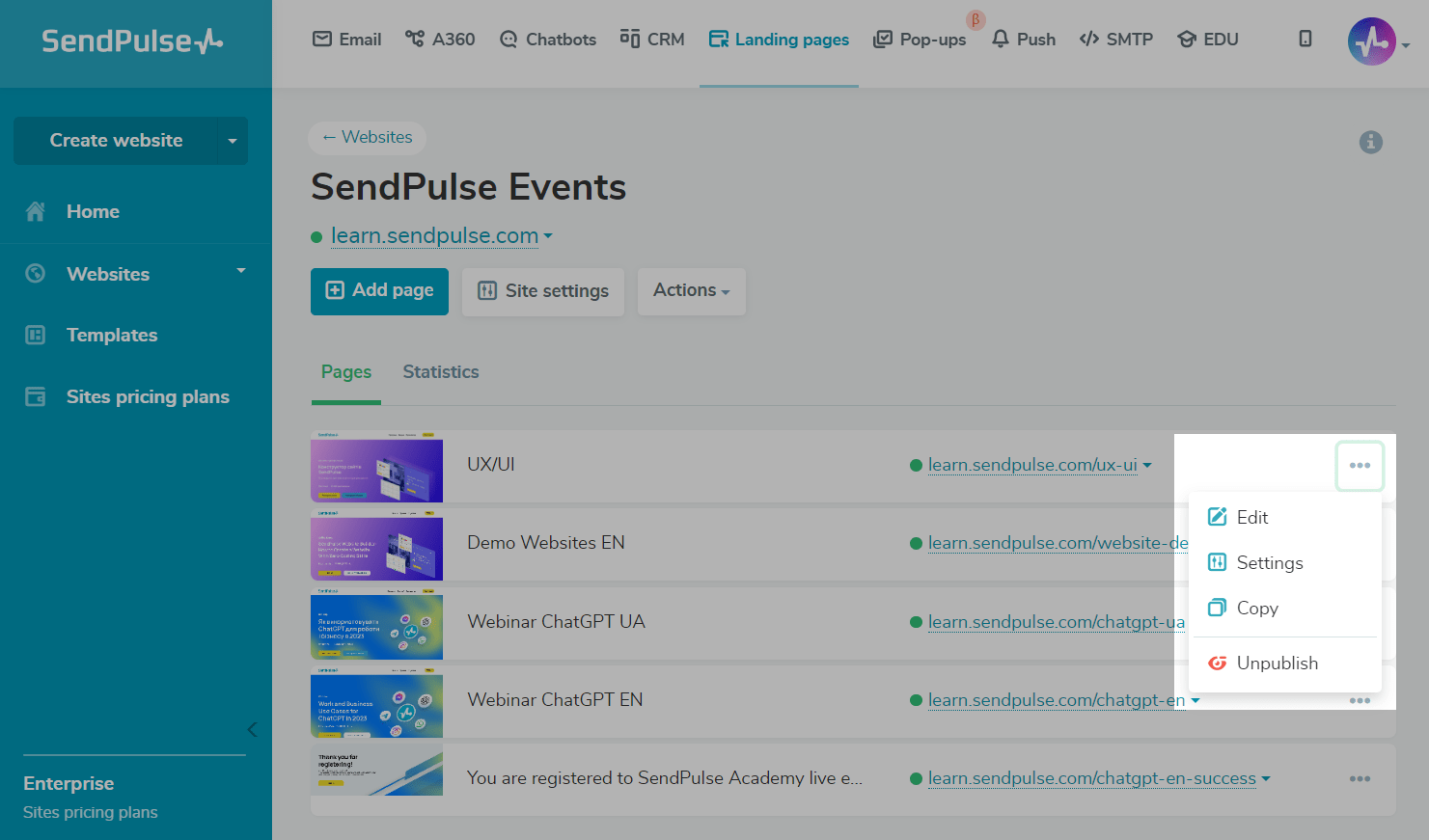
In the page settings of the General tab, you can enter your new title and URL for the page.
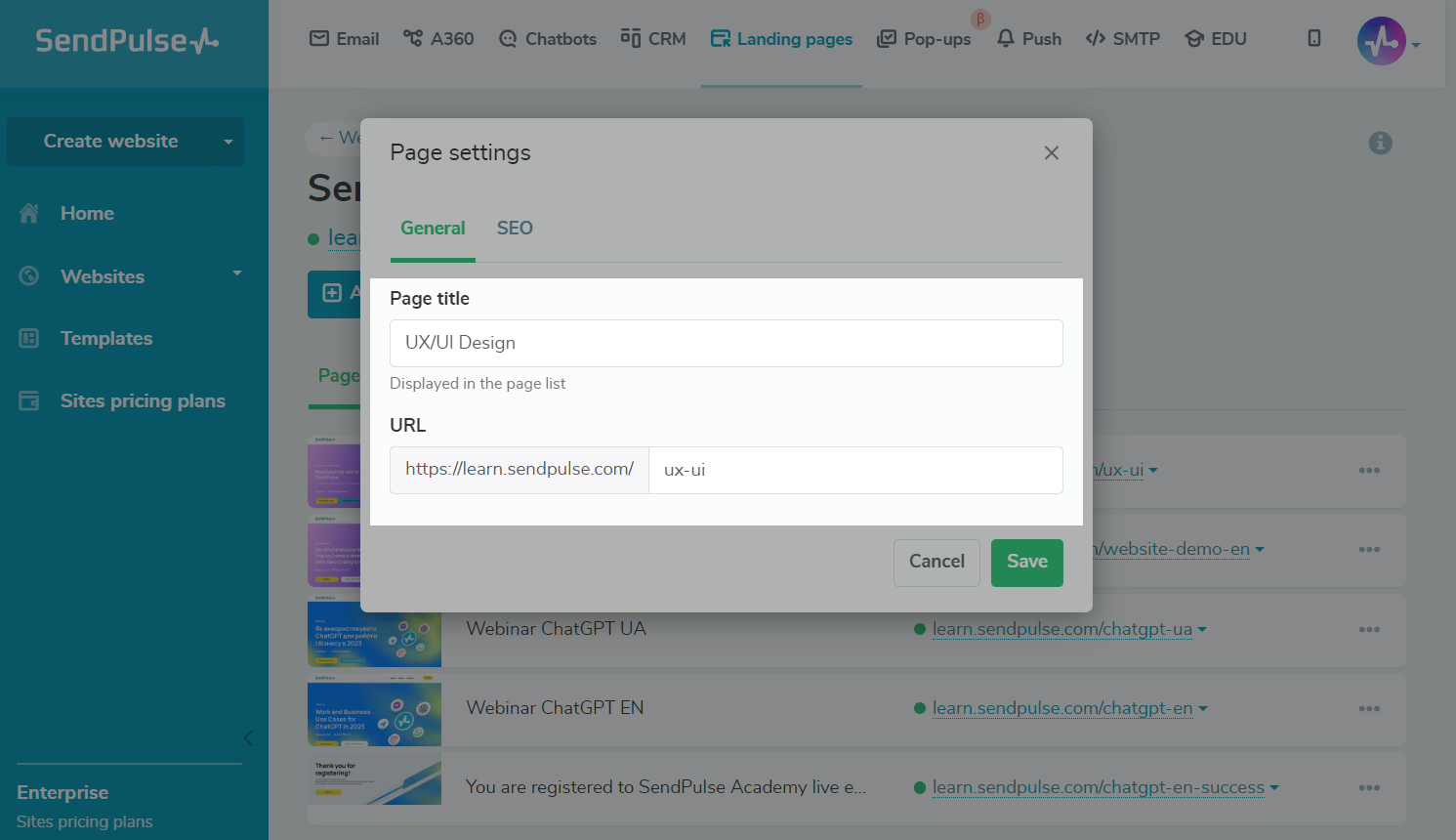
In the SEO tab, you can configure some additional information to improve your site page’s indexing and search result performance.
| Heading | This text is displayed to users in search results. |
| Description | This text provides more information about your site content to search engines and users and is displayed below your page title in search results and link previews. |
| Keywords | These words or phrases describe your site content most accurately. |
| Preview image | This image is shown to users when your page is shared. Your preview image visually complements your page title and description. |
Learn more: How to add website metadata.
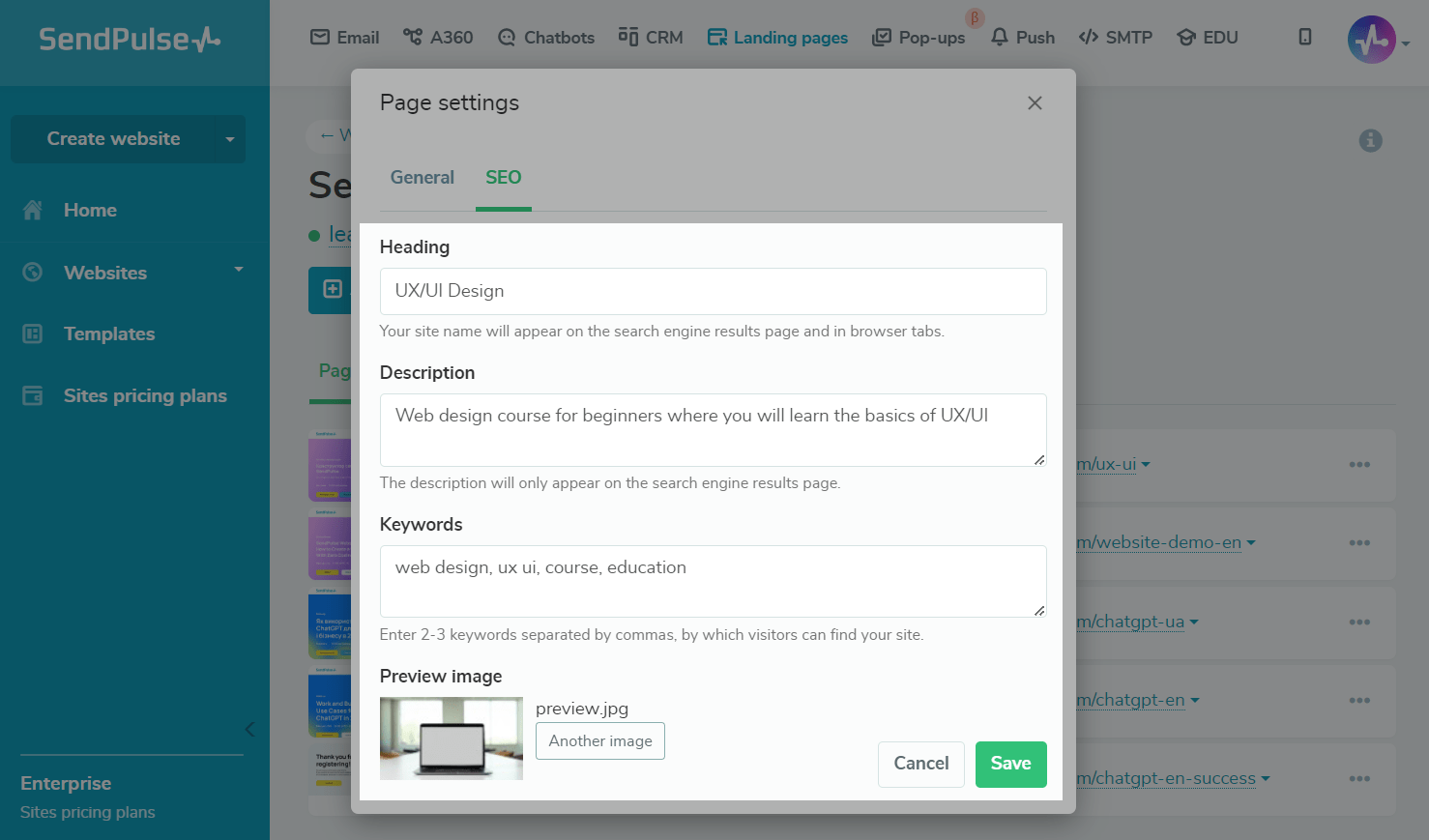
View Page Statistics
To view site statistics, go to the Statistics tab.
Learn more: How to view site statistics.
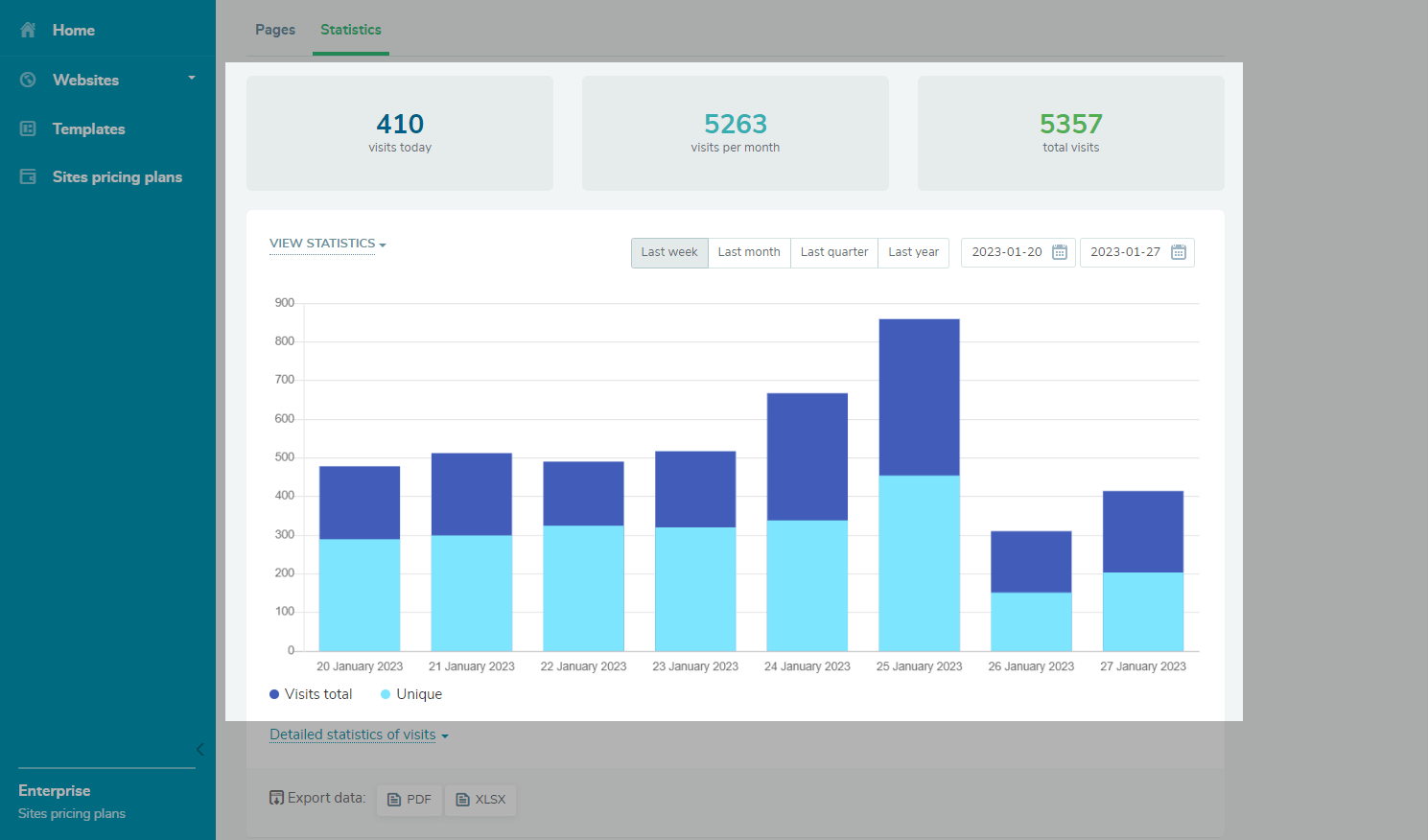
To see detailed statistics for each page click Detailed statistics of visits.
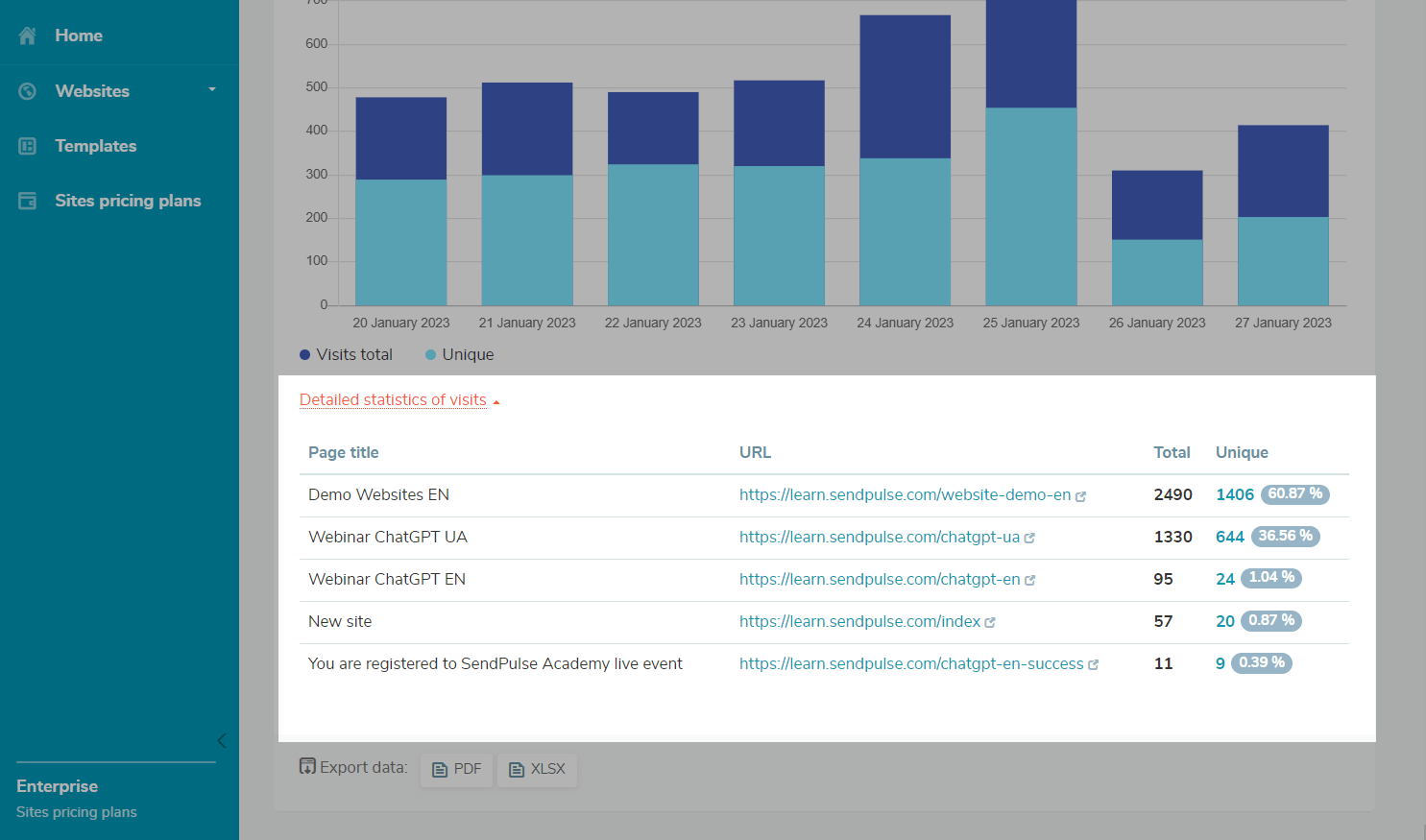
You can also download statistics in XLSX or PDF format to your device.
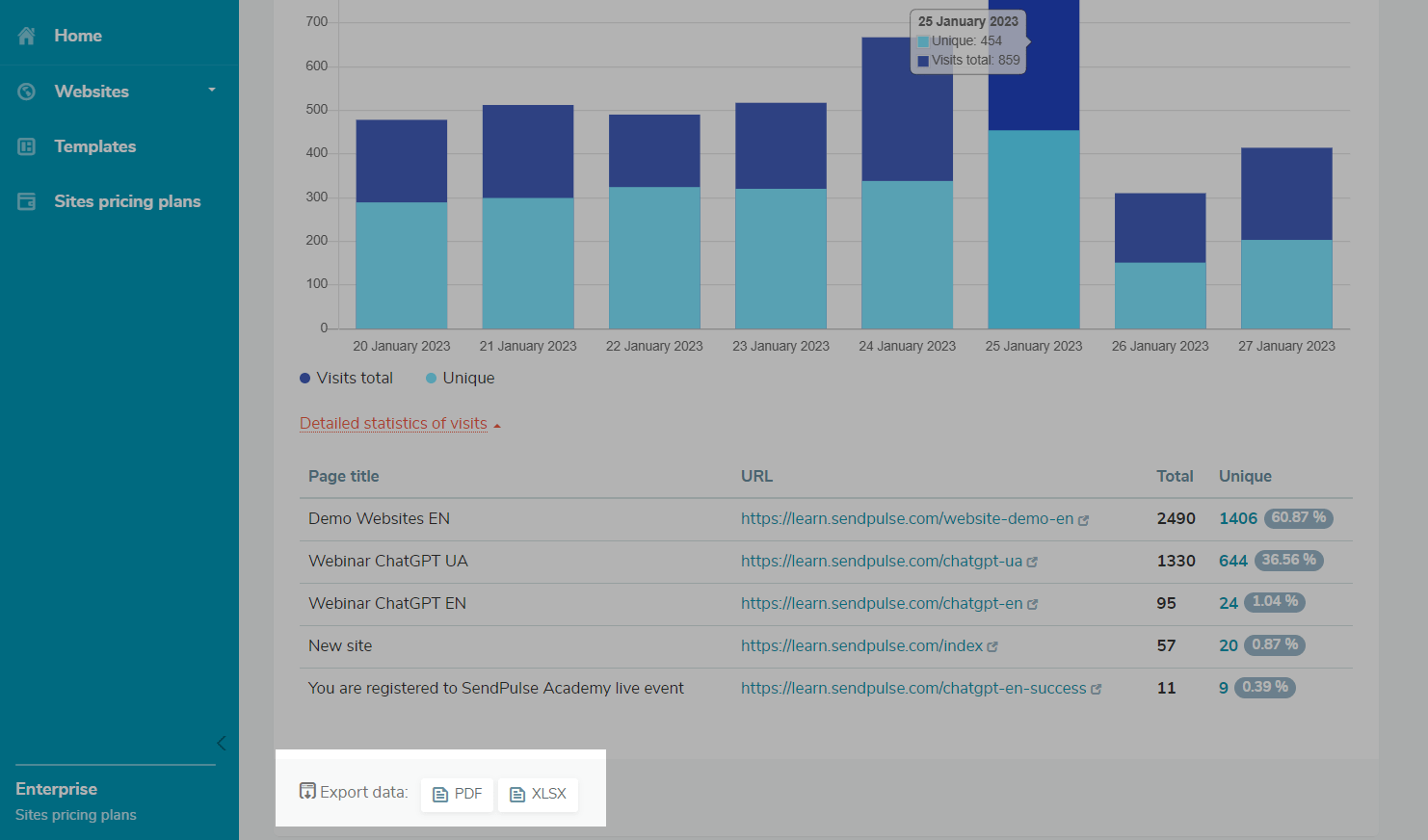
Last Updated: 14.03.2024
or